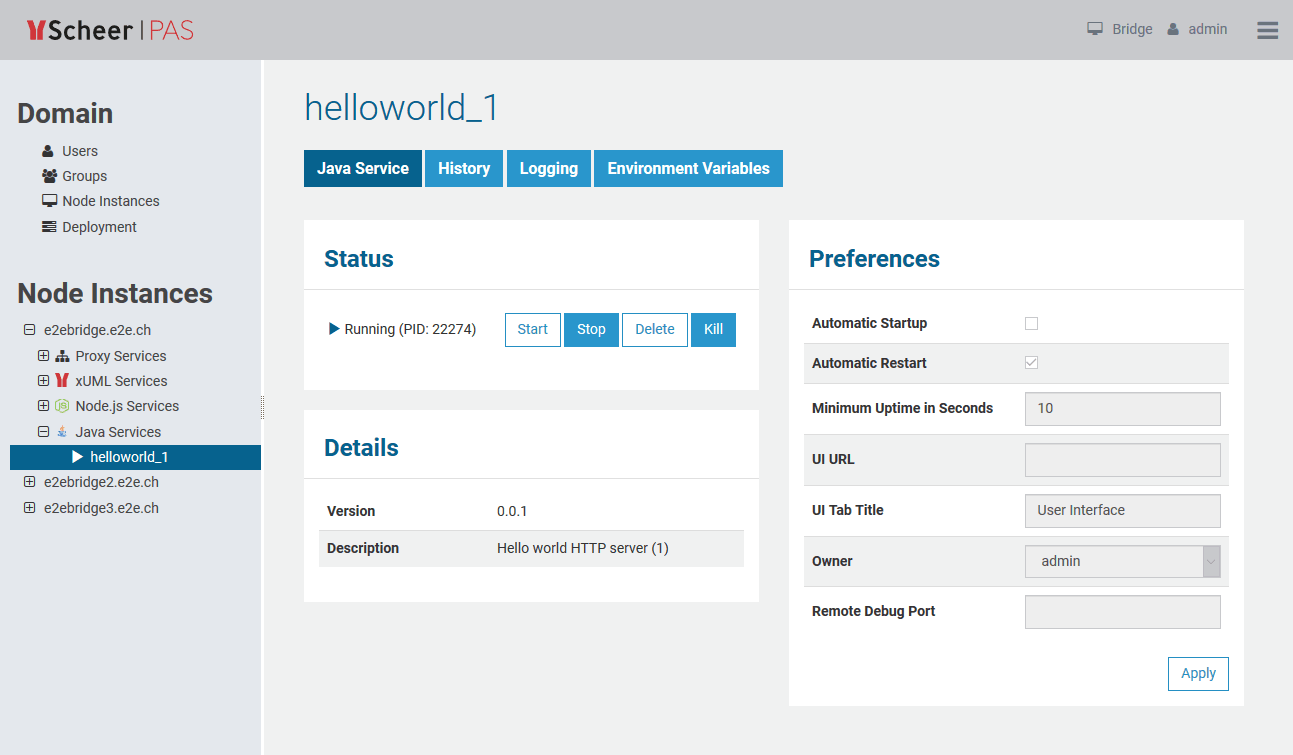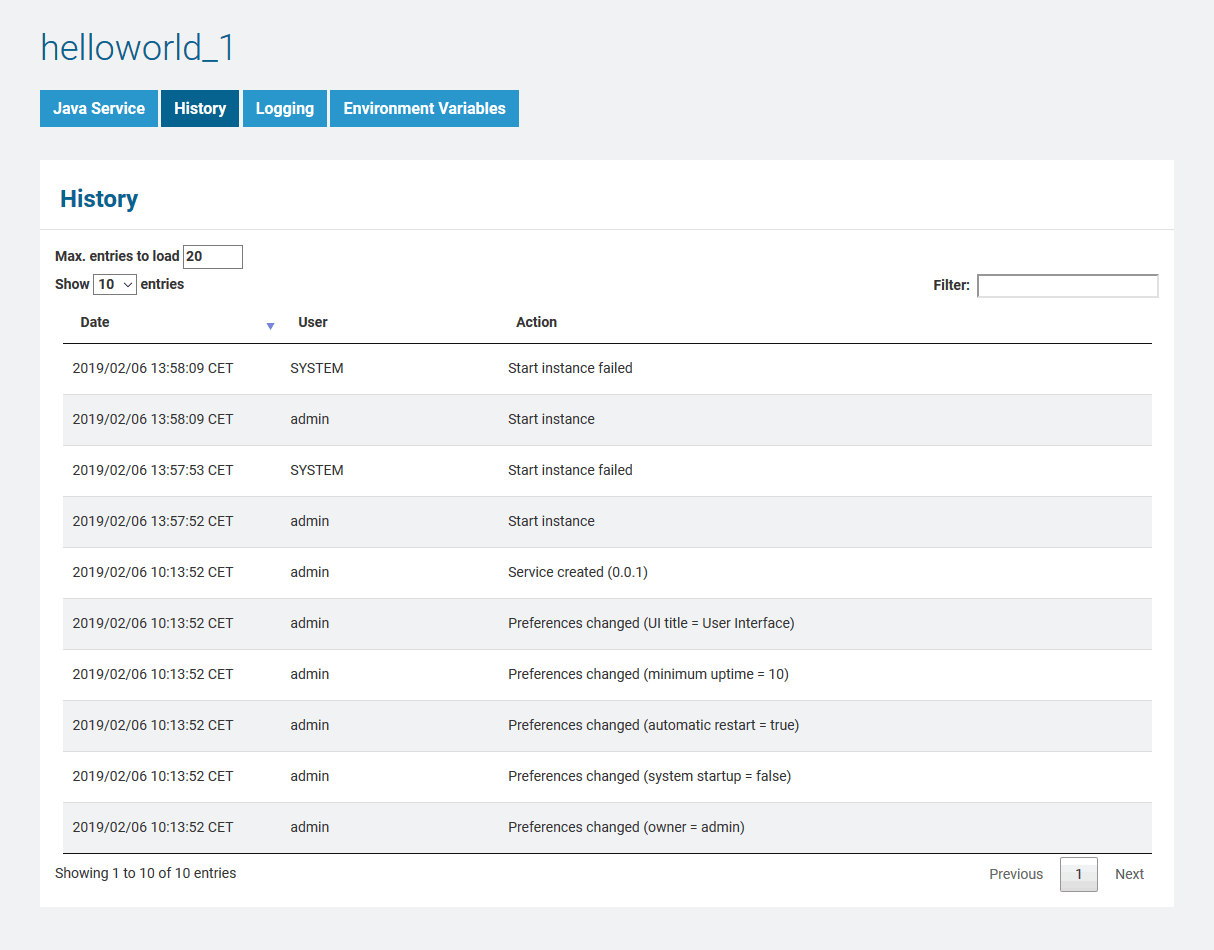| Noteinfo |
|---|
|
You can only inspect the details of Java services of the node instance the used Bridge is running on. If you have aggregated multiple node instances into a Bridge domain, you need to use the Bridge of the specific node instance the Java service is running on. |
All users may view details of a Java service. Expand the tree below a node instance in the Node Instances section of the navigation. Then, navigate to a Java service entry below the sub-navigation item Java. The tab Java Service is initially displayed.
Figure: Java Service Details
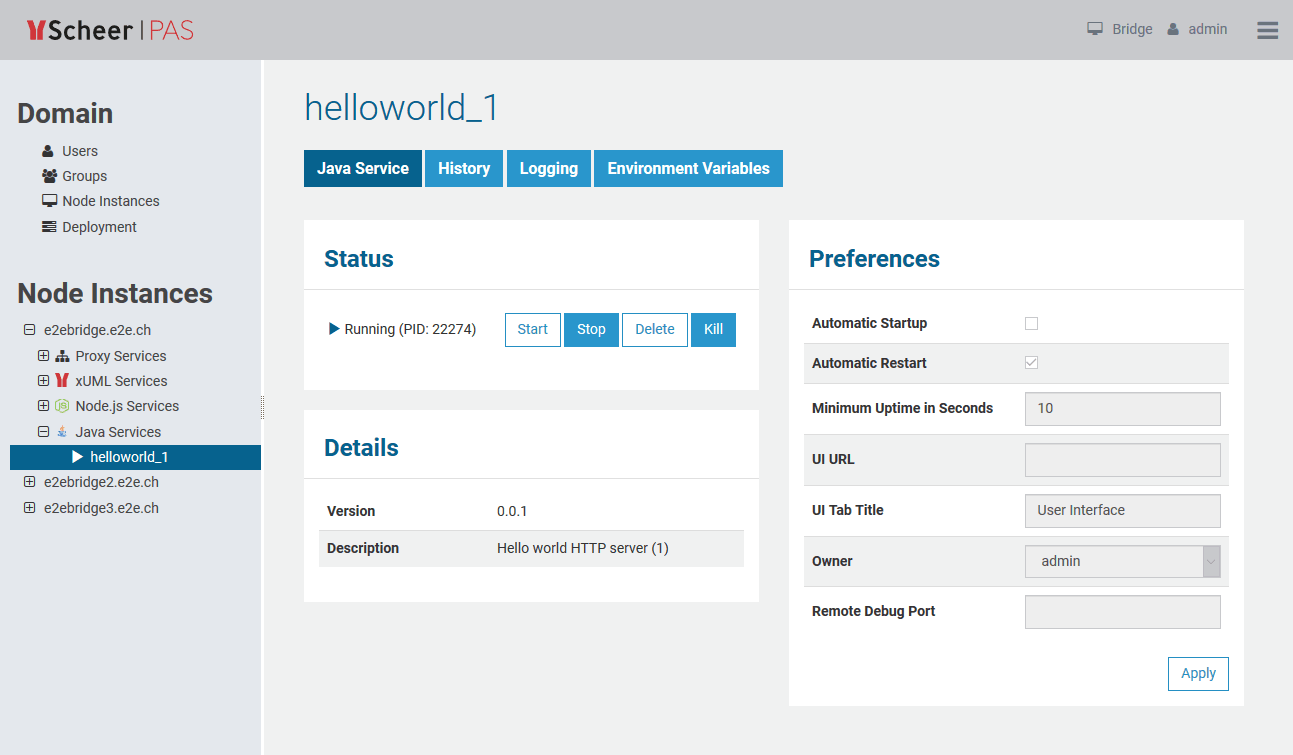 Image Modified
Image Modified
Status Information
In the Status Information section, the status of the Java service (Running or Stopped) is displayed. Here you can start, stop, delete, or kill the service.
- Stopping the service
| Multiexcerpt include |
|---|
| MultiExcerptName | stop_service |
|---|
| PageWithExcerpt | INTERNAL:_bridge_excerpts |
|---|
|
- Killing the service
| Multiexcerpt include |
|---|
| MultiExcerptName | kill_service |
|---|
| PageWithExcerpt | INTERNAL:_bridge_excerpts |
|---|
|
| Multiexcerpt include |
|---|
| MultiExcerptName | get_pid |
|---|
| PageWithExcerpt | INTERNAL:_bridge_excerpts |
|---|
|
Service Details
In the Overview section, the following information is displayed:
| Element | Description | Origin (MANIFEST.MF) |
|---|
| Version | Version of the Java service as specified in package.json. | E2E-Service-Version |
| Description | Description of the Java service as specified in package.json. | E2E-Service-Description |
Preferences
In the Preferences section, the following preferences can be modified:
| Option | Description |
|---|
| Automatic Startup | | Multiexcerpt include |
|---|
| MultiExcerptName | automatic_startup |
|---|
|
|
nopaneltrue | Preferences of an xUML Service| INTERNAL:_bridge_excerpts |
|
|
| Automatic Restart | | Multiexcerpt include |
|---|
| MultiExcerptName | automatic_restart |
|---|
|
|
nopanel | truePreferences of an xUML Service| INTERNAL:_bridge_excerpts |
|
Also consider the implications of Minimum Uptime in Seconds when setting this option. |
| Minimum Uptime in Seconds | | Multiexcerpt include |
|---|
| MultiExcerptName | minimum_uptime |
|---|
|
|
| nopanel | true |
|---|
Node.js Service Details| INTERNAL:_bridge_excerpts |
|
|
| UI URL | Specify the URL of the user interface of the Java service. It then will be displayed as an additional tab within the |
E2E | Bridge and you can access it directly via the Bridge. |
| UI Tab Title | If the Java service has a user interface that is integrated to the |
E2E | Bridge, you can specify the title of the tab here. The default title is User Interface. |
| Owner | |
| nopanel | true |
|---|
Preferences of an xUML Service| INTERNAL:_bridge_excerpts |
|
|
| Remote Debug Port |
E2E History
Switch to the History tab to view the history of all user actions that were executed on the selected Java service since its deployment.
...
Figure: Java Service History
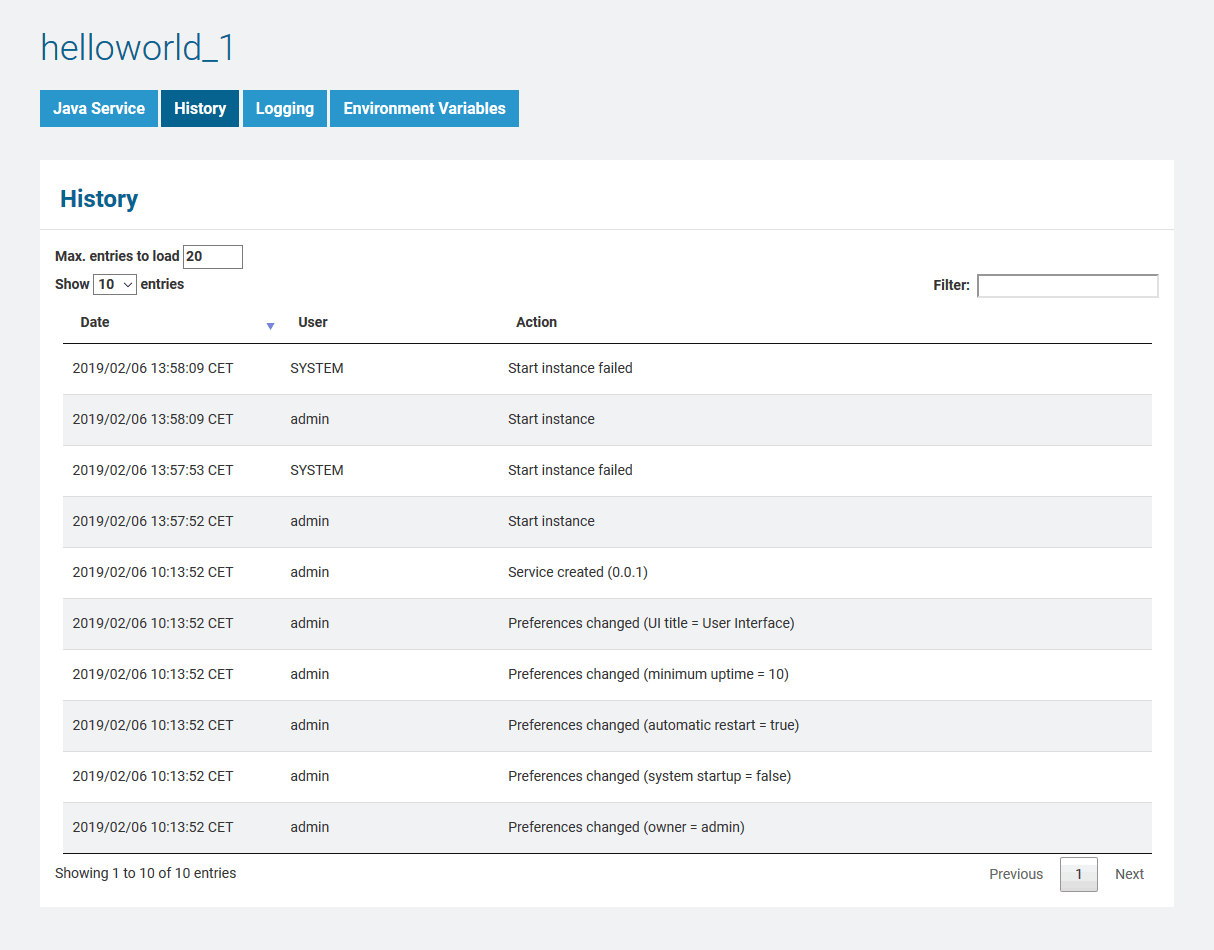 Image Modified
Image Modified