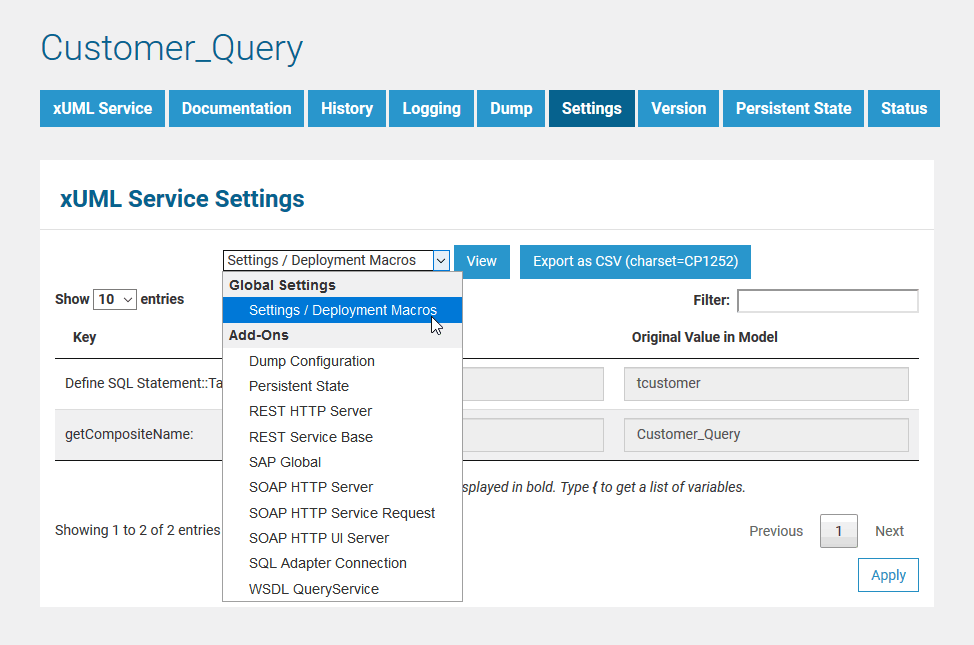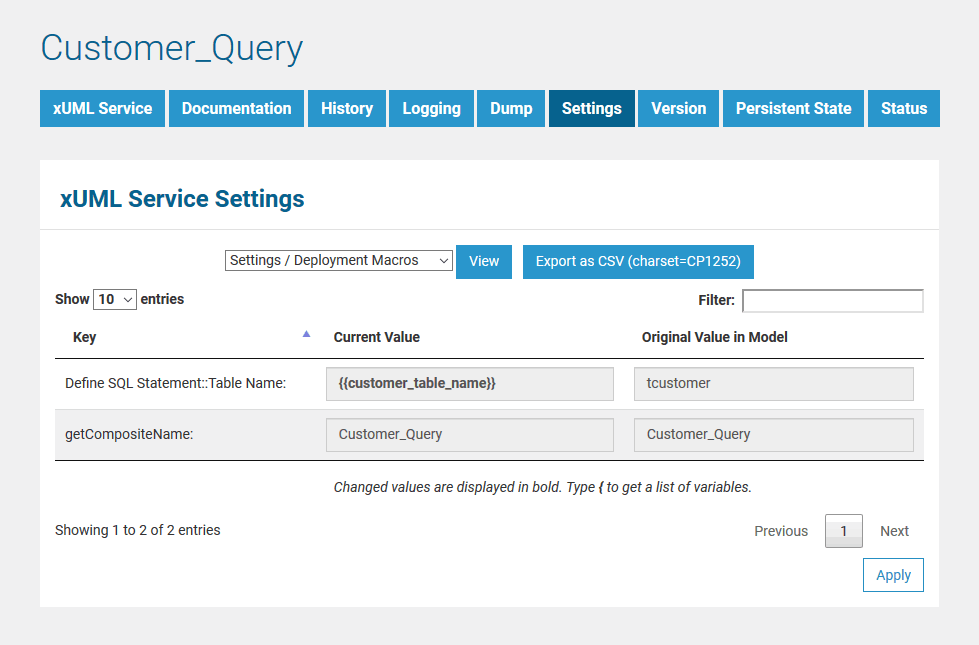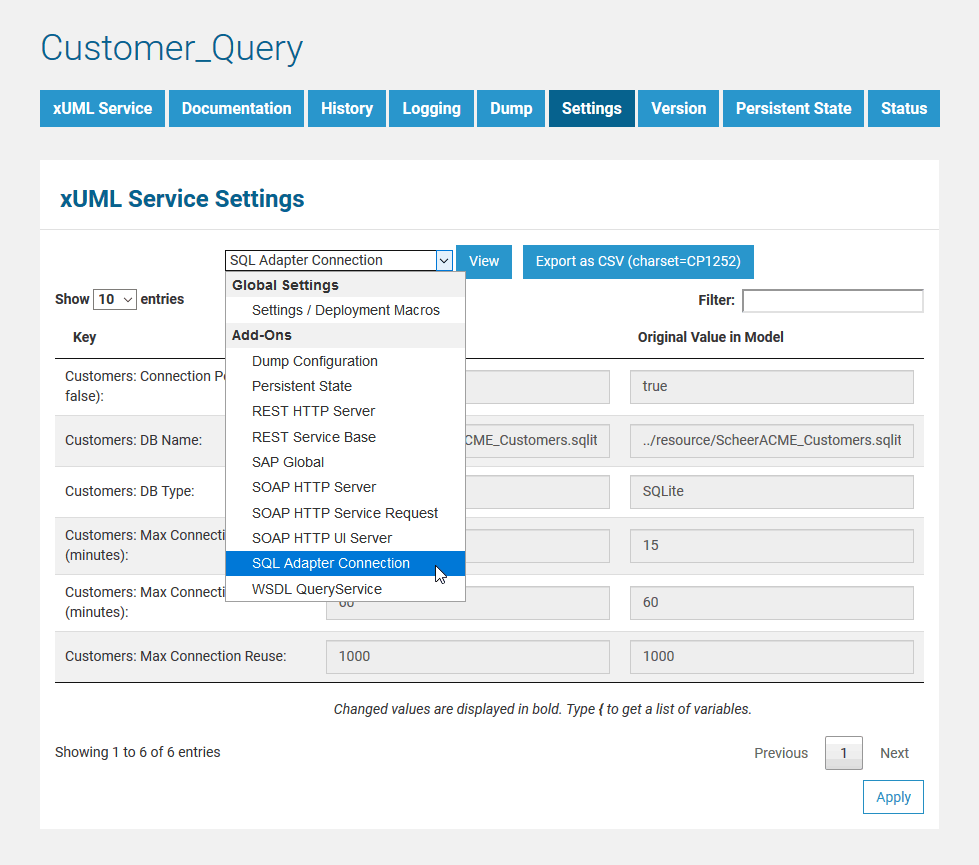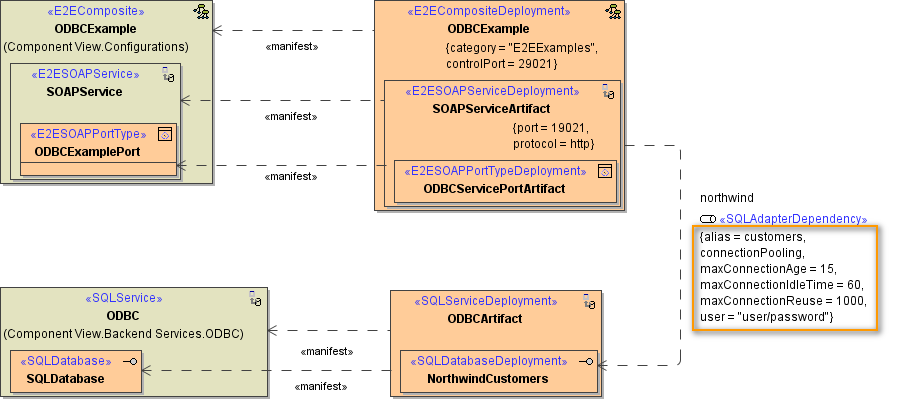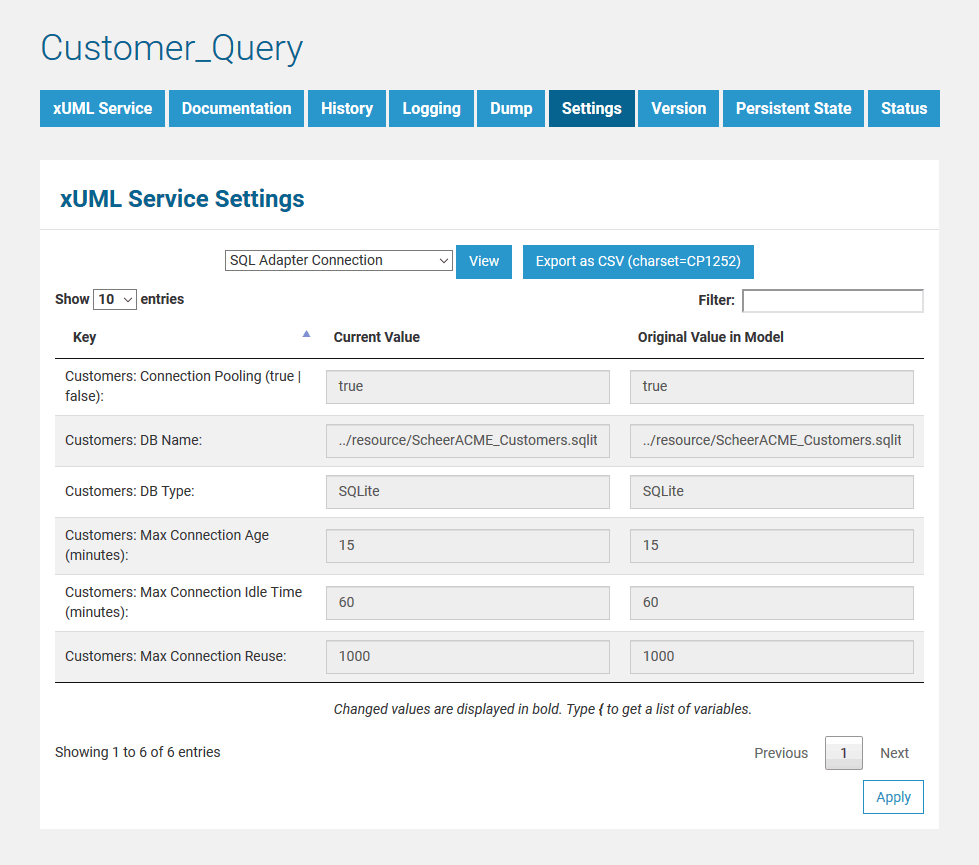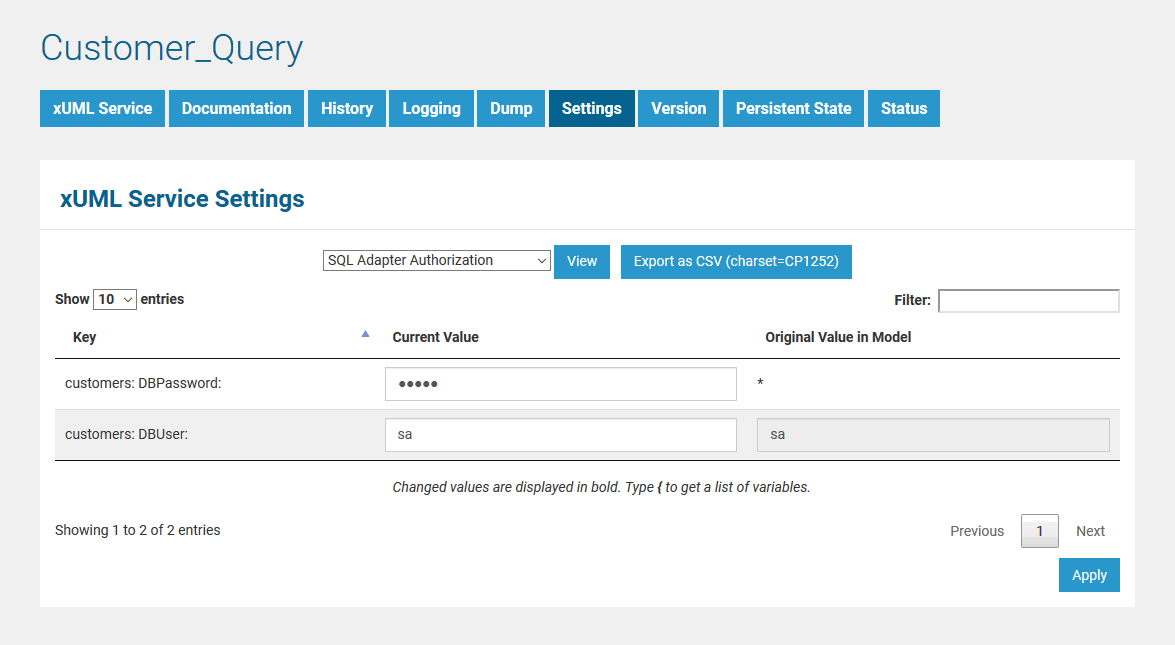Page History
...
The Bridge provides the flexibility to directly modify xUML service settings that have been defined with the E2E Builder in deployment or activity diagrams without re-deploying the xUML service. After the first deployment of the xUML service, the settings can be overwritten on the Settings tab.
Switch to the Settings tab in the information/working area. Users with administration rights are allowed to view and modify the xUML service settings of any xUML service. Users who are member of a group, to which the role MODELER has been assigned, are only allowed to view and modify them, if they themselves or a member of the same group deployed the xUML service.
| Noteinfo | ||
|---|---|---|
| ||
Users who do not have the permission to view the settings cannot see the Settings tab at all. This prevents that unauthorized users access sensitive information like passwords, etc. |
First, select the category group of settings you want to change. The first settings in the list are displayed by default. The following two categories are provided in the Settings drop-down field.Initially, the Bridge displays the settings of the first settings group Settings/Deployment Macros.
The settings are categorized into the following :
- Global Settings
In this category, you can change the service settings such as e.g. the service control port, and other setting values that are global to the xUML service. Deployment information retrieved with deployment macros can be overwritten in this category, too (see Global Settings below).
- Add-ons
In this category, the settings comprise add-on related values like tagged values, interface URIs, and others. For instance, data of the SQL adapter, File System adapter, Timer, or SOAP service request may be overwritten. For more details, refer to the example in Add-on Settings.
Within a settings category, select a settings group you want to modify settings in.
Change settings and click Apply to apply your changes. Click View to refresh the working area. Click Export as CSV to export all settings to an Excel sheet.
| Note | ||
|---|---|---|
| ||
You can only modify settings of xUML services, which have been stopped. Once you have overwritten values of an xUML service on this page, they will be used permanently even when re-deploying the configuration with updated values. Setting values on this page will always overrule values that will be deployed with the xUML service afterwards. This rule also applies when updating or reinstalling the Bridge (by keeping the deployed xUML service). This does not apply if you remove the xUML service first and redeploy it again. |
...
. |
...
Click Apply to apply your changes. Click View to refresh the working area. Click Export as CSV to export all settings to an Excel sheet.
Global Settings
| Noteinfo | ||
|---|---|---|
| ||
If you want to define settings that can be used in multiple services, refer to Defining Overall Settings for Multiple E2E Services. |
| Settings Group | Setting | Description | Allowed Values | |
|---|---|---|---|---|
| E2E Controller Service | MaximumConnections | Change | ||
...
the maximum number of parallel requests to the control port of the |
...
service |
...
. |
...
| Port | Change the control port of the xUML service (see Frontend Components). |
...
| ResolveHostnames | |
...
| Define whether the host name is logged to the service logs instead of the IP address. | true | Resolve the IP address to the hostname in the service logs. |
| false | Do not resolve the IP address to the hostname in the service logs (default) |
...
| . |
| Settings / Deployment Macros |
| Multiexcerpt include | ||||||
|---|---|---|---|---|---|---|
|
...
| getCompositeName | Value returned by xUML Action Language macro getCompositeName. Initial value of this setting is the composite name from the xUML model (see Frontend Components). | ||
| <service settings> | In your xUML model, you can define name-value pairs with the setting macro in an activity diagram, or initial values of class attributes having the tagged value setting set to true. | ||
...
Having defined settings in the xUML model like that, you can modify these values on the Bridge |
...
here. Refer to xUML Service Settings below for more information. | ||
xUML Service Settings
You can define name-value pairs with the setting macro in an activity diagram, or initial values of class attributes having the tagged value setting set to true. Having defined settings in the xUML model like that, you can modify these values on the Bridge here.
| Note | ||
|---|---|---|
| ||
You can only modify settings of xUML services, which have been stopped. |
Click Apply after you have changed the values.
Changed values are displayed in bold until you save them. You can compare your changes to the . The original values coming from the UML model , which are displayed in a separate column for you to compare the original value and the changed value.
Refer to the example mentioned below for more details.
| Multiexcerpt include | ||||||
|---|---|---|---|---|---|---|
|
| Info | ||
|---|---|---|
| ||
You can only modify settings of xUML services that have been stopped. |
Add-on Settings
Each xUML service adapter has its own settings that are initialized in the xUML model and can be changed here. The general context of the add-on settings are is explained with an example using the SQL ODBC example.
| Multiexcerpt include | ||||||
|---|---|---|---|---|---|---|
|
adapter. If you are running an xUML service that is connecting to a database backend, you can modify the tagged values of the database interface respectively dependency (see picture below). In this example, the key values displayed on this page correspond to the tagged values that have been defined in the UML model.
Before starting a deployed xUML service that connects to a database backend, you may want to redefine required database parameters in on the Bridge.
SQL Adapter Connection Settings
Select the xUML service in the navigation on the left (in this example CustomerQuery). Switch to tab Settings and select the option SQL Adapter Connection in the Add-ons category from the drop-down list.
The default parameters are defined in the component diagram of the xUML service (see example ODBCExample below). The connection is defined by the xUML named ODBCExample and the SQL Alias named customers. The database user and password are defined in the tagged value user on the alias.
...
| Expand | |||
|---|---|---|---|
| |||
| Version | |||
| Depr | true | ||
| false |
| Key | Value | ||||||||
|---|---|---|---|---|---|---|---|---|---|
| customers:DBType | Name of the SQL Service component, e.g. ODBC | ||||||||
| customers:DBName | Name of the database, e.g. NorthwindCustomers | ||||||||
| customers:Connection Pooling |
|
| customers:Max Connection Reuse |
|
|
| customers: Max Connection Age |
|
| customers: Max Connection Idle Time |
|
For more information on the SQL adapter settings (other tagged values, default values, ...) refer to SQL Deployment.
| Noteinfo | ||
|---|---|---|
| ||
For each SQL adapter alias found in the activity diagrams of a UML model, you will find the SQL adapter connection settings as described above. According to the example above, you would find an alias called customers in the UML model of the deployed xUML service CustomerQuery. |
...
Now, select SQL Adapter Authorization from the list.
These settings allow you to adapt the SQL database user and password of the xUML service.
| Key | Value |
|---|---|
| customers: DBUser | Database user |
| customers: DBPassword | Database password |
| Noteinfo | ||
|---|---|---|
| ||
Once you have overwritten values of an xUML service's deployment on this page, they will be used permanently even when re-deploying the service with updated values. Setting values on this page will always overrule values that are deployed with xUML services later. This does not apply, if you remove the service before deploying it again. |
Overview on other Add-on Settings
Generally, most of the add-on settings that are related to an xUML Service Adapter have a corresponding tagged value in the component diagram (as described above with help of the SQL ODBC example). Have a look at the documentation pages of the corresponding adapter for these settings.
Find below a list of other add-on settings and their description. For the sake of completeness, we also mentioned settings coming from the model for some setting groups (see column Specified in Model on).
| Settings Group | Setting | Specified in Model on | Description | Allowed Values | |||||||
|---|---|---|---|---|---|---|---|---|---|---|---|
| Dump Configuration | Caught Error Code | Only dump errors with the specified code.Specify a Bridge user defined error code.
| a string | ||||||||
| Caught Error Domain | Only dump errors of the specified error domain. Specify a Bridge user defined error domain.
| a string | |||||||||
| Dump Caught Errors: enabled | Enable/Disable writing an error dump file for errors that have been caught in the xUML service model.
| true | Create a service dump for caught errors. | ||||||||
| false | Disable service dump for caught errors (default). | ||||||||||
| Dump not Caught Errors: enabled | Enable/Disable writing an error dump file at all. This setting corresponds to the xUML service preference Dump Context on Error (see Preferences of an xUML Service). | true | Create a service dump for not caught errors (default). | ||||||||
| false | Disable service dump for not caught errors. This disables error dump at all. | ||||||||||
| Persistent State | Owner | Change the name of the persistent state object owner here. Each persistent state object is owned by a persistent state engine. If you change the owner setting, all subsequently created persistent state objects will belong to the new owner.
| |||||||||
| Worker Limit | Composite | Specify the worker limit.
| |||||||||
| REST Service HTTP Server | Descriptor: Cache Control: value | Specify the Browser caching options for the YAML file by setting a value for HTTP header | |||||||||
| Test Tool: Cache Control: value | Specify the Browser caching options for the Swagger UI by setting a value for HTTP header Cache-Control.For more information on this header, refer to Cache-Control on the Mozilla pages. | ||||||||||
| REST Service Base | <your service name>: enabled | Switch the service port on / off. When the service port is deactivated, it will not accept any request anymore. This setting corresponds to the Activation checkbox on the Service Preferences tab. | true | Service port is active (default). | |||||||
| false | Service port is deactivated. | ||||||||||
| <your service name>:JSONComposerOptions: compact | REST Service | Specify the JSON compose option for the REST request/response.
| true | Generate compact JSON (default). | |||||||
| false | Generate pretty JSON. | ||||||||||
| <your service name>: JSONComposerOptions: keepNulls | REST Service | Specify the JSON compose option for the REST request/response.
| true | Render attributes with NULL values to the REST call. | |||||||
| false | Leave out attributes with NULL values in the REST call (default). | ||||||||||
| <your service name>: MaximumConnections: | Change the maximum number of parallel requests to the service port. | ||||||||||
| <your service name>: Port | Change the port the xUML service listens to. The original value comes from the SOAP service component. | a valid port number | |||||||||
| <your service name>: ResolveHostnames | Define whether the host name is logged to the service logs instead of the IP address. | true | Resolve the IP address to the hostname in the service logs (default). | ||||||||
| false | Write the IP address to the service logs. | ||||||||||
| SOAP HTTP Server | Allow Tracing | Switching tracing on / off. | true | The Runtime returns tracing information on request (default). | |||||||
| false | The Runtime does not return tracing information. | ||||||||||
| Maximum Connections | Change the maximum number of parallel requests to the service port. | ||||||||||
| ResolveHostnames | Define whether the host name is logged to the service logs instead of the IP address. | true | Resolve the IP address to the hostname in the service logs (default). | ||||||||
| false | Write the IP address to the service logs. | ||||||||||
| <your service name>Port | Change the port the xUML service listens to. The original value comes from the SOAP service component. | a valid port number | |||||||||
| SOAP HTTP Server Request | <your service name>: <your port type>: enabled | Switch the service port on / off. When the service port is deactivated, it will not accept any request anymore. This setting corresponds to the Activation checkbox on the Service Preferences tab. | true | Service port is active (default). | |||||||
| false | Service port is deactivated. | ||||||||||
| <your service name>: <your port type>: URI | Component diagram | Change the service URI. The default value comes from the component diagram of the xUML service. | |||||||||
| SOAP HTTP UI Server | Library Cache Control: value | Specify the Browser caching options for the UI files (HTML, CSS, ...) by setting a value for HTTP header | |||||||||
| WSDL: <your service name> | WSDL: <your service name> host | Specify the host name of the server for the xUML service WSDL. | ${server_hostname} | Name of the Bridge node instance the service is deployed to. | |||||||
| a fully qualified system name | |||||||||||