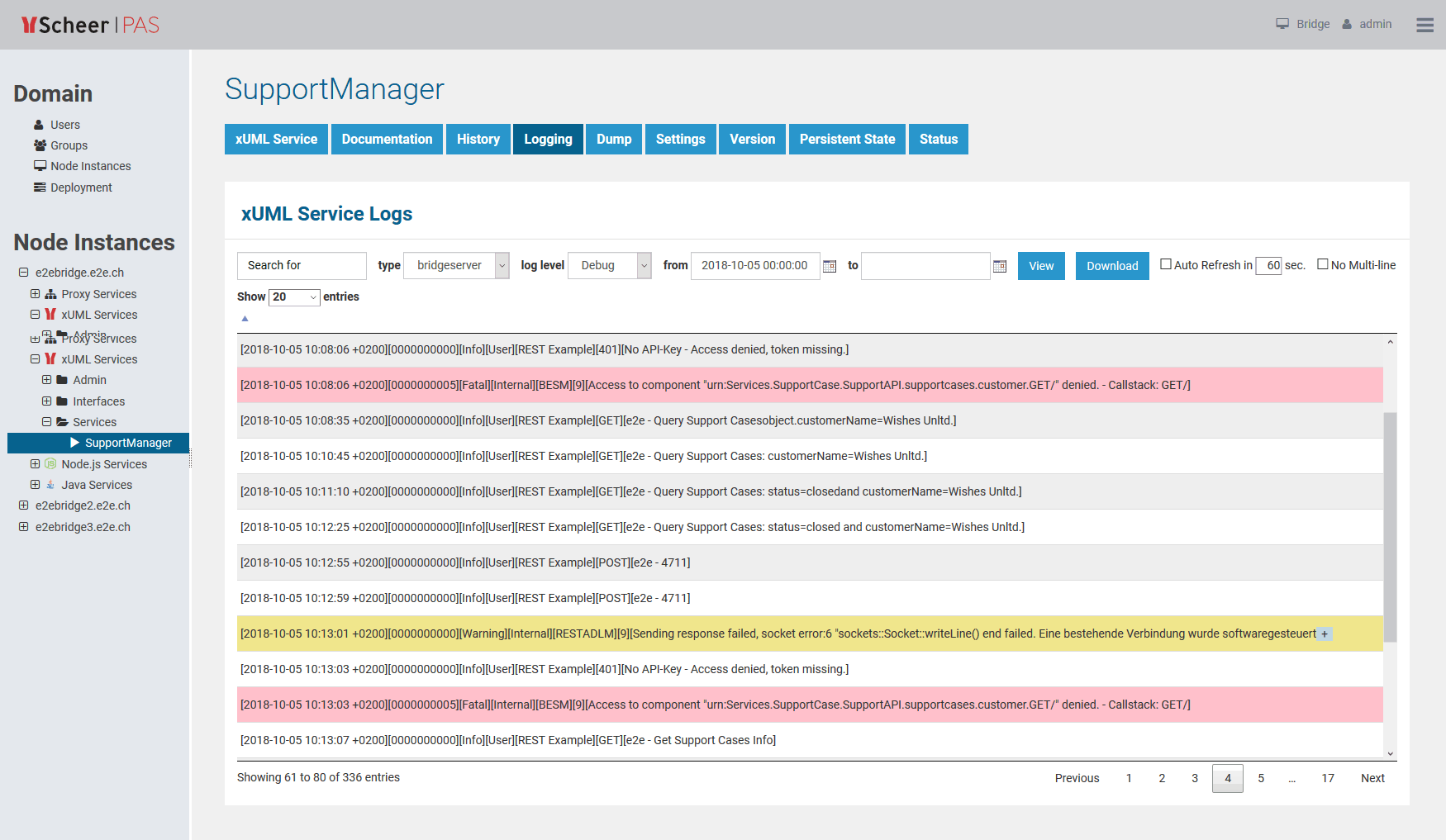Page History
...
| Log | Technical Name | Description |
|---|---|---|
| Standard Log | bridgeserver | Contains logging information logged by the Bridge process that is running the selected xUML service. |
| Transaction Log | transaction | Contains transactional logging information logged by the Bridge process that is running the selected xUML service. The logged information is usable for performance measurements or statistical evaluations (how often has the transaction been called, in which context, etc.). |
| Start Log | start | Contains information about the selected xUML service, environment variables, and errors logged by the Bridge process at startup. |
| Stop Log | stop | Contains information about the selected xUML service and errors logged by the Bridge process when stopping it. A stop log is available, if the service could not be stopped regularly but if errors occurred upon stopping, or if the service had to be killed. |
| Custom Logs | <your name> | The Bridge can also display custom logfiles. To be able to access this custom logfiles via the Bridge, they must meet certain conditions that are explained in detail further below. |
Custom Logs
| Multiexcerpt | ||
|---|---|---|
| ||
The Bridge can also display custom logfiles. To be able to access this custom logfiles via the Bridge, they must meet the following conditions: |
...
| ||||||
...
| |||||
...
| ||||||||||
...
| |||||||||
...
Filtering the Log Entries
...
| Filter Element | Description | Default | |||||||||||
|---|---|---|---|---|---|---|---|---|---|---|---|---|---|
| Search for |
| empty | |||||||||||
| in type | Select the type of logfile you want to display: bridgeserver, start, stop, transaction, custom log types. See top of this page for more information on the log types. The log types types in this list are displayed in this list in alphabetical order, and the first log type of this list will be the default. So, if you added add a custom log named aa.log, this log will be displayed on going to the Logging page. | first available log type | |||||||||||
| with log level | Select the log level of the log entries you want to inspect. Refer to Log Levels of an xUML Service for more information on log levels and what information they contain. This filter is available for the xUML service standard log (bridgeserver) and the transaction log. | Debug | |||||||||||
| from |
Pressing Enter in these fields triggers the search.
| actual timestamp - 10 min | |||||||||||
| to | empty |
...
| Filter Element | Description | Default | |
|---|---|---|---|
| timestamp | Enter a timestamp you want to analyze in more detail. As per default, this is prepopulated with the timestamp of the selected log entry. | Timestamp of the selected log entry. | |
time focus | To analyze what happened around the selected time stamp, you can choose between:
| What happened before | |
| time frame | Set a time frame in relation to your selected focus: What happened within the specified time frame before/after/around the selected timestamp? | 1 second | |
| clear search term | Remove a specified search term from the search filter for this refinement to get more search results. | false | |
| clear log level | Remove a specified log level from the search filter for this refinement to get more search results. | false | |
Custom Logs
The Bridge can also display custom logfiles. If a service produces log files that
...