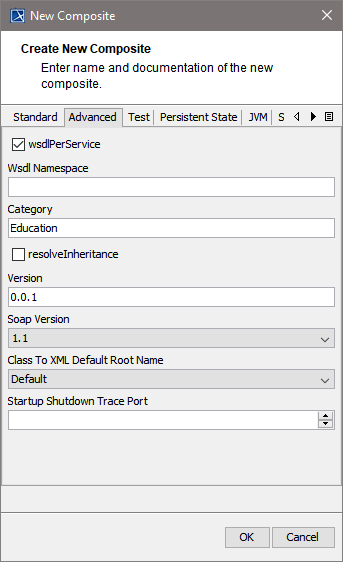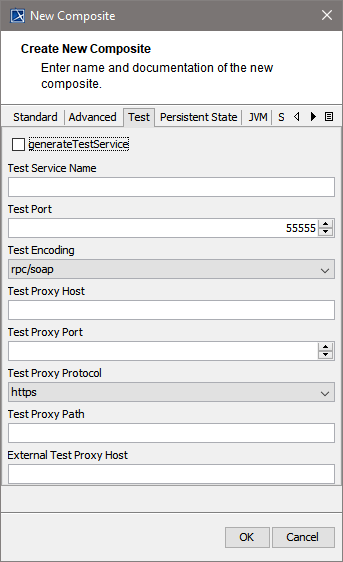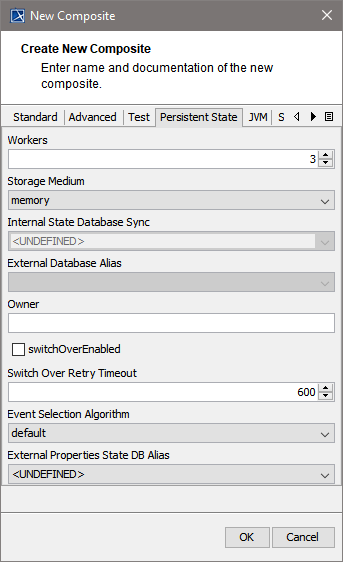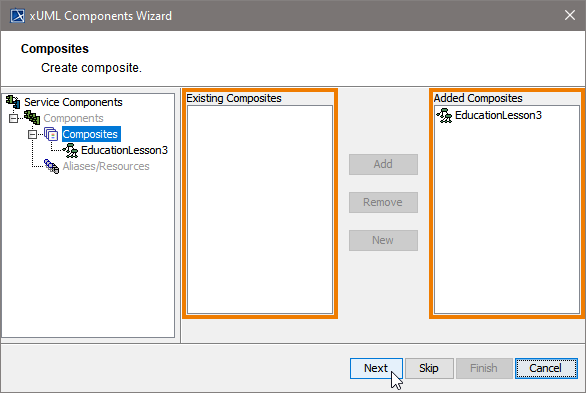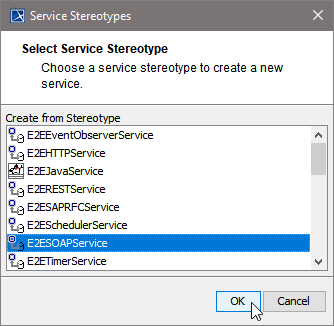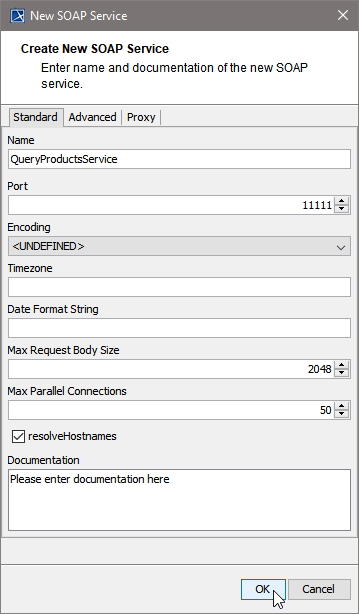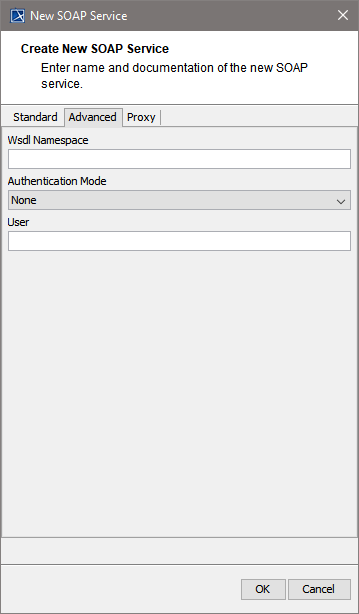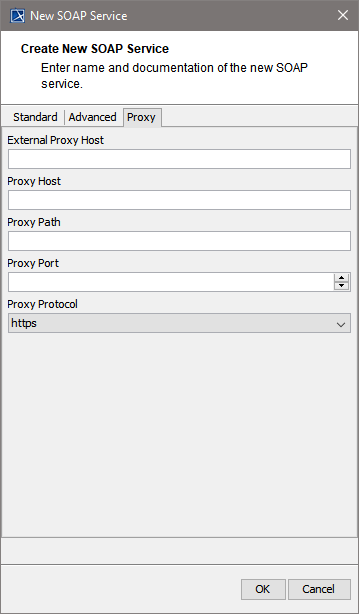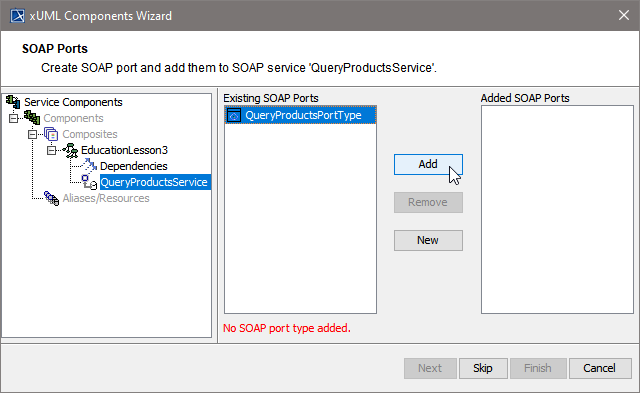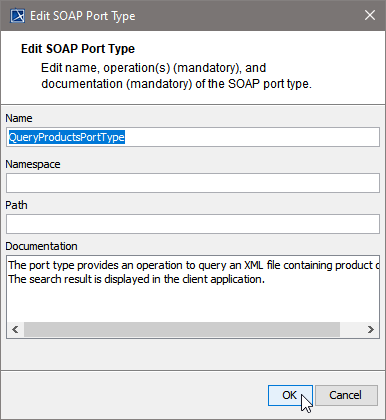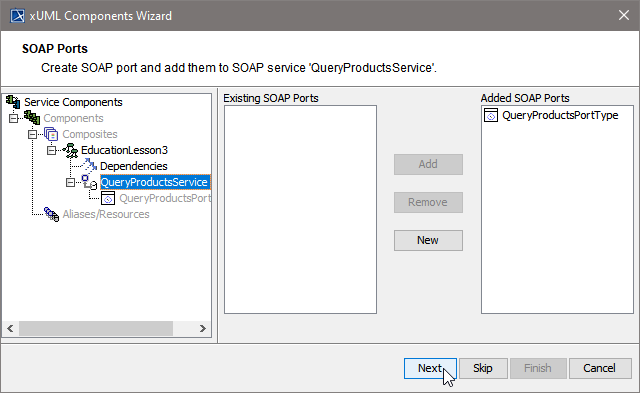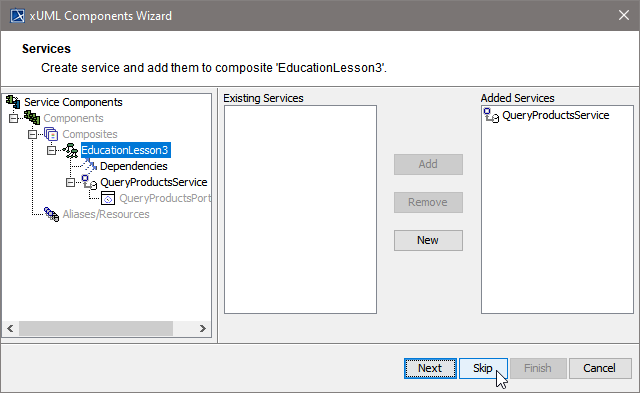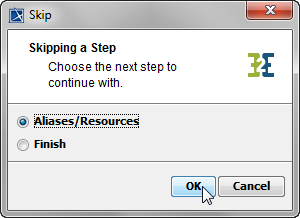...
| On the Advanced tab of this dialog you can - configure the compiler as to create a WSDL per service
- define the WSDL namespace
- assign a category to the xUML service
- select whether you want the compiler to resolve class inheritances when generating the WSDL file
Bridge 7 Using this option is deprecated. - Bridge 7 specify a service version
This service version will be visible in service context on the E2E Bridge. - select the SOAP version of the service
- specify a startup shutdown trace port
For more information on these tagged values refer to Frontend Components . |
| Specify the test settings here. - generateTestService:
| Multiexcerpt include |
|---|
| MultiExcerptName | generateTestService |
|---|
| nopanel | true |
|---|
| PageWithExcerpt | Using Testable Classes |
|---|
|
- Test Service Name:
| Multiexcerpt include |
|---|
| MultiExcerptName | testServiceName |
|---|
| nopanel | true |
|---|
| PageWithExcerpt | Using Testable Classes |
|---|
|
- Test Port:
| Multiexcerpt include |
|---|
| MultiExcerptName | testPort |
|---|
| nopanel | true |
|---|
| PageWithExcerpt | Using Testable Classes |
|---|
|
- Test Encoding:
| Multiexcerpt include |
|---|
| MultiExcerptName | testEncoding |
|---|
| nopanel | true |
|---|
| PageWithExcerpt | Using Testable Classes |
|---|
|
- Test Proxy Host:
| Multiexcerpt include |
|---|
| MultiExcerptName | testProxyHost |
|---|
| nopanel | true |
|---|
| PageWithExcerpt | Using Testable Classes |
|---|
|
- Test Proxy Port:
| Multiexcerpt include |
|---|
| MultiExcerptName | testProxyPort |
|---|
| nopanel | true |
|---|
| PageWithExcerpt | Using Testable Classes |
|---|
|
- Test Proxy Protocol:
| Multiexcerpt include |
|---|
| MultiExcerptName | testProxyProtocol |
|---|
| nopanel | true |
|---|
| PageWithExcerpt | Using Testable Classes |
|---|
|
- Test Proxy Path:
| Multiexcerpt include |
|---|
| MultiExcerptName | testProxyPath |
|---|
| nopanel | true |
|---|
| PageWithExcerpt | Using Testable Classes |
|---|
|
- External Test Proxy Host:
| Multiexcerpt include |
|---|
| MultiExcerptName | externalTestProxyHost |
|---|
| nopanel | true |
|---|
| PageWithExcerpt | Using Testable Classes |
|---|
|
For more information on testing in general refer to QA Concepts. |
| Using Persistent State features in the xUML service, you can make corresponding adjustments on the Persistent State tab configuring the persistent state engine. | Multiexcerpt include |
|---|
| MultiExcerptName | workers |
|---|
| nopanel | true |
|---|
| PageWithExcerpt | Persistent State Components |
|---|
|
| Multiexcerpt include |
|---|
| MultiExcerptName | storageMedium |
|---|
| nopanel | true |
|---|
| PageWithExcerpt | Persistent State Components |
|---|
|
| Multiexcerpt include |
|---|
| MultiExcerptName | externalStateDBAlias |
|---|
| nopanel | true |
|---|
| PageWithExcerpt | Persistent State Components |
|---|
|
- Owner specifies the owner of the persistent state objects. Default owner (used when no divergent owner is specified) is the xUML service name, which is unique on each node instance.
| Multiexcerpt include |
|---|
| MultiExcerptName | switchOverEnabled |
|---|
| nopanel | true |
|---|
| PageWithExcerpt | Persistent State Components |
|---|
|
| Multiexcerpt include |
|---|
| MultiExcerptName | switchOverRetryTimeout |
|---|
| nopanel | true |
|---|
| PageWithExcerpt | Persistent State Components |
|---|
|
For more information Persistent State Components. |
| Using Java services in the xUML service, you can specify the JVM options here. - JVM Options:
| Multiexcerpt include |
|---|
| MultiExcerptName | jvmOptions |
|---|
| nopanel | true |
|---|
| PageWithExcerpt | Modeling the Java Components |
|---|
|
- killJVMThreadsOnShutdown:
| Multiexcerpt include |
|---|
| MultiExcerptName | killJVMThreadsOnShutdown |
|---|
| nopanel | true |
|---|
| PageWithExcerpt | Modeling the Java Components |
|---|
|
- Parallel JVM Operations:
| Multiexcerpt include |
|---|
| MultiExcerptName | parallelJVMOperations |
|---|
| nopanel | true |
|---|
| PageWithExcerpt | Modeling the Java Components |
|---|
|
For more information on Java Components refer to Modeling the Java Components. |
...
| In the customization panel, you will find the new xUML service component (e.g. EducationLesson3) in the list of added composites on the right side. | Noteinfo |
|---|
| The left side of the customization panel contains available components, classes, or interfaces. The right side always contains the used components. |
|
...
All possible frontend service stereotypes are listed:
- E2EEventObserverService
- E2EHTTPService
- E2EJavaService
- E2ESAPRFCService
- E2ESchedulerService
- E2ESOAPService
- E2ETimerService
| - several ActiveMQ versions
- GlassFishMQ-4.4
- Weblogic-10.3
- WebshpereMQ-6-NoJNDI
- WebshpereMQ-7
| - XSLTProcessor
- ApacheFOP
- Saxon6 and 8
- Xalan2
- XalanTrax2
| |
| This example shows how to define a Web service. Select the service stereotype E2ESOAPService. Proceed with OK. |
| Now, customize the service artifact. - Assign a Name.
- Assign a Port, to which the SOAP service is listening (the value needs to be between 10'000 and 19'999).
- Select an encoding. See Encoding of SOAP Operations for more information on SOAP encoding and the E2E Bridge.
- Timezone:
| Multiexcerpt include |
|---|
| MultiExcerptName | timezone |
|---|
| nopanel | true |
|---|
| PageWithExcerpt | SOAP Service ComponentsReference |
|---|
|
- Date Format String:
| Multiexcerpt include |
|---|
| MultiExcerptName | dateFormatString |
|---|
| nopanel | true |
|---|
| PageWithExcerpt | SOAP Service ComponentsReference |
|---|
|
|
The Create New SOAP Service dialog contains two more tabs.
| On the Advanced tab, you can specify the following settings: - Wsdl Namespace:
| Multiexcerpt include |
|---|
| MultiExcerptName | wsdlNamespace |
|---|
| nopanel | true |
|---|
| PageWithExcerpt | SOAP Service ComponentsReference |
|---|
|
- Authentication Mode:
| Multiexcerpt include |
|---|
| MultiExcerptName | authenticationMode |
|---|
| nopanel | true |
|---|
| PageWithExcerpt | SOAP Service ComponentsReference |
|---|
|
- User: Specifies user and password for the use of HTTP Basic authentication.
For detailed information on these tagged values refer to SOAP Service ComponentsReference. |
| On the Proxy tab, you can specify the proxy details. - Proxy Host:
| Multiexcerpt include |
|---|
| MultiExcerptName | proxyHost |
|---|
| nopanel | true |
|---|
| PageWithExcerpt | SOAP Service ComponentsReference |
|---|
|
- Proxy Path:
| Multiexcerpt include |
|---|
| MultiExcerptName | proxyPath |
|---|
| nopanel | true |
|---|
| PageWithExcerpt | SOAP Service ComponentsReference |
|---|
|
- Proxy Protocol:
| Multiexcerpt include |
|---|
| MultiExcerptName | proxyProtocol |
|---|
| nopanel | true |
|---|
| PageWithExcerpt | SOAP Service ComponentsReference |
|---|
|
- Proxy Port:
| Multiexcerpt include |
|---|
| MultiExcerptName | proxyPort |
|---|
| nopanel | true |
|---|
| PageWithExcerpt | SOAP Service ComponentsReference |
|---|
|
- External Proxy Host:
| Multiexcerpt include |
|---|
| MultiExcerptName | externalProxyHost |
|---|
| nopanel | true |
|---|
| PageWithExcerpt | SOAP Service ComponentsReference |
|---|
|
For detailed information on these tagged values refer to SOAP Service ComponentsReference. |
Proceed with OK.
Now, in the component diagram the service component is placed within the service composite component.
...
| The Components Wizard lists all port type classes on the left. Select a port type and click the button > to add the port type to the composite. |
| In the following dialog, assign a name to the port type or use the default name suggested. | Note |
|---|
| Special characters and blanks are not allowed for component names. |
- Provide a Namespace if necessary.
- Provide a path, if you want to make this component independent of the package structure. Without a given path, port types are identified by port type name and package URL.
Proceed with OK.
|
| In the artifact part oft the customization panel, you will find the added port type QueryProductsPortType. As an interface can only be used once in a composite, the port type QueryProductsPortType is not displayed anymore in the SOAP Port Types list on the left. | Note |
|---|
| Each port type class (representing the interface of the SOAP service) can only be used once in a composite. |
Click Next to proceed.
|
| In the Customized Artifacts part of the tree panel, the xUML service is selected again, to give you the option to define further frontend services (see Defining the Frontend Service). If you do not need any further elements, click Skip. |
| For definition of Backend Services (Aliases/Resources) see below (Defining Backend Aliases). For Finishing the Components Wizard see Finishing the Components Wizard. |
...
The Components Wizard generates the component diagram. If no errors occurred, it is necessary to save the model. On saving, the deployment data of the E2E Model Compiler gets refreshed and you can proceed with e.g. compiling the model.