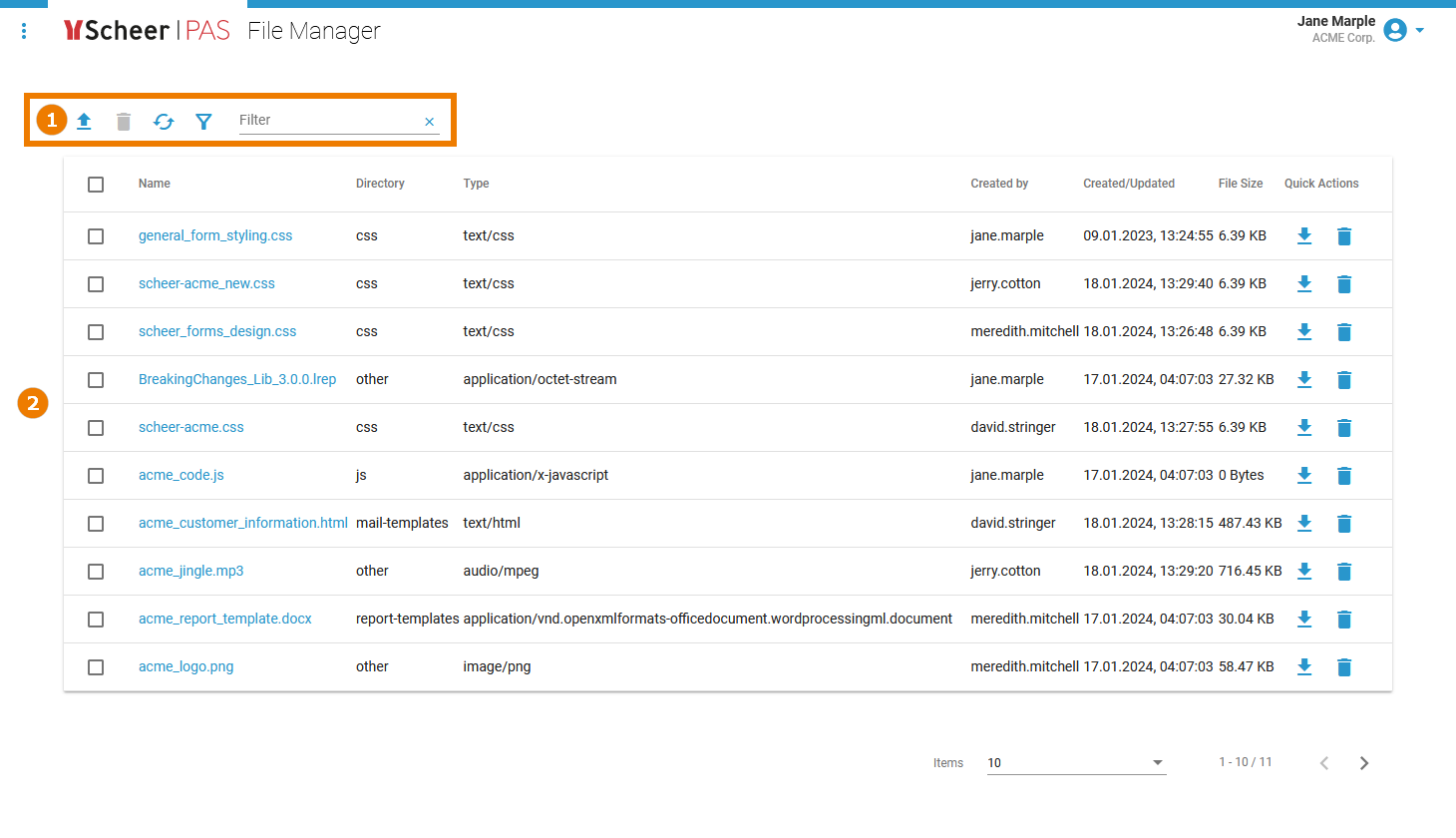Page History
Versions Compared
Key
- This line was added.
- This line was removed.
- Formatting was changed.
Accessing the File Manager
The Scheer PAS File Manager enables users of the platform to manage their global resources in one place. This chapter explains how to use the file manager to upload and maintain your resource files. Only users with profile file_manager_user are able to use the application.
| Info | ||
|---|---|---|
| ||
|
| You can access the file manager via the corresponding tile in the Scheer PAS Portal. | ||||||
If you click on the file manager tile, the application will open within the portal.
|
Overview on the File Manager Page
The file manager page consists of two sections:
|
|
| Panel | ||
|---|---|---|
| ||
|