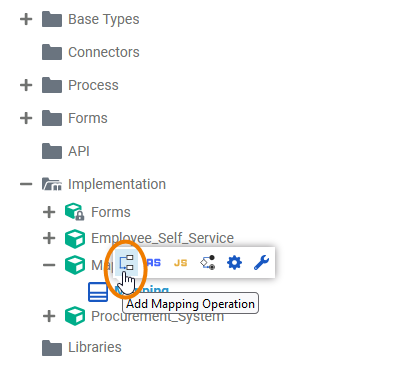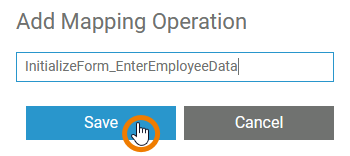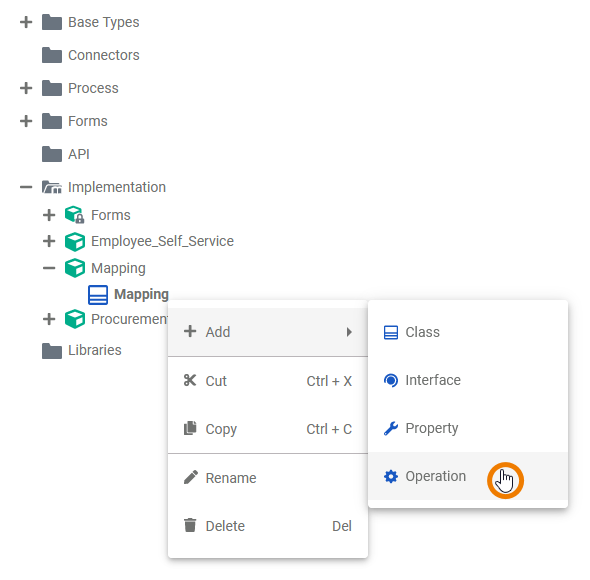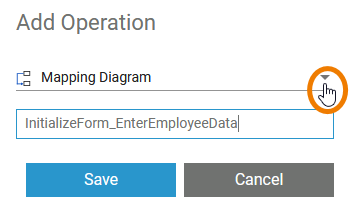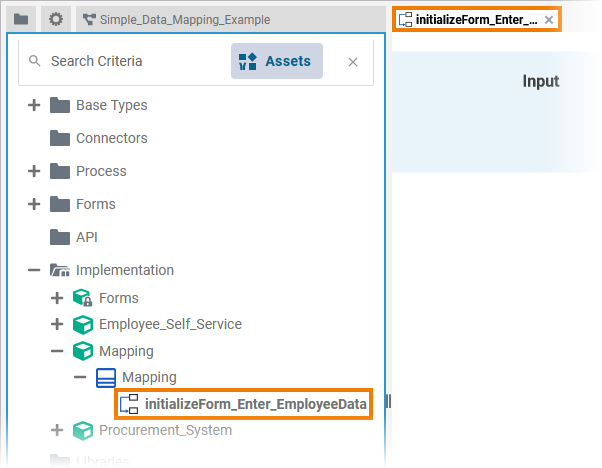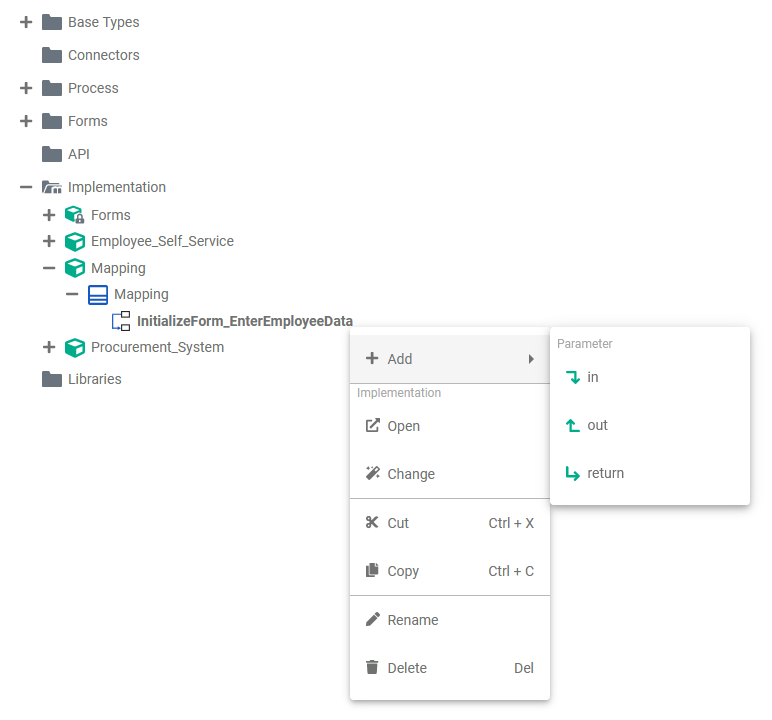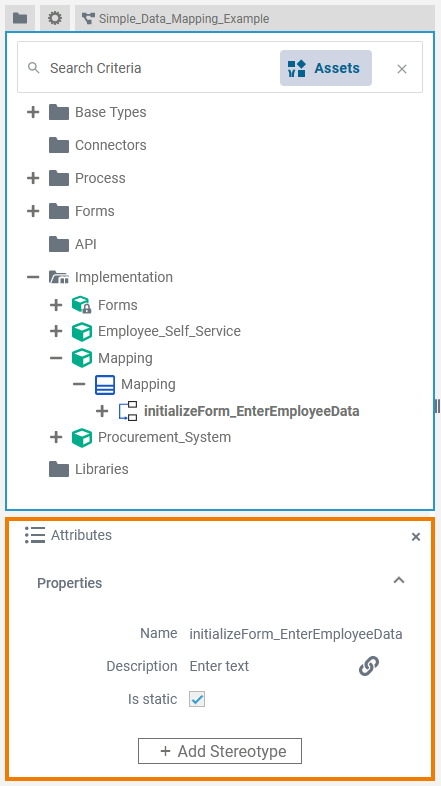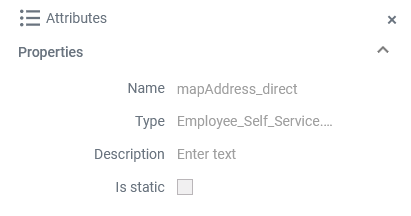Versions Compared
Key
- This line was added.
- This line was removed.
- Formatting was changed.
Data Mapping is a very common task in the integration business. The Designer offers you a powerful tool to define data mappings directly by drawing object flows between the properties of the related classes.
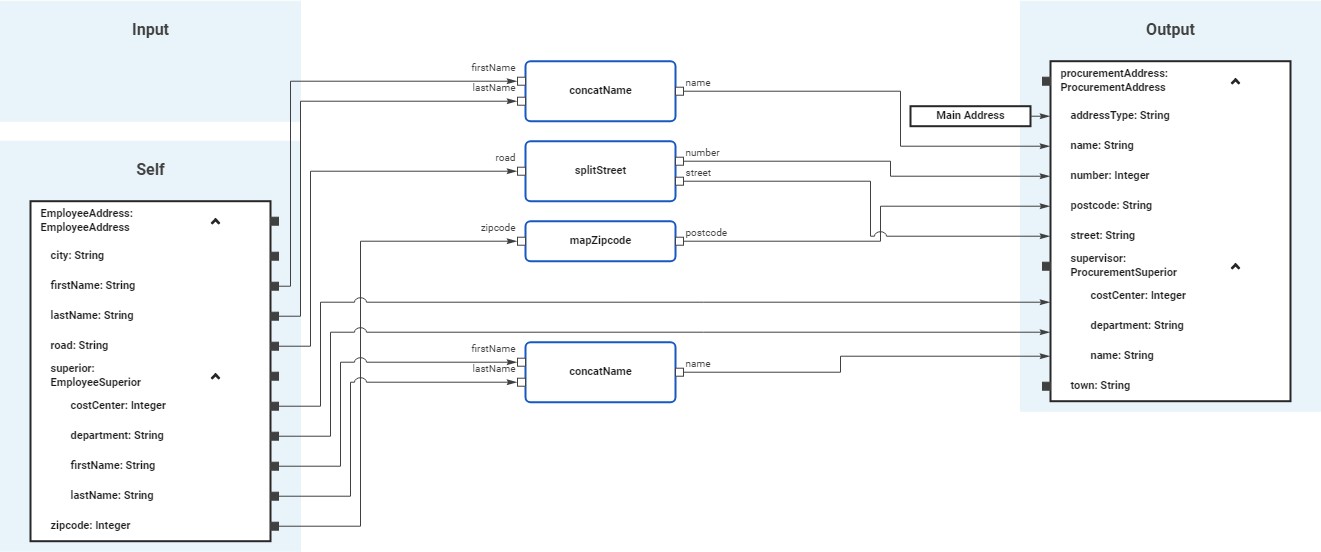
You can create a mapping diagram by creating a mapping operation on a class. The mapping diagram is based on the data model contained in the Implementation folder. It defines mappings between the data structures defined in this data model. You cannot change the data model in the mapping diagram, all attributes are read-only.
Refer to Modeling Data Structures for more details on how to create a class operation.
Adding a Mapping Operation
| From the quick actions of a class, select | ||||||||
| Enter a name for the operation and click Save.
| ||||||||
| Alternatively, you can open the context menu of the class and select the option Add Operation. | ||||||||
| The dialog Add Operation opens. Select Mapping Diagram from the drop-down list, enter a name for the operation and click Save. | ||||||||
| The new operation has been added to the class. The corresponding mapping diagram opens automatically in a new Designer tab, where you can directly start modeling your mapping.
| ||||||||
| Once the mapping operation has been created, you can use the quick actions and the context menu to manage it. You can:
|
Refer to Modeling Data Structures for more information on how to create classes and operations.
Mapping Editor Overview
When you create a mapping operation, its corresponding mapping diagram is automatically opened in the Mapping Editor.

Use the various functionalities of the Mapping Editor to create your mapping diagram:
| Name | Description | |||||||
|---|---|---|---|---|---|---|---|---|
| 1 | Mapping Editor | The mapping editor is where you draw your data mappings. Go to page Working with the Mapping Editor for detailed information about the features of the editor. | ||||||
| 2 | Elements Toolbar | The elements toolbar contains all elements that you can create in the mapping editor. Go to page Working with the Mapping Editor for further details about the usage of the toolbar. | ||||||
| 3 | Model Toolbar | The model toolbar of the mapping editor offers the following:
| ||||||
| 4 | Designer Panels | In the mapping editor, the following panels assist you during modeling:
| ||||||
Attributes of a Mapping Operation
| Select a mapping operation in the Implementation folder of the Service panel to display its attributes in the Attributes panel. You can also edit them there. Mapping operations have the following attributes:
| ||||||||||||||||||||||
Attributes of a Mapping Diagram
| When you click on the diagram pane in the Mapping Editor, the attributes of the current mapping diagram are displayed in the Attributes panel. All attributes are read-only and cannot be edited there. |
Mapping diagrams have the following attributes:
| Attribute | Description | Possible Values / Example | |
|---|---|---|---|
| Name | Displays the name of the current mapping diagram. | mapAddress_direct | |
| Type | Path within the implementation folder where the corresponding mapping operation resides. | Employee_Self_Service.EmployeeAddress | |
| Description | Description of the corresponding mapping operation for documentation purposes. | ||
| Is static | Displays if the operation is static (default) or not (see Attributes of a Mapping Operation). For more information, also refer to Adding Operation Calls. | true | The mapping operation is static (default) and can be used outside the context of the related class. |
| false | The mapping operation is non-static and needs a self object as an input. | ||
| Panel | ||
|---|---|---|
| ||
|
| ||||||
| Multiexcerpt include | ||||||
|---|---|---|---|---|---|---|
|
Go to chapter Mapping Data Structures in the PAS Designer Developer Guide for more mapping examples.
| Panel | ||
|---|---|---|
| ||