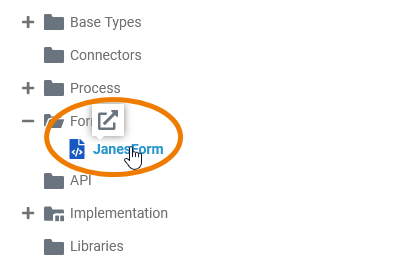Page History
Versions Compared
Key
- This line was added.
- This line was removed.
- Formatting was changed.
A form contains one executable form. If you open a form, you will find yourself in the Form EditorA form opens in the form editor.
Adding a Form
| Forms are managed within a Forms folder. To create a form, hover over the forms folder and click the quick action icon . | ||||||||||||||||||
|
PageWithExcerpt | INTERNAL:
Multiexcerpt include | SpaceWithExcerpt | INTERNAL | MultiExcerptName | note_element_restrictions
| |||||||||||||
|
| _new_tab
| | form_created | |||||||||||||||
| DisableCaching | true | ||||||||||||||||||
|---|---|---|---|---|---|---|---|---|---|---|---|---|---|---|---|---|---|---|---|
| PageWithExcerpt | INTERNAL:_designer_excerpts |
The Form Context Menu
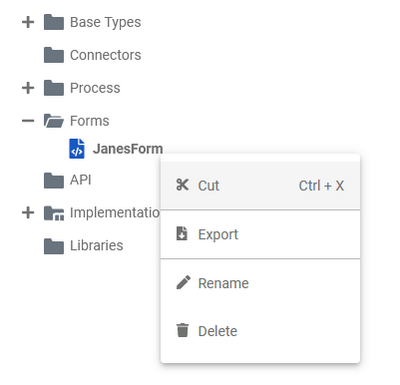 Image Removed
Image Removed
Right click a Form to open its context menu.
The context menu displays all options available for the form:
Editing the Form Name
Image Removed
Image Removed
Enter the new name in the pop-up window Edit Form.
Click Save.
Image Removed
|
|
Exporting and Importing
You cannot import single forms. But it is possible to export single forms from folders. For detailed information see page Exporting and Importing Explorer Contents.
Sharing a Form
| You can also share the link for a form. Choose the option Share from the context menu to copy the link of the form to the clipboard. | |||||||||||
|
| |||||||||||
|
|
Form
to the CockpitOptions
| If you | ||||||||||||||||||
|
| ||||||||||||||||||
| If you open your cockpit the next time, an external link tile grants you direct access to the form. |
Deleting a Form
Image Removed
Image Removed
hover over a single form, a quick action icon is displayed:
Use it to open the form in a tab within the editor. | |
| Right click a form to open its context menu. The context menu displays all options available for the form: |
Exporting and Importing
You can export a whole forms folder and you are able to import whole folders or single forms to a forms folder.
Form Settings
If you click on a form in the tree, its settings are displayed in the settings window on the right side:
Image Removed
Editing the Form Description
Image Removed
Multiexcerpt include SpaceWithExcerpt INTERNAL MultiExcerptName
tip_export_import_in_service_panel PageWithExcerpt INTERNAL:_designer_excerpts
Further Options
Multiexcerpt include SpaceWithExcerpt INTERNAL MultiExcerptName
tip_service_
panel_
options PageWithExcerpt INTERNAL:_designer_excerpts
Using the List of Elements
Image Removed
The list Elements Inside Model displays all form elements that have been created in the underlying form.
The list is interactive and sorted by element types:
- Use the arrows
Image Removed and
Image Removed to expand and collapse the content of a type list.
- Click on the
Image Removed icon to switch to the Form Editor.
Image Removed
| Panel | ||
|---|---|---|
| ||
|
| Panel | ||||
|---|---|---|---|---|
| ||||
|
| Otp | ||||
|---|---|---|---|---|
|
| Rp |
|---|
| Rde |
|---|