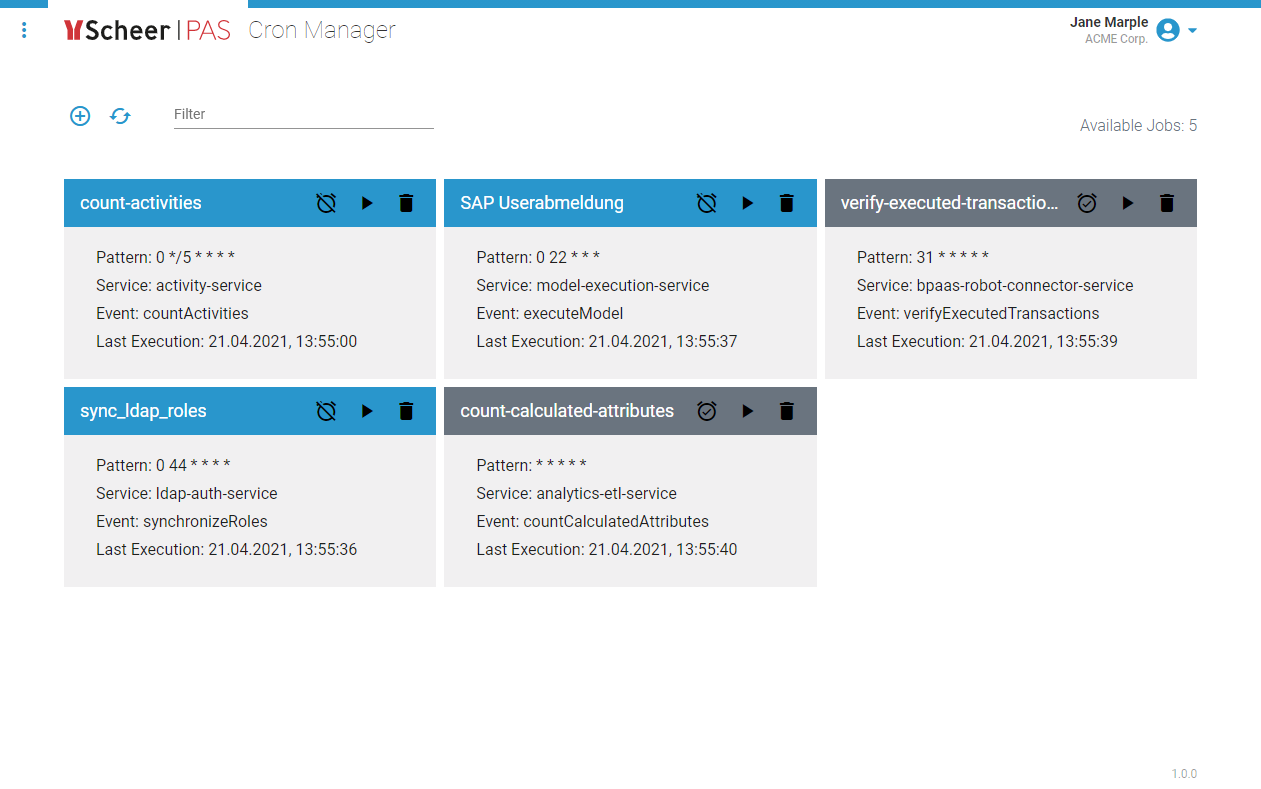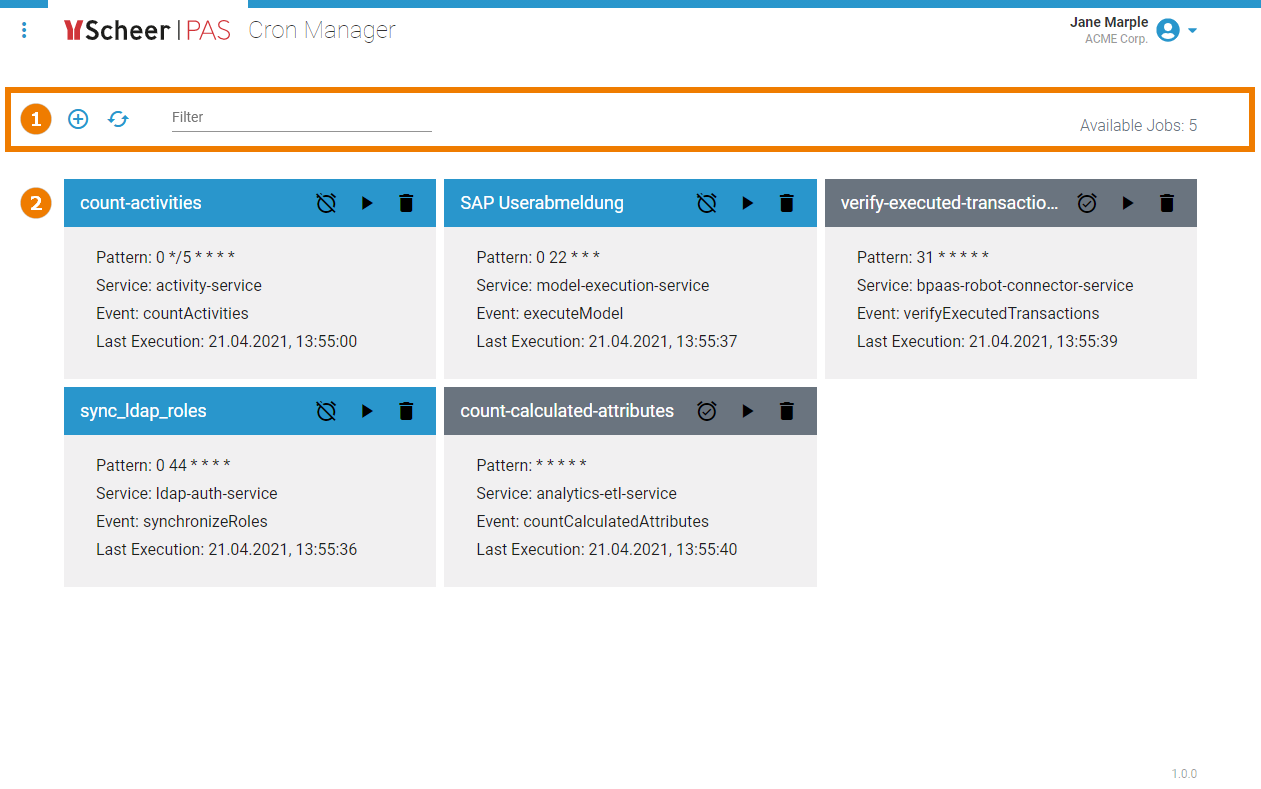Page History
Versions Compared
compared with
Key
- This line was added.
- This line was removed.
- Formatting was changed.
Comment:
Published by Scroll Versions from space WADMINPAS and version 21.1.4
| Multiexcerpt include | ||||||||
|---|---|---|---|---|---|---|---|---|
|
Accessing the Cron Manager
The Scheer PAS Cron Manager enables users of the platform to schedule jobs to run periodically at fixed times, dates, or intervals. This chapter explains how to use the Cron Manager to create and maintain your cron jobs. Only users with profile cron_manager are able to use the application.
| Multiexcerpt include | ||||||
|---|---|---|---|---|---|---|
|
| You can access the cron manager via the corresponding tile in the Scheer PAS Portal . | |
| If you click on the cron manager tile, the application will open within the portal. |
Overview on the Cron Manager Start Page
The cron manager start page consists of two sections:
|
|
| Otp | ||||
|---|---|---|---|---|
|
| Rp |
|---|
Overview
Content Tools