Versions Compared
Key
- This line was added.
- This line was removed.
- Formatting was changed.
Modeling Templates
OverviewPage
|
Modeling Templates allow you to define appearance for objects and models and use that new appearance as template for future objects/models.
Working with Templates on Canvas
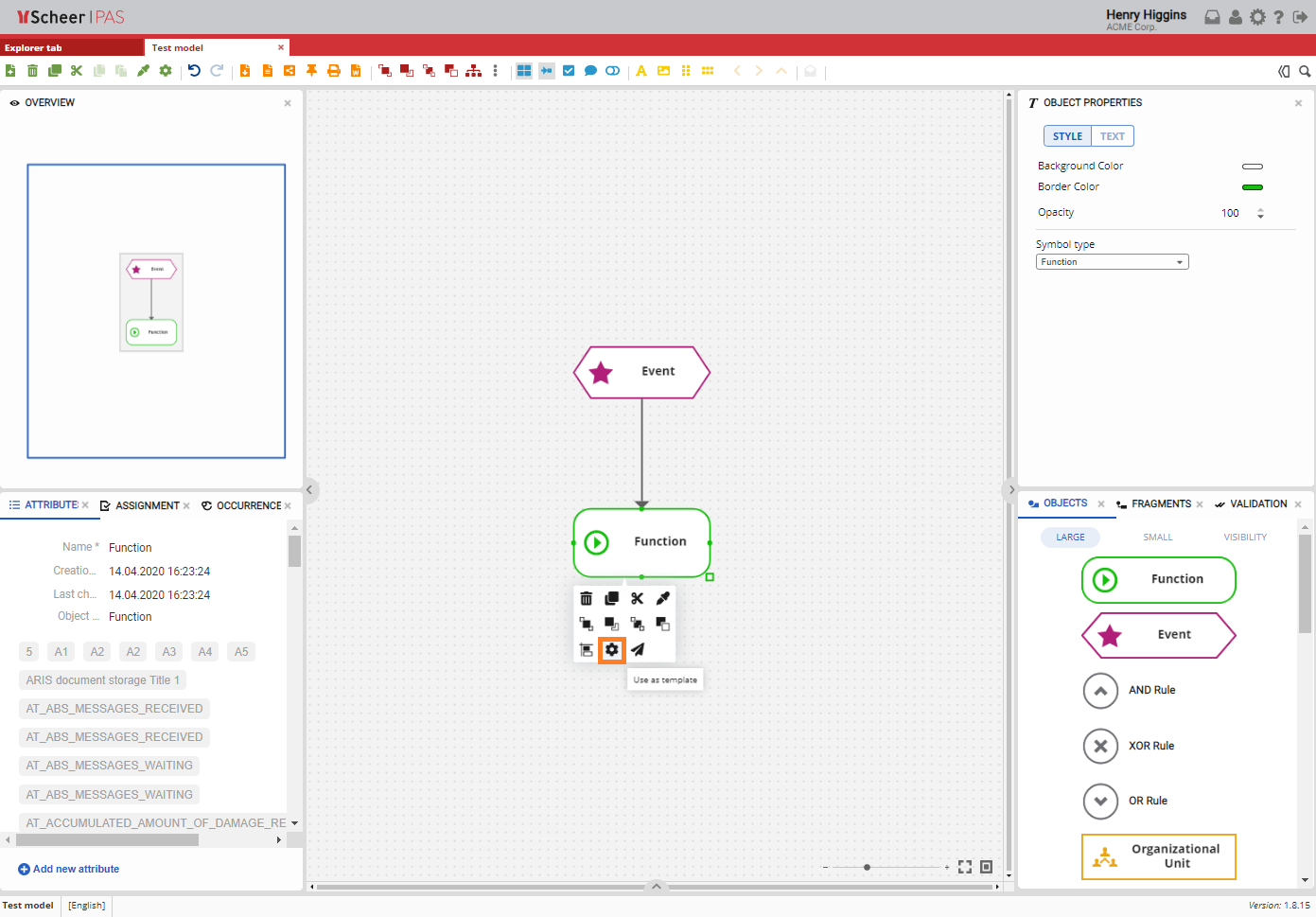 Image Removed
Image Removed
When you change object properties, right click on that object and choose Use as template option.This option changes default template settings for selected object type. When you drag&drop another object of the same type from the Objects pannel, that object will be created with the new template you previously created.
 Image Removed
Image Removed
When you change model properties, right click on the canvas area of that model and choose Use as template option.This option changes default template settings for the model type. When you create new model of the same type, that model will be created with the new template you previously created.
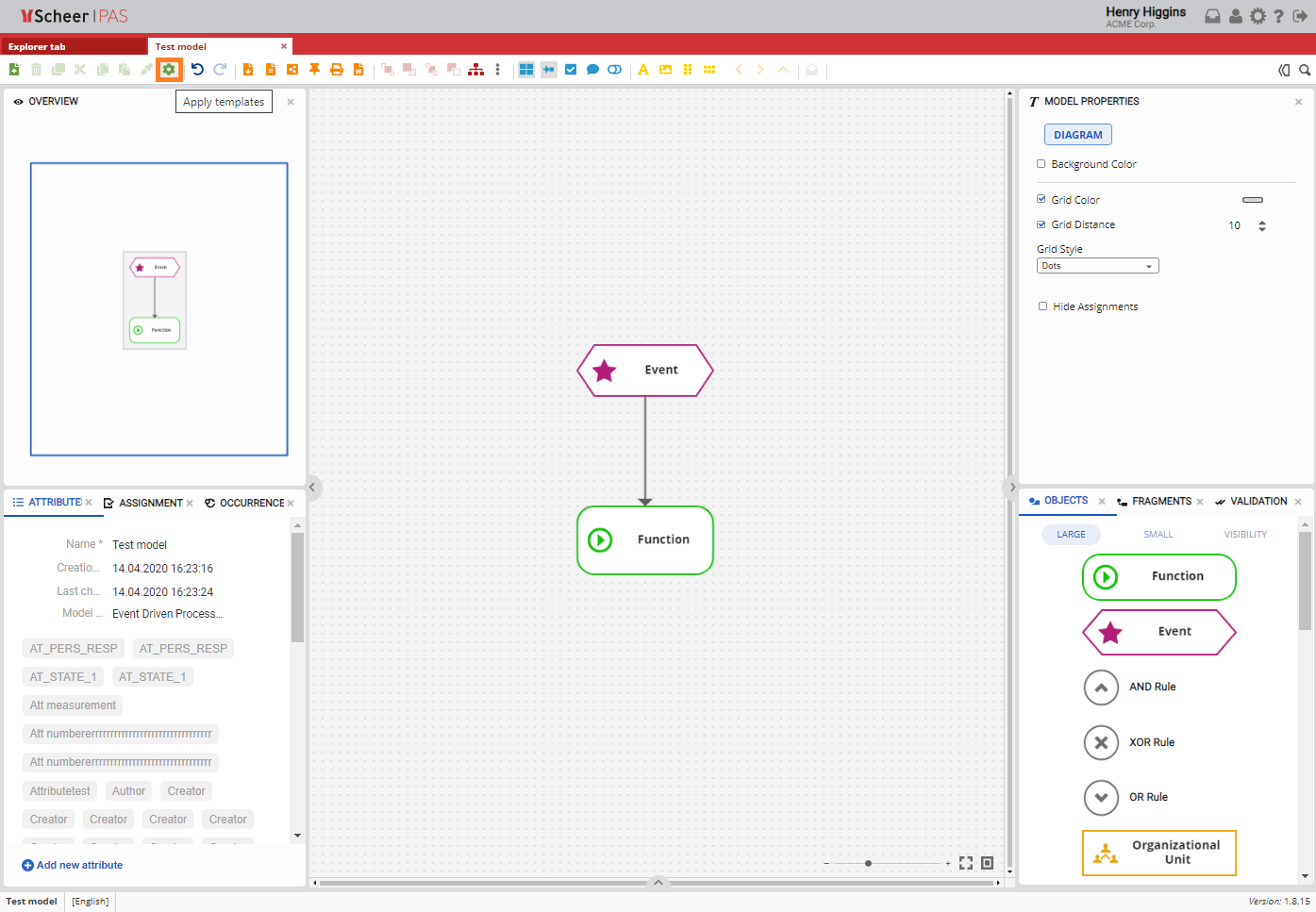 Image Removed
Image Removed
When you define new template for object/model, you can open another existing model of the same type and choose Apply templates option. This option will apply new templates to existing models.
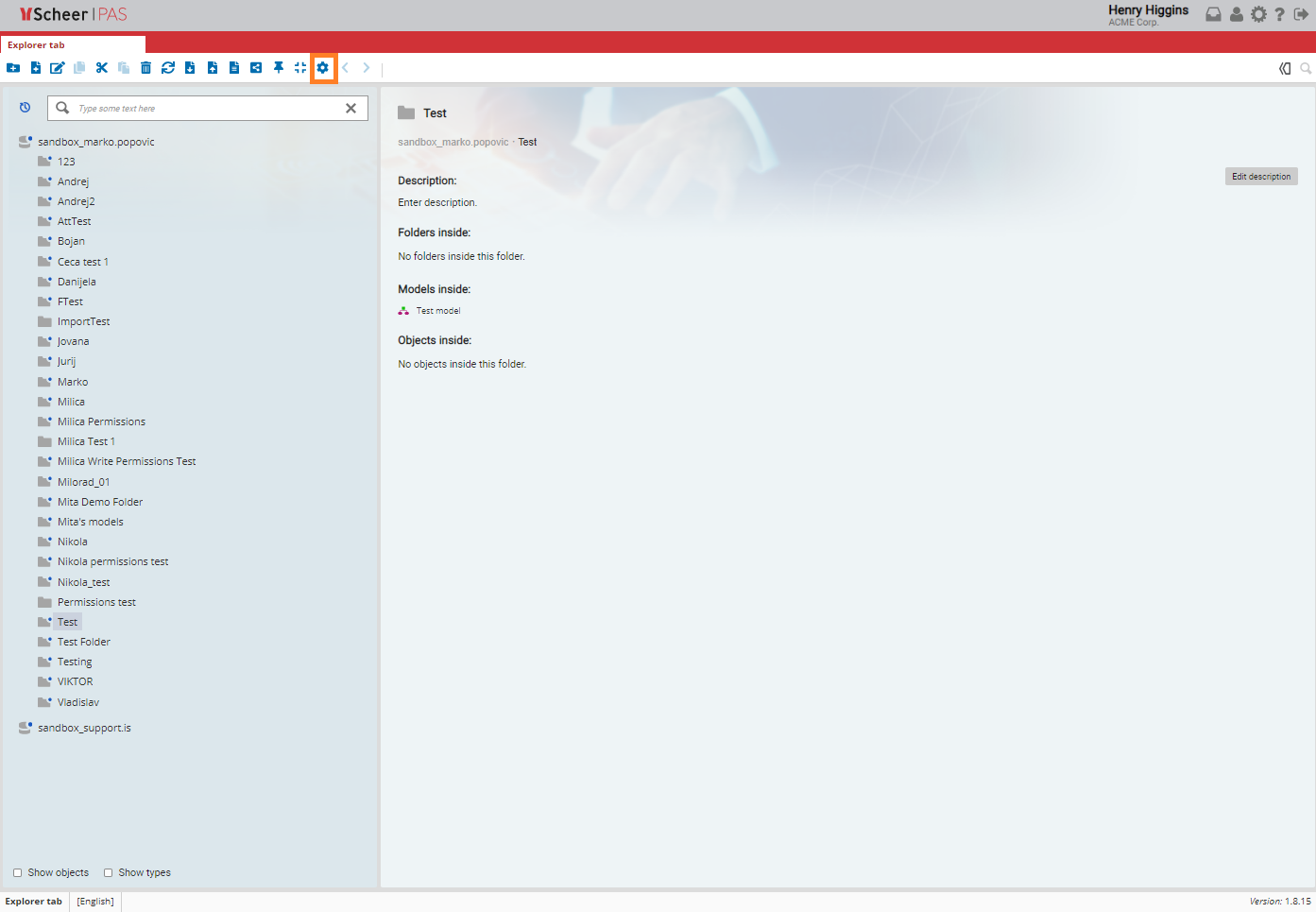 Image Removed
Image Removed
You can also apply templates on all of the models in specific folder at once. First, select the folder you want to apply the templates to, and then choose Apply templates option from the Toolbar.
Working with settings in Administration tab
| In the Modeling Templates section, The Modeling Templates page is part of the Administration Tab, whereyou can work with templates for a specific database. |
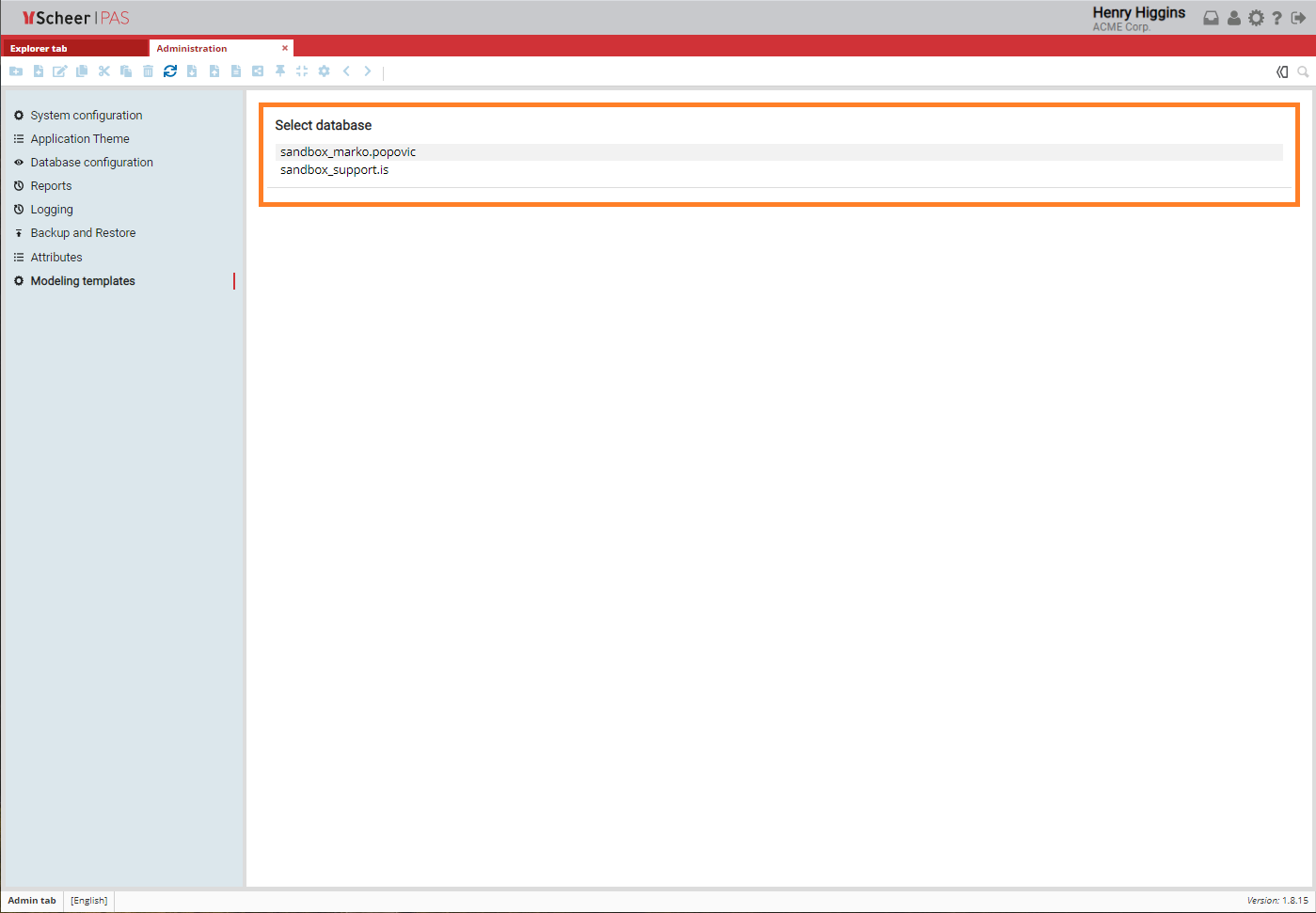 Image Removed
Image RemovedOn the right side of the window you can select a database.
Modeling Templates are applied over a specific database.Select |
a database from the list to display the templates that apply to that database. |
Each database has it's own templates. |
Working with Settings
When you select a database, you can work with three JSON files:
Once you have changed content, you can click the Save button to save the changes. You can discard your input by clicking Reset to default button.
|
| Otp | ||
|---|---|---|
|
| Rp | ||||||
|---|---|---|---|---|---|---|
|