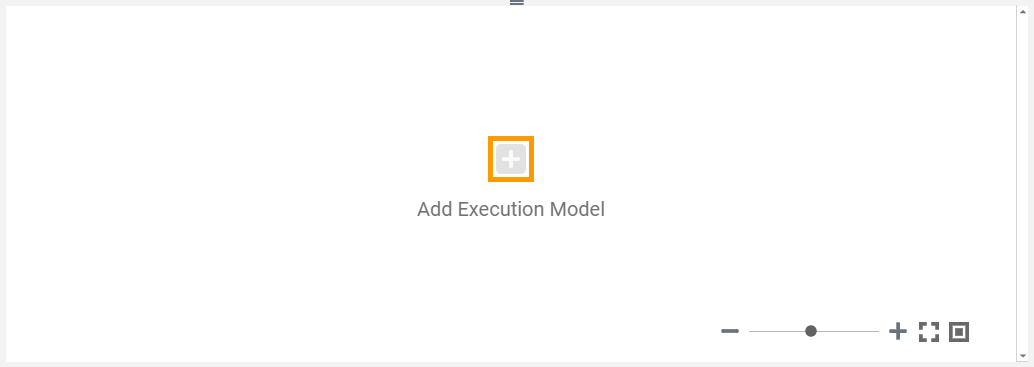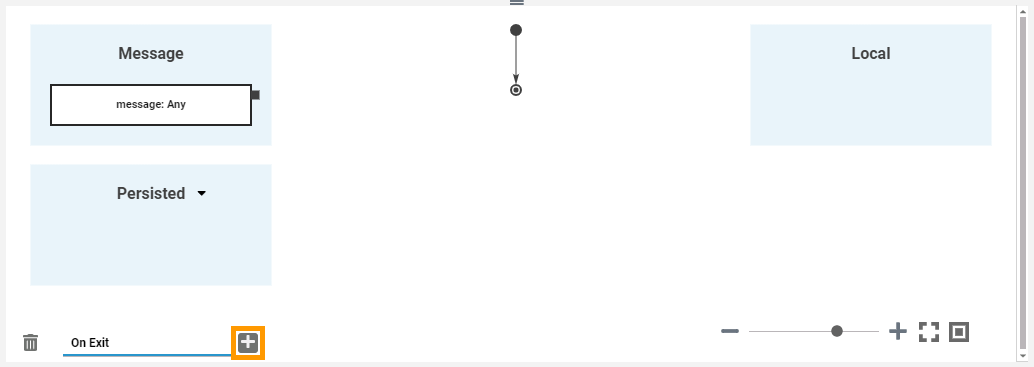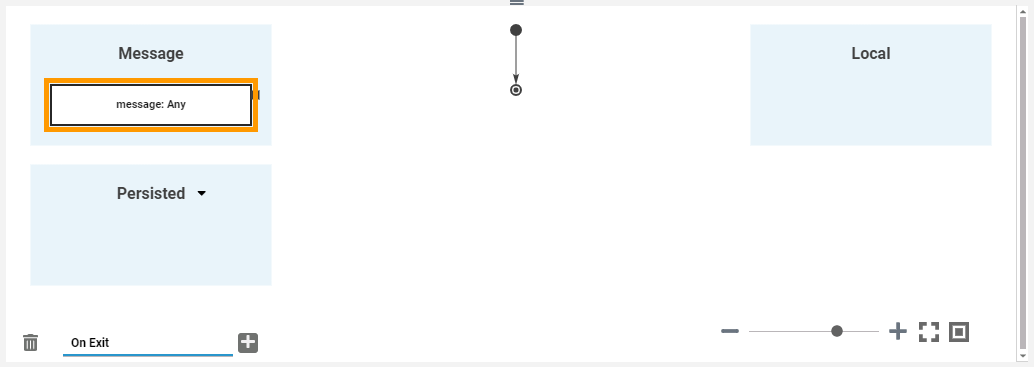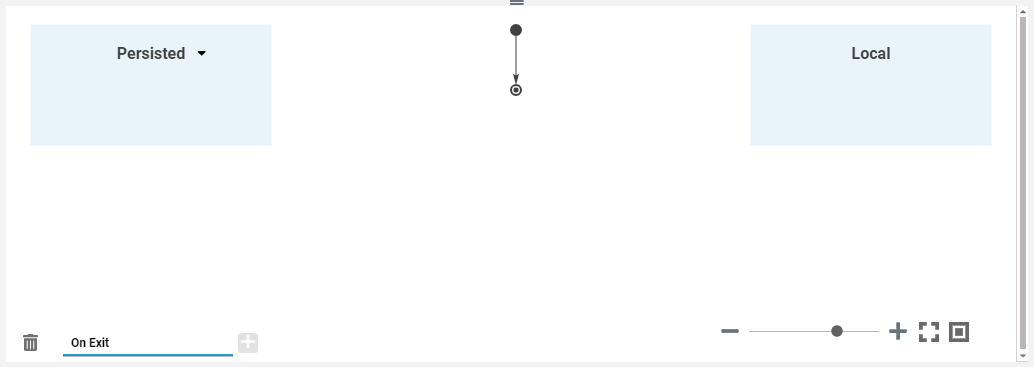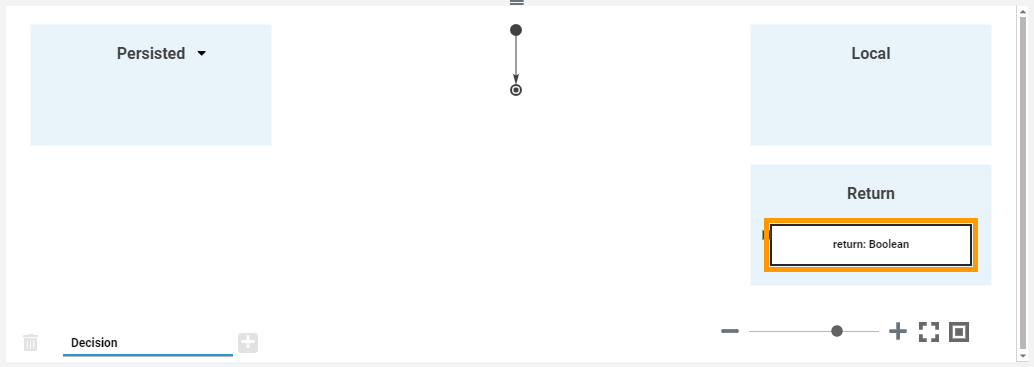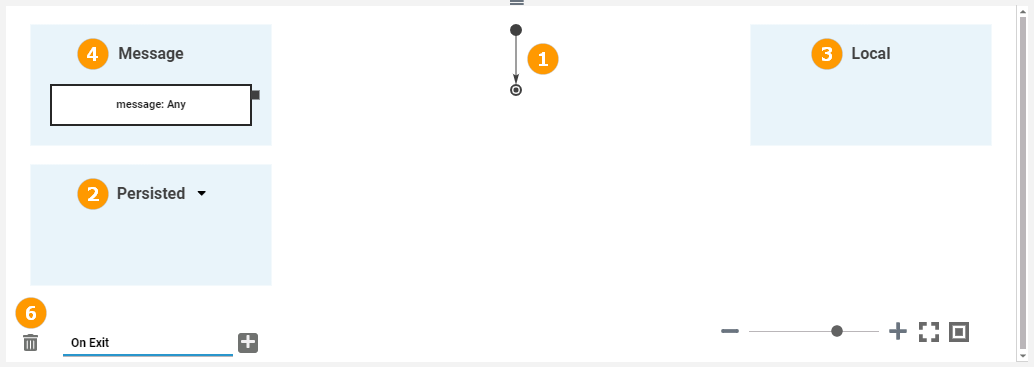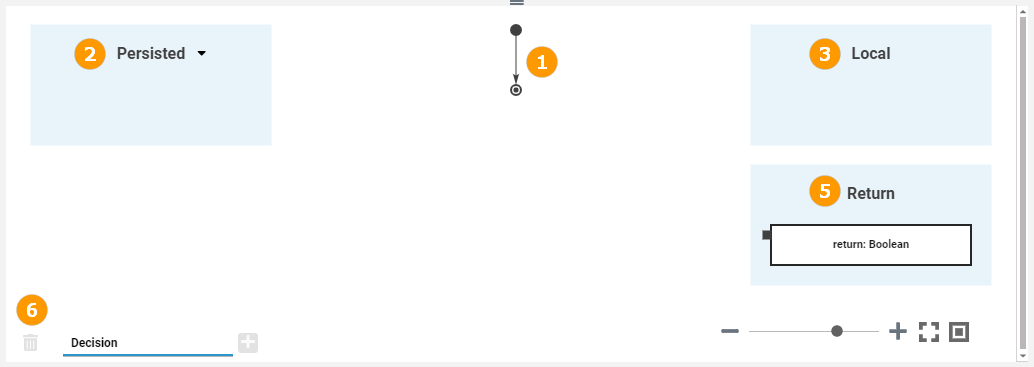Page History
Versions Compared
Key
- This line was added.
- This line was removed.
- Formatting was changed.
Once you have modeled your business process on the diagram pane, you can add execution parts to this process to bring it to life. The execution pane is the place where you make your model executable.
| Multiexcerpt include | ||||||||
|---|---|---|---|---|---|---|---|---|
|
The execution pane is displayed below the diagram pane. It is shown as soon as you click on one of the BPMN elements:
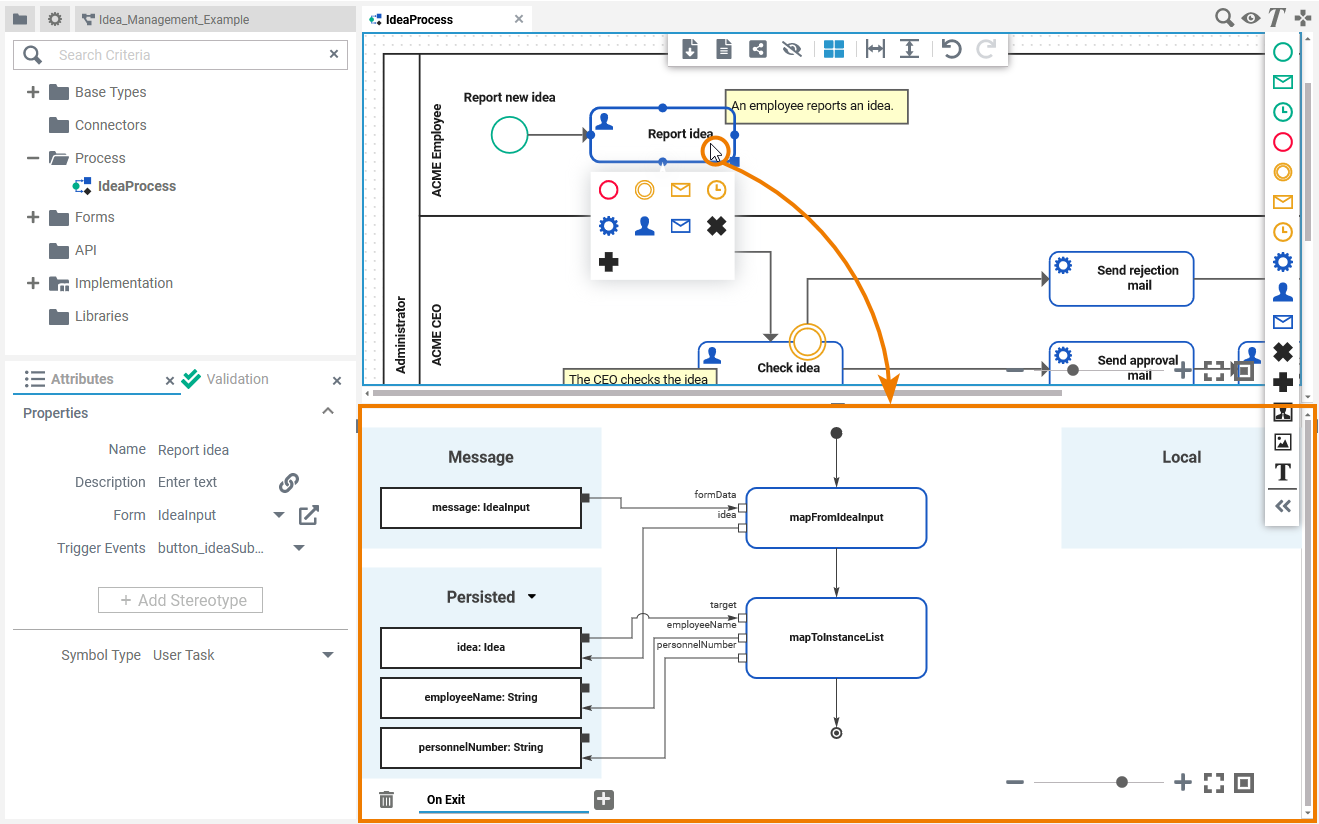
Creating an Execution Model
The content of the execution pane depends on the BPMN element. For some elements the execution model must be created manually when you want to add execution, for others a default execution diagram is created automatically. Some BPMN elements allow for no execution at all.
| Execution Diagram | BPMN Elements | Possible Execution Models | Description |
|---|---|---|---|
| No Execution Diagram |
| You cannot add execution to the listed BPMN elements. The Add Execution Model button is disabled.
| |
| Manual Creation |
| Click 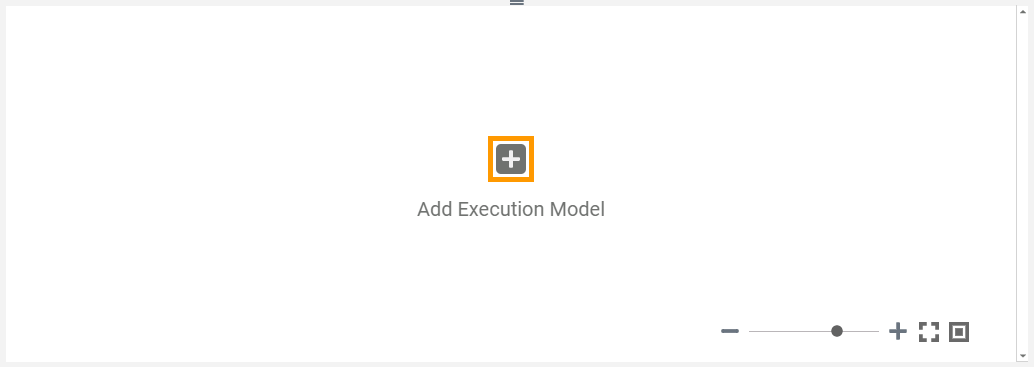 | |
| |||
| Click the
| ||
| Automatic Creation |
| All listed BPMN elements have an incoming message that is automatically generated to the execution model.
You need to change the type of this incoming message to the actual type of the incoming content. Refer to Adding Variables > Changing the Type for more information on how to do this. | |
| |||
|
| ||
|
| The execution model on a gateway decision is a mandatory model that cannot be deleted.
|
All execution models (except for the Decision model) can be deleted by clicking the trash icon next to the model name.
Contents of the Execution Model
Execution models consist of the following elements and areas:
| Section | ||||||||||
|---|---|---|---|---|---|---|---|---|---|---|
|
| Nr. | Section | Description | ||||||||||
|---|---|---|---|---|---|---|---|---|---|---|---|---|
| 1 | Operations Flow | Every execution pane contains an empty operations flow with start and end node. | ||||||||||
| 2 | Persisted |
| ||||||||||
| 3 | Local |
| ||||||||||
| 4 | Message | Section Message is shown for all BPMN elements that need to process an incoming message. As per default, the incoming message has type any. To gain access to the data used in your process, you have to apply the correct type from a customized library. | ||||||||||
| 5 | Return | For outgoing relations of Exclusive Gateways section Return is displayed, containing the unchangeable variable return of type boolean. | ||||||||||
| 6 | Execution Tabs | You can add and delete the execution model of a BPMN element. For each execution model a corresponding tab is displayed at the bottom of the execution pane. The tab name indicates the time of the execution. Possible tabs are:
|
| Panel | ||
|---|---|---|
| ||
|
| ||||||
| Multiexcerpt include | ||||||
|---|---|---|---|---|---|---|
|
| Panel | ||
|---|---|---|
| ||
|