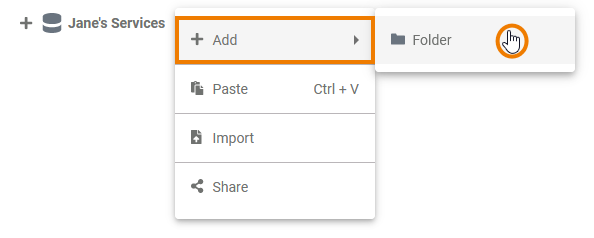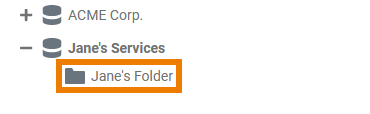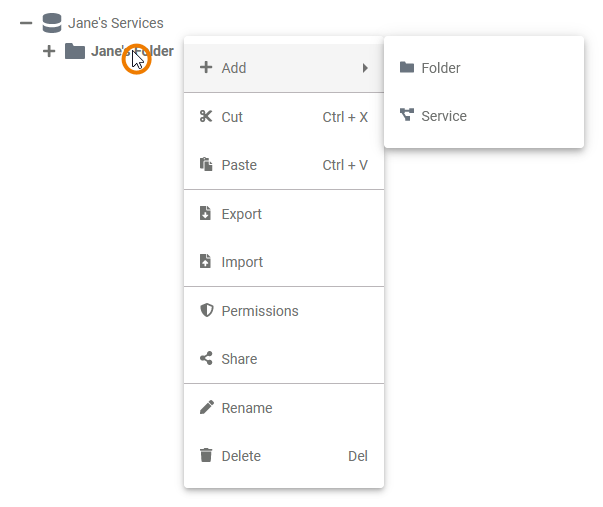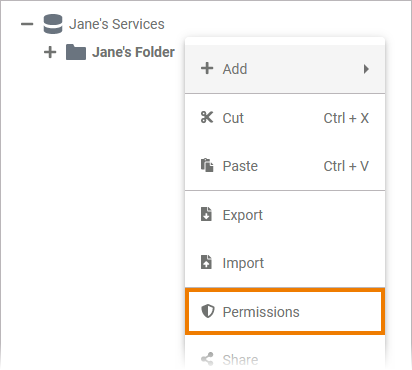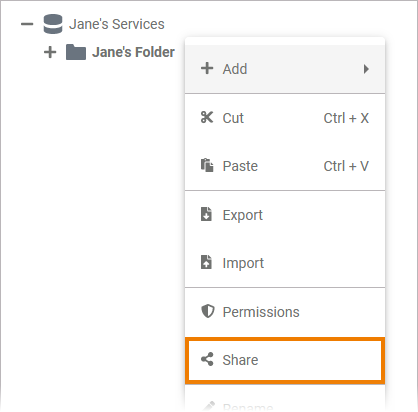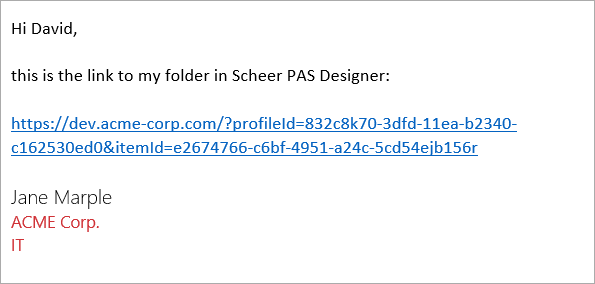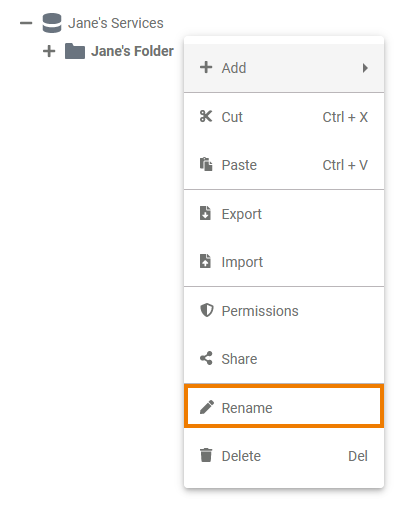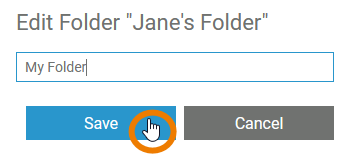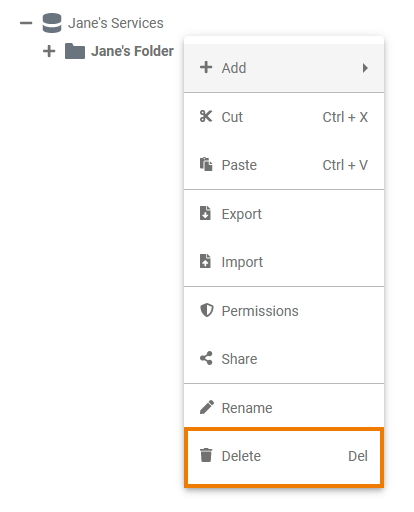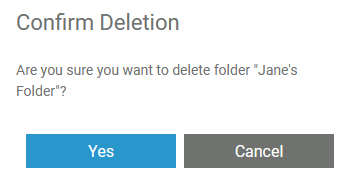Page History
Versions Compared
compared with
Key
- This line was added.
- This line was removed.
- Formatting was changed.
Comment:
Published by Scroll Versions from space WDESIGNER and version 24.0
Within Folders you can organize your contents, therefore it is possible to create folders on different levels of the explorer tree. You can create folders...
- ... to namespaces.
- ... to other folders.
Adding a Folder
| Since you can create folders within namespaces and in other folders,the option Add Folder is available from the context menu of both elements. | ||||||||
| |||||||||
|
|
The Folder Context Menu
| Right click a folder to open its context menu. The context menu displays all options available for a folder: |
Adding a Service
| Multiexcerpt include | ||||||
|---|---|---|---|---|---|---|
|
Cutting and Pasting
| Multiexcerpt include | ||||||||||
|---|---|---|---|---|---|---|---|---|---|---|
|
Exporting and Importing
You can export and import folders from and to the Explorer tree. For detailed information see page Exporting and Importing Explorer Contents.
Managing the Folder Permissions
| Multiexcerpt include | ||||||
|---|---|---|---|---|---|---|
|
| Select Permissions from the context menu if you want to manage the access to a folder. |
| Multiexcerpt include | ||||||
|---|---|---|---|---|---|---|
|
Sharing a Folder
| You can also share the link for a folder. Select Share from the context menu to copy the link of the folder to the clipboard. | ||||||||
| |||||||||
|
|
Renaming the Folder
| If you want to change the name of a folder, select Rename. |
| Enter the new name in the pop-up window Edit Folder. Click Save. |
| The new name is displayed in the tree. |
Deleting a Folder
| To remove a folder from the tree, open its context menu and select Delete. | ||
| Confirm the security prompt in the pop-up window with Yes to delete the folder from the tree.
|
| Panel | ||
|---|---|---|
| ||
|
| Panel | ||
|---|---|---|
|
| Otp | ||||
|---|---|---|---|---|
|
| Panel | ||
|---|---|---|
| ||
Overview
Content Tools