Page History
Versions Compared
Key
- This line was added.
- This line was removed.
- Formatting was changed.
| The Log File Queue menu |
allows you to monitor the log file import from your services to Process Mining. In section Log File Upload |
you can also upload log files manually |
. |
Image Removed
|
|
Starting and Stopping the ETL
Image Removed
In the window ETL Process State administration users have also the option to start and stop the current action of the ETL service.
- Press
Image Removedto (re-)start the ETL service.
- Press
Image Removed to stop the ETL service. The service will stop when the current import is finished.
If an error occurs during the import, this import process is terminated with an error. The erroneous import is not discarded to block the start of the next import. This forces the administrator to correct the error or its cause (for example the database down or else).
In case an error occurred, two new buttons will appear in the ETL Process State window:
Image Removed
- Press Retry
Image Removed to move the process back to the step where the error occurred. This is useful, for example, if the process encountered the error when deleting old data but the data should definitely be deleted before new data is imported.
- Press Ignore
Image Removed to discard the erroneous import. A new import process is started with the next file waiting to be imported.
Monitoring the Log File Queue
The list of uploaded log files in the Log File Queue section is updated every two seconds:
Image Removed
The following information can be found in the list:
Import File
Name of the original log file. The log file contains the complete log data.
Stopping Automatic Upload
The data is retrieved by the ETL service and is then uploaded to be available for analysis in Process Mining. To avoid processing large numbers of already processed data, only the delta between the original log file and the last import file is uploaded. This keeps the log files to import small and easier to process. As a result, the list in the Log File Queue section can change very quickly, which makes it difficult to filter the list.
The Stop Updating the List button is available to enable administrators to filter the list in a meaningful way. As soon as you pressed this button, automatic updating of the log file queue is stopped. This is also indicated by the new name of the button: Continue Updating the List. Now you are able to filter the list in its current state:
Image Removed
When you are finished, press the button to enable automatic update of the list again.
| Tip |
|---|
For further information about the filter options see page Filtering > Filtering the Log File Queue. |
Uploading Log Files
Section ETL Process State shows the current state of the ETL service:
Image Removed
The following states can occur:
| |
|
If you want to upload log files manually, go to section Log File Upload. This |
section enables the subsequent upload of old log files, for example if a new system has been set up and you want to use older data then the log files created in the new system. |
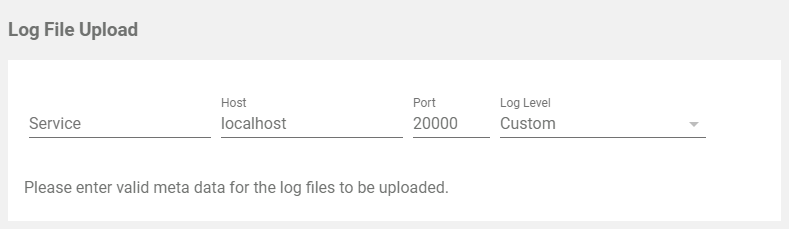 Image Removed
Image Removed
First you have to specify the meta data for the upload:
|
| ||
| Only when you have entered the meta data completely, the upload field is displayed |
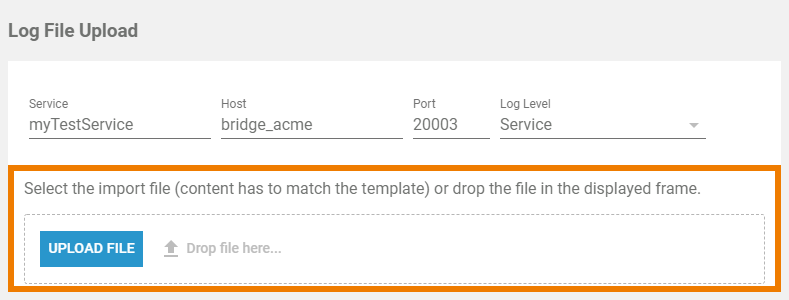 Image Removed
Image Removed. You have two options to upload the import file:
Once the file has been dropped, the upload starts automatically. |
| Panel | ||
|---|---|---|
| ||
| Panel | ||
|---|---|---|
|
| Otp | ||||
|---|---|---|---|---|
|
| Rp |
|---|