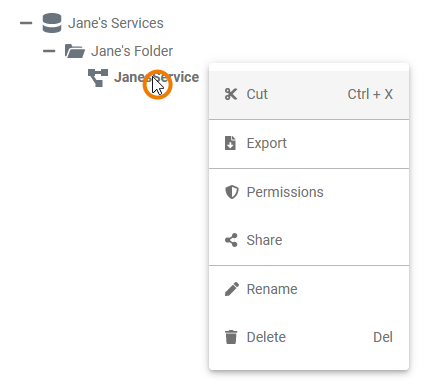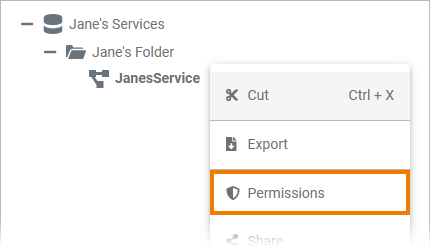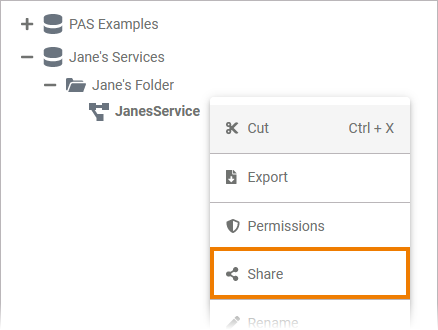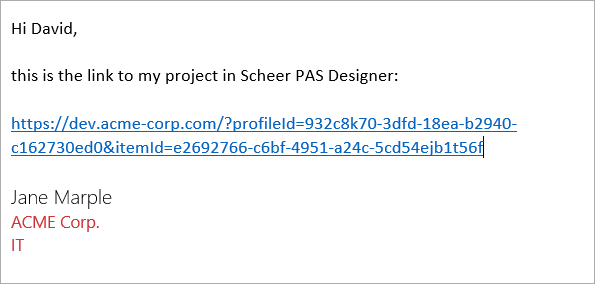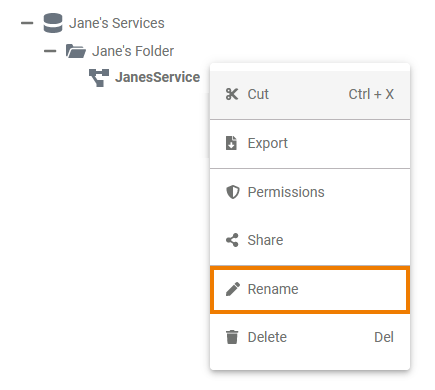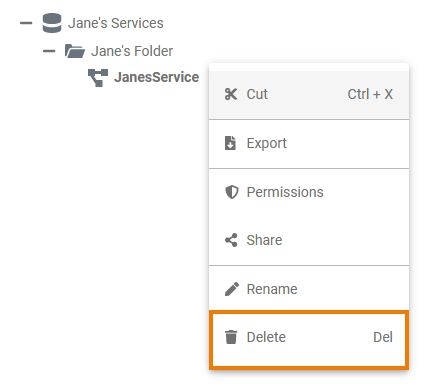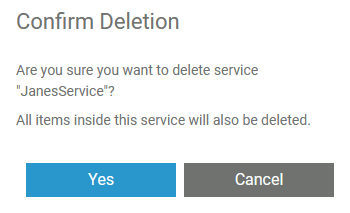Page History
Versions Compared
Key
- This line was added.
- This line was removed.
- Formatting was changed.
| Multiexcerpt include | ||||||||
|---|---|---|---|---|---|---|---|---|
|
Creating a Service
Image Removed
Services can only be created in folders.
To add a service to a folder, right click on the folder and choose the option Add Service from the context menu.
Image Removed
Image Removed
| Multiexcerpt include | |||
|---|---|---|---|
|
If you want to deploy the service to a container, please note that in this case the service name is automatically changed according to certain rules.
| Note | ||
|---|---|---|
| ||
Example:
|
|
|
|
Image Removed
Multiexcerpt include SpaceWithExcerpt INTERNAL MultiExcerptName project_created PageWithExcerpt INTERNAL:_designer_excerpts
Image Removed
Multiexcerpt include SpaceWithExcerpt INTERNAL MultiExcerptName open_a_service DisableCaching true PageWithExcerpt INTERNAL:_designer_excerpts
The Service Context Menu
| Right click a service to open its context menu. The context menu displays all options available for a service: Edit Service Name |
Editing the Service Name
Image Removed
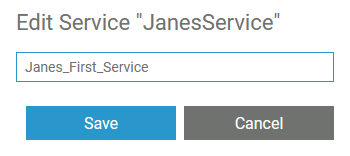 Image Removed
Image Removed
Enter the new name in the pop-up window Edit Service.
Click Save.
Multiexcerpt include SpaceWithExcerpt INTERNAL MultiExcerptName note_element_restrictions PageWithExcerpt INTERNAL:_designer_excerpts
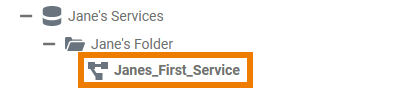 Image Removed
Image Removed
Cutting and Pasting
| Multiexcerpt include | ||||||||||
|---|---|---|---|---|---|---|---|---|---|---|
|
Exporting and Importing
You cannot import elements into a service. But it is possible to export services from folders. For detailed information see page Exporting and Importing Explorer Contents.
Managing the Service Permissions
You can set access restrictions on several levels:
| Multiexcerpt include | ||||||
|---|---|---|---|---|---|---|
|
| Select the option Permissions in the context menu if you want to manage the access to a service. | ||
| In the pop-up window Permission Administration you can invite single colleagues or whole groups to access the service. By default, the creator of the service and everyone sharing the current namespace has write permissions.
| ||
| If you want to add other users, first select one of the options:Invite Group: Allow whole user groups to access your service. Available groups are all distribution lists that have been created as a Role in the user management.Invite People: Add single users to your service and grant them read or write permission. |
| Multiexcerpt include | |||
|---|---|---|---|
|
|
Image Removed
Enter the name or email address of the group or person in the search field. Matching results are shown in a list.
Select the entry you want to use.
Image Removed
Click icon Image Removed to add the selected user or group.
Image Removed
Once the user or group has been added, you can set whether the user or the group should have read or write permission.
Do not forget to Save your input.
|
Sharing a Service
| You can also share the link for a service. Choose the option Select Share from the context menu to copy the link of the service to the clipboard. | ||||||||
| |||||||||
|
|
Renaming the Service
| If you want to change the name of a service, select Rename. | ||||||||
| Enter the new name in the pop-up window Edit Service. Click Save.
| ||||||||
| The new name is displayed in the tree. |
Deleting a Service
| To remove a service from the tree, open its context menu and select option Delete Service. | ||
| Confirm the security query prompt in the pop-up window with Yes to delete the service from the tree.
|
| Panel |
|---|
| Otp | ||||
|---|---|---|---|---|
|
| ||
|
| Panel | ||
|---|---|---|
| ||
| Panel | ||
|---|---|---|
| ||