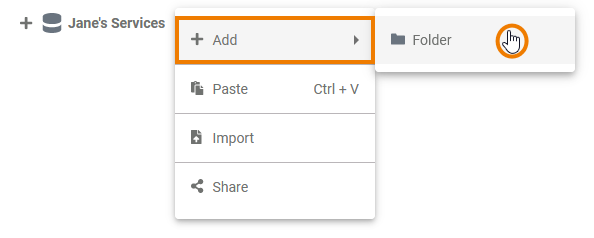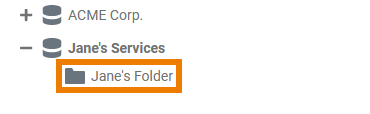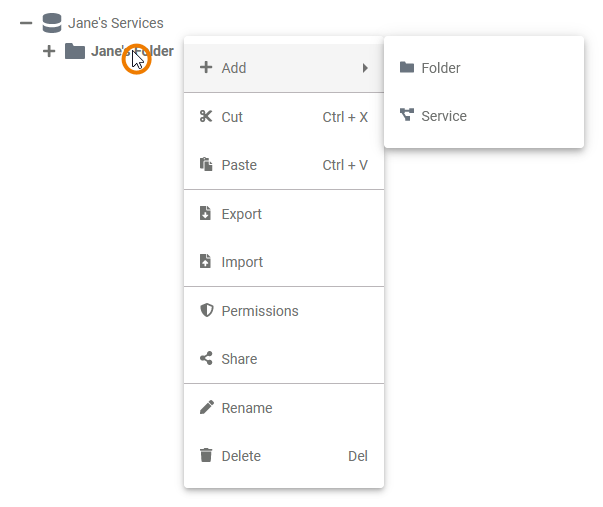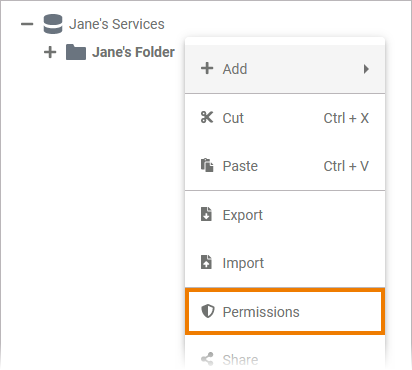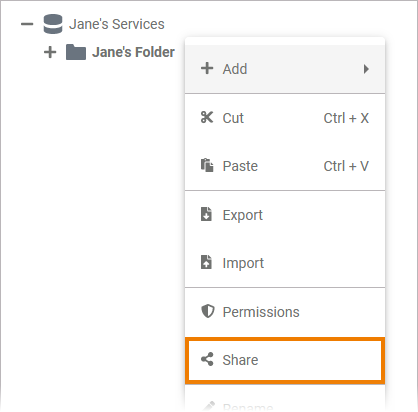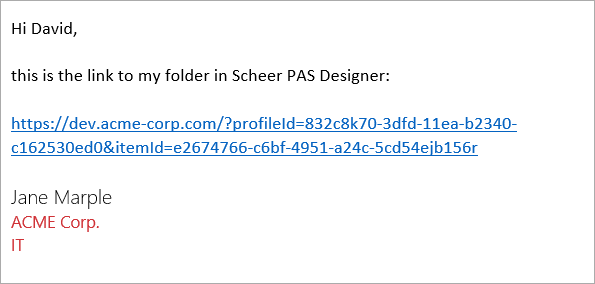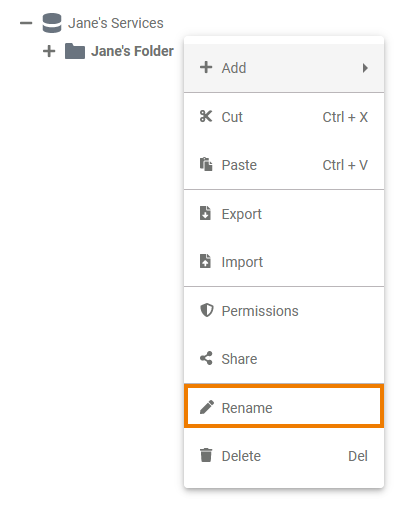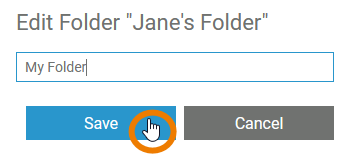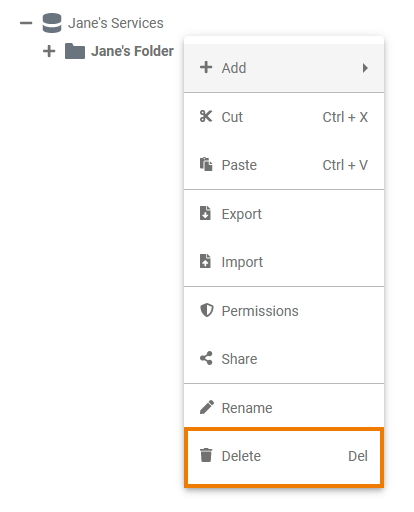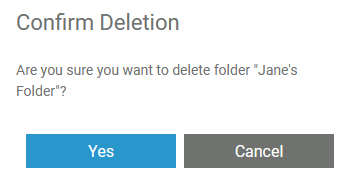Page History
Versions Compared
Key
- This line was added.
- This line was removed.
- Formatting was changed.
Within Folders you can organize your contents, therefore it is possible to create folders on different levels of the explorer tree. You can create folders...
- ... to namespaces.
- ... to other folders.
Adding a Folder
| Since you can create folders within namespaces and in other folders,the option Add Folder is available from the context menu of both elements. | ||||||||
| |||||||||
|
|
The Folder Context Menu
| Right click a folder to open its context menu. The context menu displays all options available for a folder: |
Adding a Service
Image Removed
Add a service to manage the necessary settings for your micro service. A service can only be created in folders.
To add a service to a folder, right click on the folder and select the option Add Service from the context menu.
Image Removed
Image Removed
| Multiexcerpt include | |||
|---|---|---|---|
|
| Multiexcerpt include | ||||||
|---|---|---|---|---|---|---|
|
Image Removed
Multiexcerpt include SpaceWithExcerpt INTERNAL MultiExcerptName project_created PageWithExcerpt INTERNAL:_designer_excerpts
|
|
Cutting and Pasting
| Multiexcerpt include | ||||||||||
|---|---|---|---|---|---|---|---|---|---|---|
|
Exporting and Importing
You can export and import folders from and to the Explorer tree. For detailed information see page Exporting and Importing Explorer Contents.
Managing the Folder Permissions
| Info |
|---|
You can set access restrictions on several levels:
|
| Multiexcerpt include | ||||||
|---|---|---|---|---|---|---|
|
| Select Permissions from the context menu if you want to manage the access to a folder. |
| In the pop-up window Permission Administration you can invite single colleagues or whole groups to access the folder. By default, the creator of the folder and everyone sharing the current namespace has write permissions. Info | If you want to restore permissions for Everyone,
|
| a | Role in the user management.Invite People: Add single users to yourfolder | and grant them read or write permission. |
| Multiexcerpt include | |||
|---|---|---|---|
|
|
Image Removed
Enter the name or email address of the group or person to the search field. Matching results are shown in a list.
Select the entry you want to use.
Image Removed
Click icon Image Removed to add the selected user or group.
Image Removed
Once the user or group has been added, you can specify whether the user or the group should have read or write permission.
Save your changes.
|
Sharing a Folder
| You can also share the link for a folder. Select Share from the context menu to copy the link of the folder to the clipboard. | ||||||||
| |||||||||
|
|
Renaming the Folder
| If you want to change the name of a folder, select Rename. |
| Enter the new name in the pop-up window Edit Folder. Click Save. |
| The new name is displayed in the tree. |
Deleting a Folder
| To remove a folder from the tree, open its context menu and select Delete. | ||
| Confirm the security prompt in the pop-up window with Yes to delete the folder from the tree.
|
| Panel |
|---|
| Otp | ||||
|---|---|---|---|---|
|
| ||
|
| Panel | ||
|---|---|---|
| ||
| Panel | ||
|---|---|---|
| ||