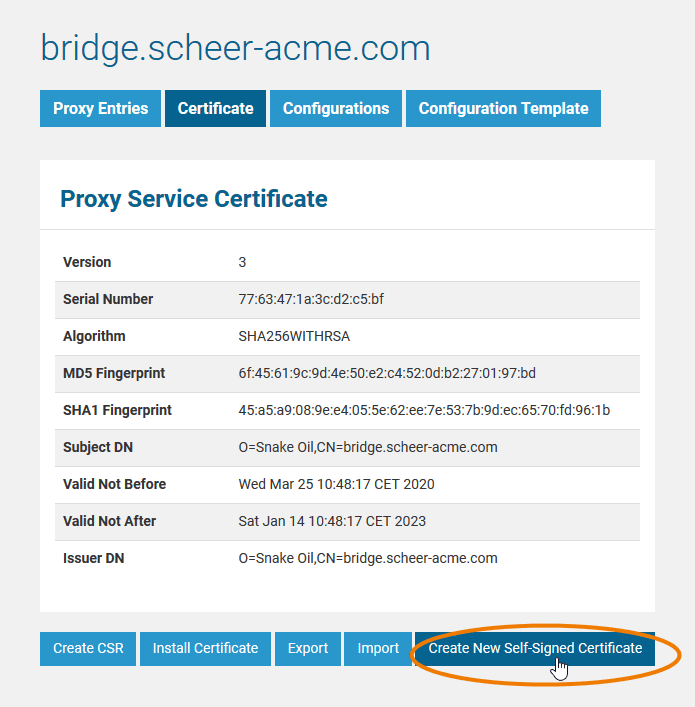Page History
Restart the proxy to enable the new certificate.
Renewing a Certificate on older E2E Bridge Installations
| Note | |||||||
|---|---|---|---|---|---|---|---|
| |||||||
If your are using a newer E2E Bridge, you don't need to follow this procedure, but you can just renew the certificate with a mouse-click (see top of the page). |
To renew an expired proxy certificate, repeat the following steps. As each proxy node has a unique name and a certificate, the procedure described below has to be repeated for each individual proxy node.
- Create an ssl configuration file.
- Backup your existing certificate.
- Stop the E2E proxy.
- Create a new certificate.
- Verify the expiration date of the certificate.
- Start the E2E proxy.
Create an SSL Configuration File
Paste the following configuration into an editor and replace <your proxy node> by your proxy node name.
| Code Block | ||
|---|---|---|
| ||
[req]
x509_extensions = req_ca
distinguished_name = req_dn
prompt = no
[req_ca]
subjectKeyIdentifier = hash
authorityKeyIdentifier = keyid:always,issuer:always
basicConstraints = CA:true
[req_dn]
O = Snake Oil
CN = <your proxy node> |
Save the file as openssl.conf to a directory of your choice.
Backup Your Existing Certificate
Backup your old proxy certificate as described in Exporting a Certificate.
Stop the E2E Proxy
Stop the proxy as described in Starting and Stopping the Proxy Service.
Create a new Certificate
Run the command mentioned below from the directory you saved the configuration file openssl.conf to. Adjust the directory paths to your installation. Replace <your proxy node> by your proxy node name.
| Code Block | ||
|---|---|---|
| ||
c:\e2e_bridge_prog\bin\openssl-win32-x86.exe req -new -x509 -days 1025 -config openssl.conf -key c:\e2e_bridge_data\proxies\conf\<your proxy node>_key.pem -out c:\e2e_bridge_data\proxies\conf\<your proxy node>_cert.pem |
If you are not using Windows, replace openssl-win32-x86.exe by one of the executables listed below.
| Platform | Openssl Executable |
|---|---|
| Linux | openssl-linux-x86 |
| Solaris x86 | openssl-solaris-x86 |
| Windows | openssl-win32-x86.exe |
If the command returns without any output, everything is correct. The new certificate has been generated and already installed.
Verify the Expiration Date of the New Certificate
Inspect the certificate information as described in Managing Bridge Proxy Server Certificates and verify the expiration date "Valid Not After" of the certificate .