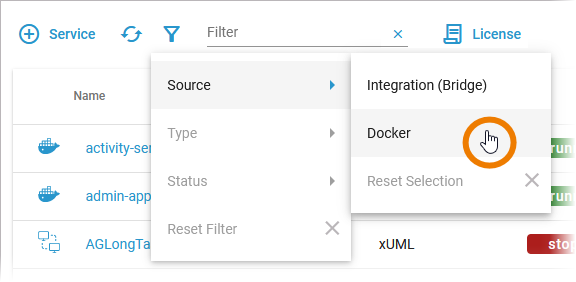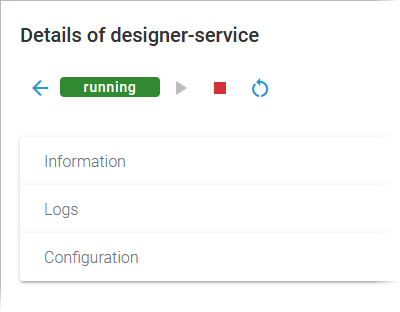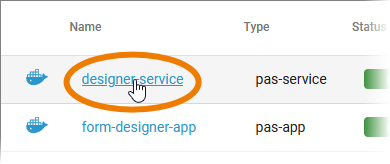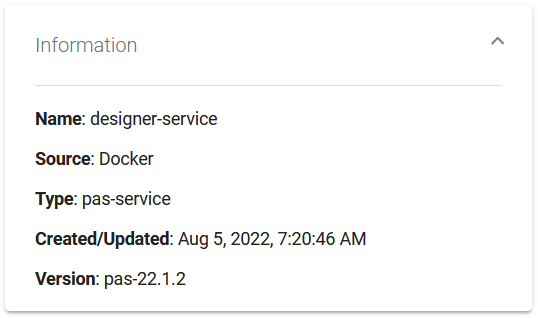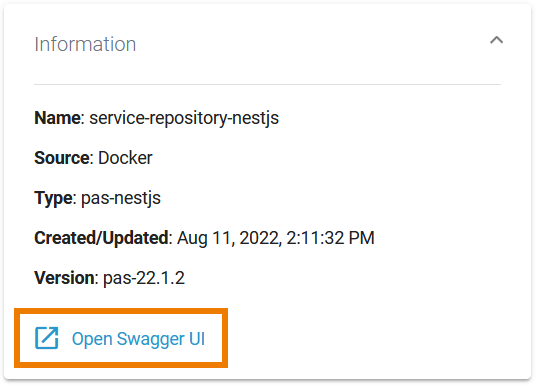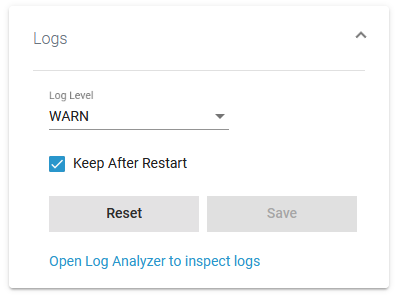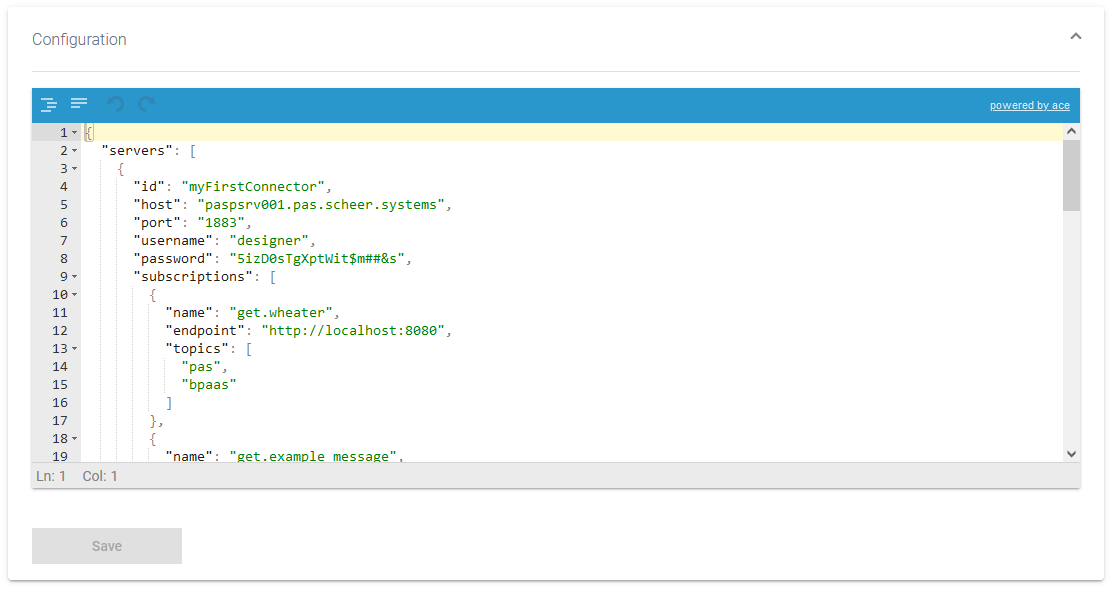Versions Compared
Key
- This line was added.
- This line was removed.
- Formatting was changed.
Monitoring a Docker Container
|
If you want to monitor only Docker container containers |
The list of services will help you to check the details for a container at first sight:
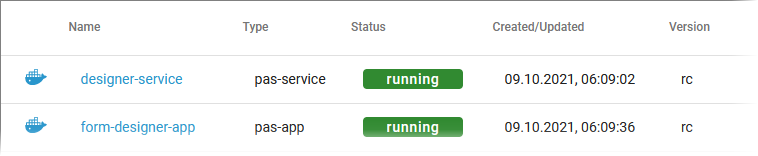
For each container, the list shows the following information:
| Anchor | ||||
|---|---|---|---|---|
|
| Column Name | Description | Possible Values | ||||||||||||||||||||||||||||||
|---|---|---|---|---|---|---|---|---|---|---|---|---|---|---|---|---|---|---|---|---|---|---|---|---|---|---|---|---|---|---|---|---|
| Name |
|
| ||||||||||||||||||||||||||||||
| Type |
|
| ||||||||||||||||||||||||||||||
| Status |
| |||||||||||||||||||||||||||||||
| Created/Updated |
|
| ||||||||||||||||||||||||||||||
| Version | Label Version tag of the Docker container. | - |
Using the Container Details
Starting and Stopping a Docker Container
| Use the quick action icons to start, restart and stop a container:
| ||||||||||||||
| You can find the icons in the quick actions bar in the services' list... | ||||||||||||||
| |||||||||||||||
| You can also open a details page for each container. To do so, click on the service name in the list. | ||||||||||||||
| ... and in the header on every container details page. |
|
Using the Container Details
|
| ||||||||||
|
It also contains different collapsable sections:
|
Information
|
| ||||||||
|
|
Logs
| ||||||||||||||||||
| Information The information section contains the main information about the container (see table above for details):
| |||||||||||||||||
| Actions In section Actions you can find quick start icons that you can apply directly to the container:
| |||||||||||||||||
| In section Logs you can change the log level. | Refer to | page Service | Docker Container for detailed information. The link in section Logs gives you direct access to | Kibana.the Log Analyzer, where you can inspect the logs. Refer to Showing Docker Container Logs and Analyzing Platform Logs for further information. | |||||||||||||
|
| note
| kibana
| login
|
| The Logs section also informs you if there are no logs available for this type of service.
Configuration
| ConfigurationIn the Configuration section you can change the configuration file of the | Docker container. The content of section Configuration depends on the service type:
| Service
| multiexcerpt-include||||||
| |||||||||
| |||||||||
|
|
Starting and Stopping a Docker Container
|
| |||||||||
| ||||||||||
| Use the quick action icons to start, restart and stop a container:
| |||||||||
| You can find the icons in the quick actions bar in the services' list... | |||||||||
| ... and in the Actions section on every container details page. |
|
| Panel |
|---|
| Floating | false |
|---|---|
| maxHLevel | 2 |
| ||
|