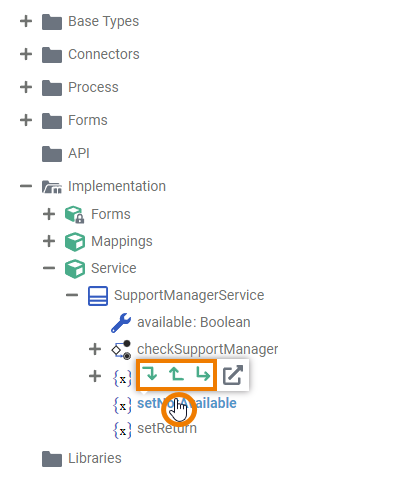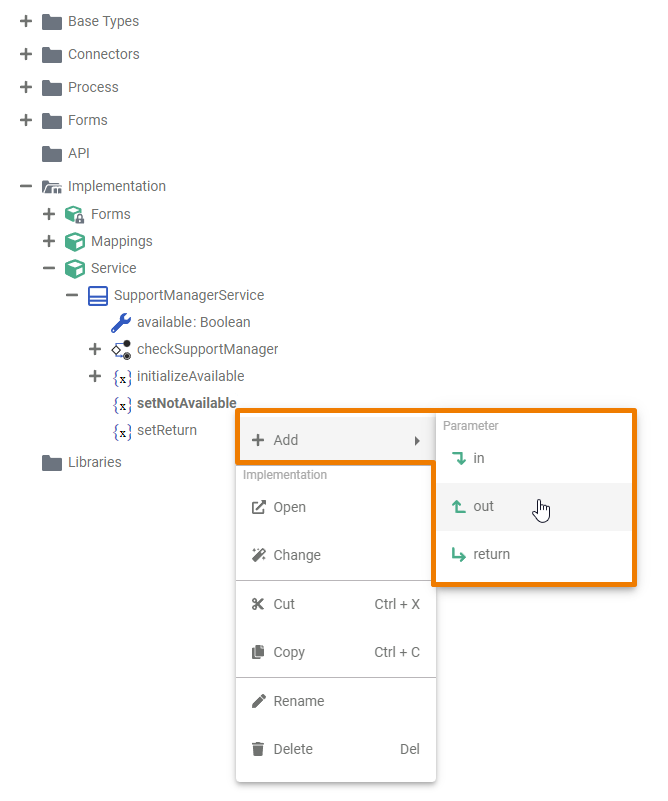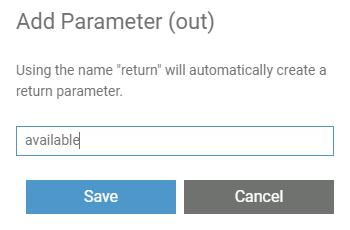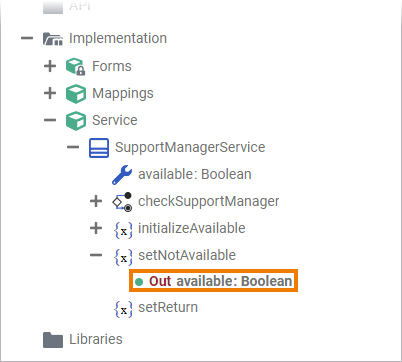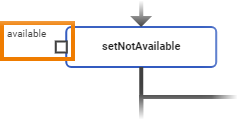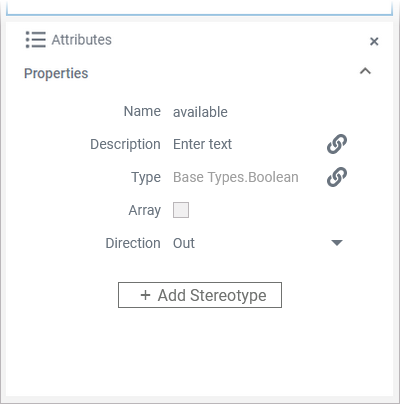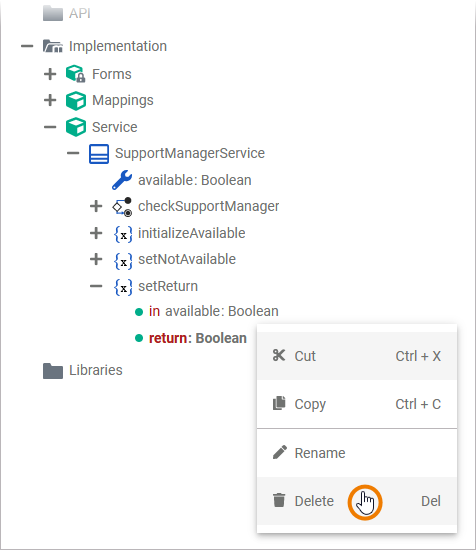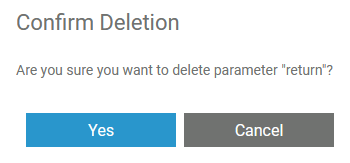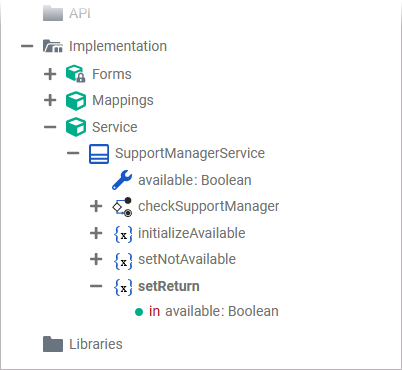Versions Compared
Key
- This line was added.
- This line was removed.
- Formatting was changed.
You can add parameters to operations in the Implementation folder of the Service Panel.
| Use the Quick Action icons to add one or more parameters to an operation. |
| Alternatively, you can also use the context menu of the respective operation to add parameters to it. |
| Info |
|---|
For more information about what you can do with an operation via the quick actions and the associated context menu in the service panel, see Modeling Data Structures > Operation. |
| When adding a parameter, a pop-up window opens where you need to enter a name for the parameter. Click Save to create the new parameter.
| ||
| The parameter is added to the operation in the implementation folder of the service panel... | ||
| ...and also to the corresponding operation element in the particular diagram where the operation is used. | ||
| To change name, type or direction of the parameter, select the parameter in the service panel and switch to the Attributes panel. Refer to
for more information on what you can do in the attributes panel. |
Deleting Parameters
You can delete parameters from an operation in the Implementation folder of the Service Panel.
|
| ||||||||
|
| ||||||||
| The parameter is deleted from the operation. |
| Otp | ||
|---|---|---|
|
| Rp |
|---|