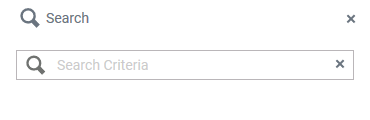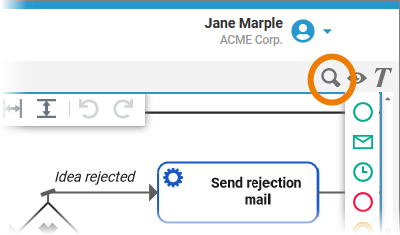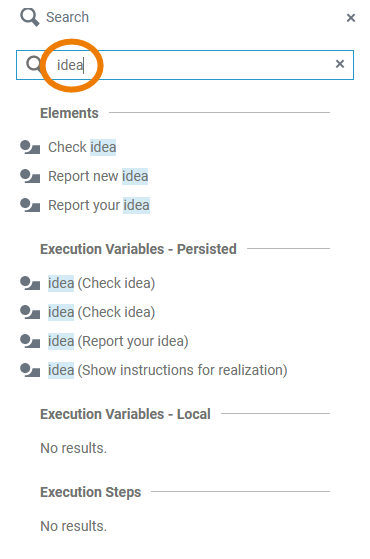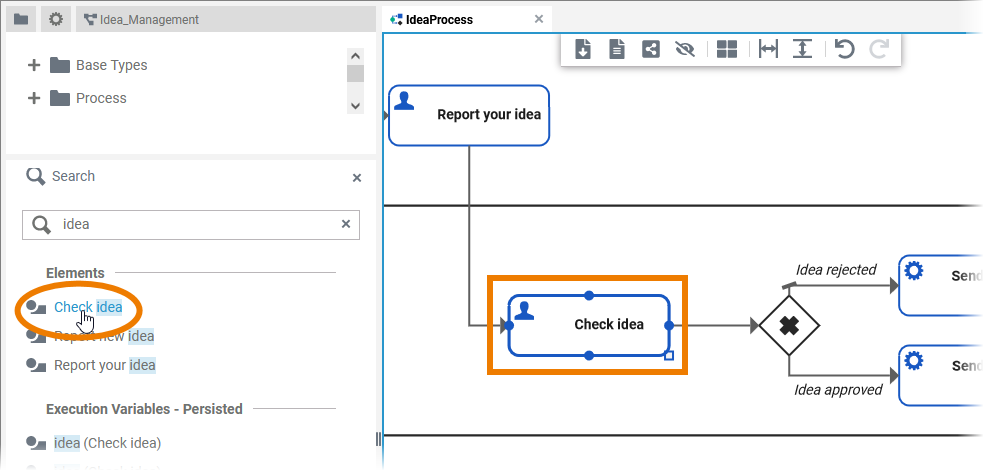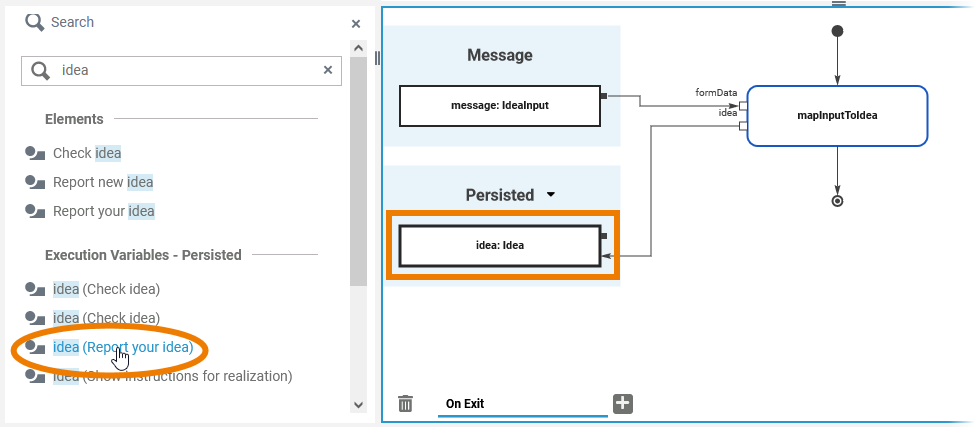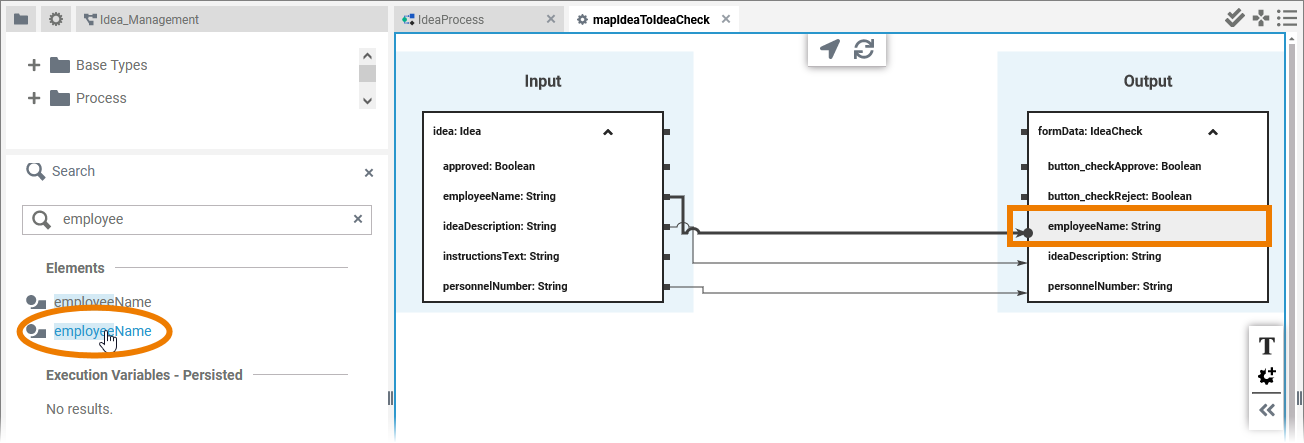Page History
Versions Compared
Key
- This line was added.
- This line was removed.
- Formatting was changed.
| Excerpt | ||||||||||||||||||||||||||
|---|---|---|---|---|---|---|---|---|---|---|---|---|---|---|---|---|---|---|---|---|---|---|---|---|---|---|
| If you open a model, several panels are displayed. One of them is the The Designer panels can be displayed on the left and right side of the panes and support the user during modeling.Search panel . |
| The Search panel
| The panel is available | in for the following editors:
| |||||||||||
| The search panel is hidden by default. If | you use using the panel preset, you can find the icon to display the search panel in the right upper corner of the diagram pane. Click on the | icon To return to the panel preset, go to the user preferences and use the button Reset Panels.
| ||||||||||
| Enter your search term in the box. Use icon The results are displayed in a hit list below. The list displays the results in the following sections:
| ||||||||||||
| In the BPMN editor, click on a match in the list to focus the element in the BPMN diagram. | ||||||||||||
| If you click on execution elements in the hit list, the corresponding element is focused in the execution diagram. | ||||||||||||
| In the Mapping editor, click on a match in the list to focus the element in the mapping diagram. |
| Rp | ||||
|---|---|---|---|---|
|