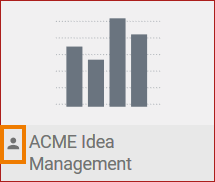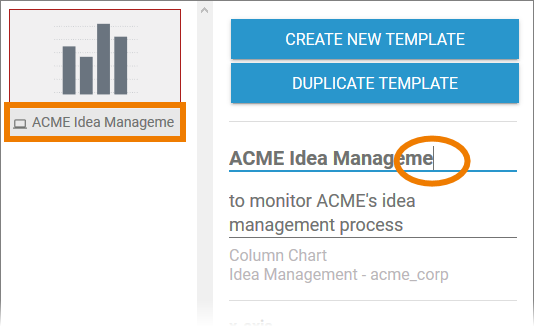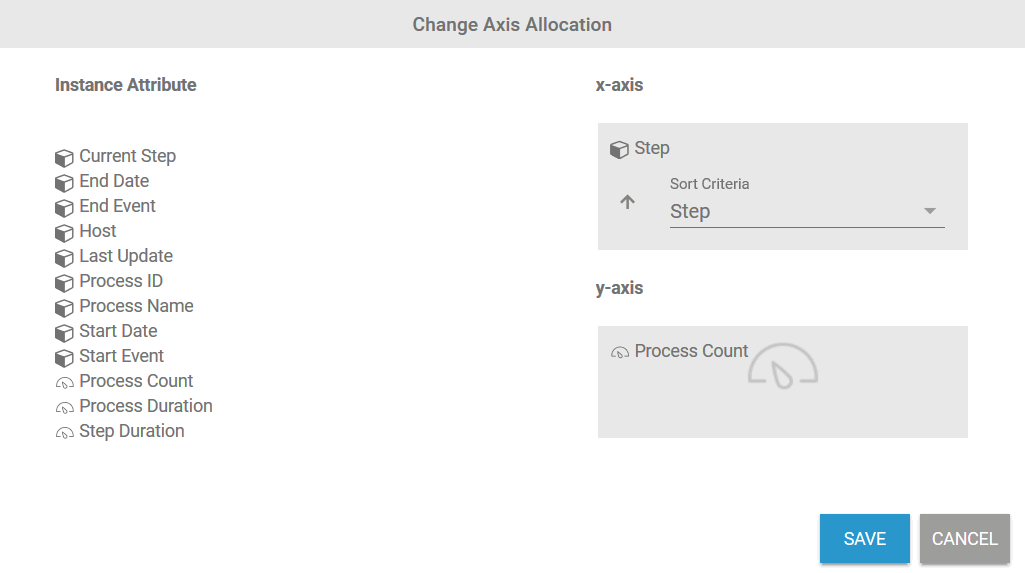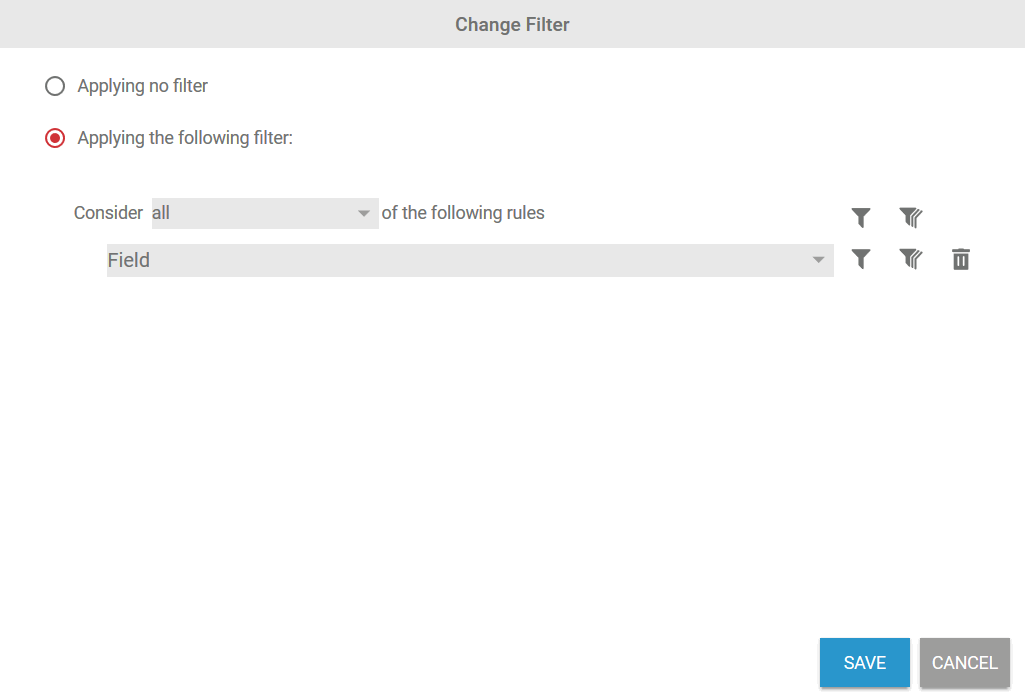Page History
Versions Compared
Key
- This line was added.
- This line was removed.
- Formatting was changed.
It can be the case that you want to re-use the basic data of an analysis or configure a new analysis based on that data. In such cases it is best to create a template.
Open the Templates Sidebar to create new templates and edit existing templates:
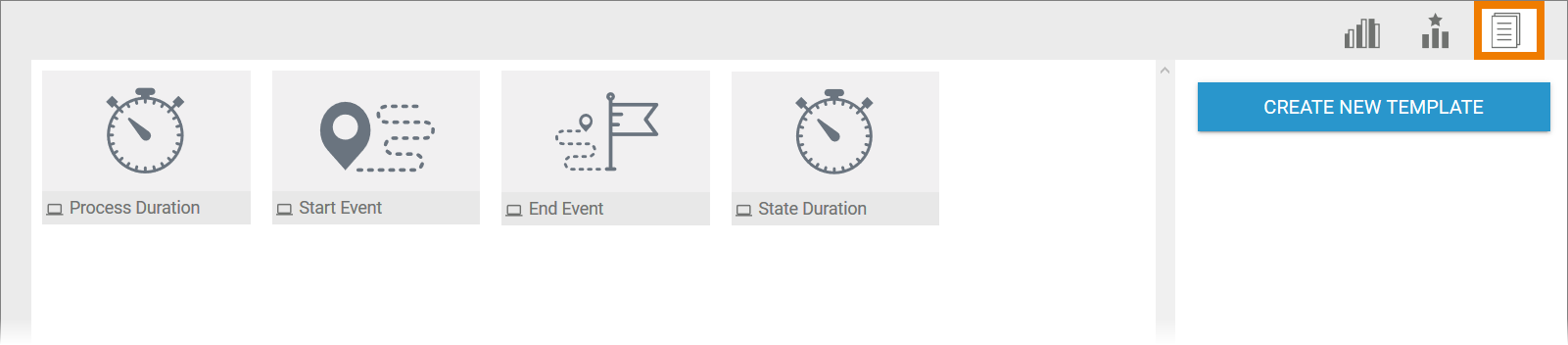 Image Modified
Image Modified
| Anchor | ||||
|---|---|---|---|---|
|
Scheer PAS Process Mining is delivered with four system templates:
| Icon | Description |
|---|---|
Process Duration: Shows the average daily process duration in a line chart. | |
Start Event: Shows the daily distribution of the processes to start events in a bar chart. | |
End Event: Shows the daily distribution of the processes to end events in a bar chart. | |
State duration: Shows the average daily function duration in a line chart. |
The creation of new templates is supported by a wizard. The options available for creating a template are described in detail in the Templates chapter. Use the Create New Template button to open the template wizard (see page Creating a Template).
Editing Template Properties
Select a template on the active dialog window to display the basic data of the template in the Templates Sidebar:
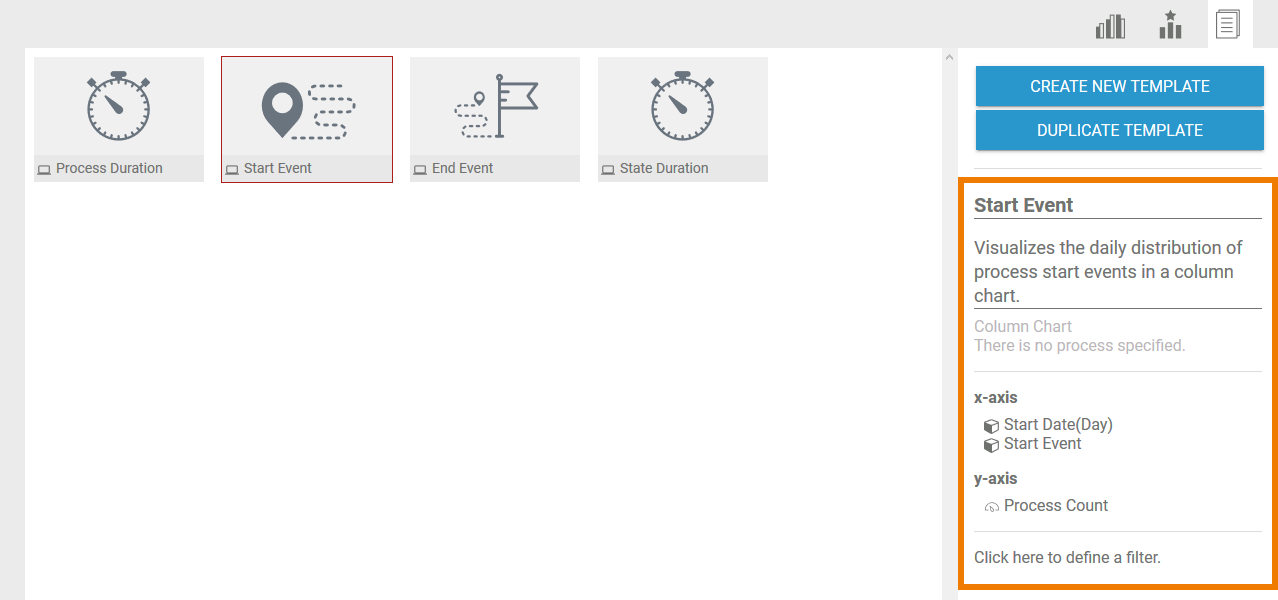
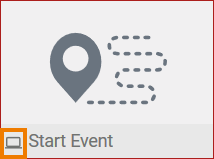 | System templates can be identified by the icon System template settings can be viewed in the sidebar, but cannot be edited. |
| User-defined templates can be identified by the icon Templates that you have created yourself can be edited directly via the sidebar. |
| Info |
|---|
Only an administrator can edit system templates and custom templates. |
Naming the Template
| Click in the box to edit the title of the template. Changes are applied directly to the template tile in the active dialog window. |
Description
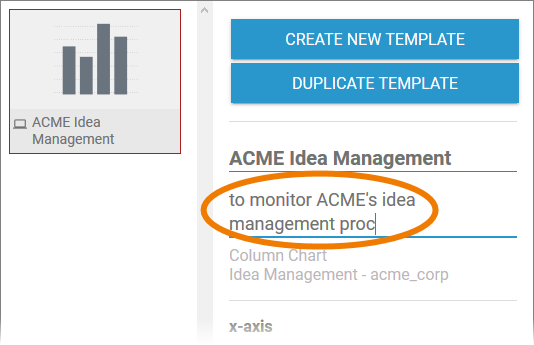 Image Modified Image Modified | In this field you can describe the template in more detail. Click on the description field in order to edit it. |
x-Axis/y-Axis
| Clicking this area opens a separate window in which the selected axis allocation can be changed.
|
Filters
| Use this area to open and edit template filter settings.
|
Duplicating a Template
You can also use the sidebar to copy a template. Select the template and click on the Duplicate Template button:
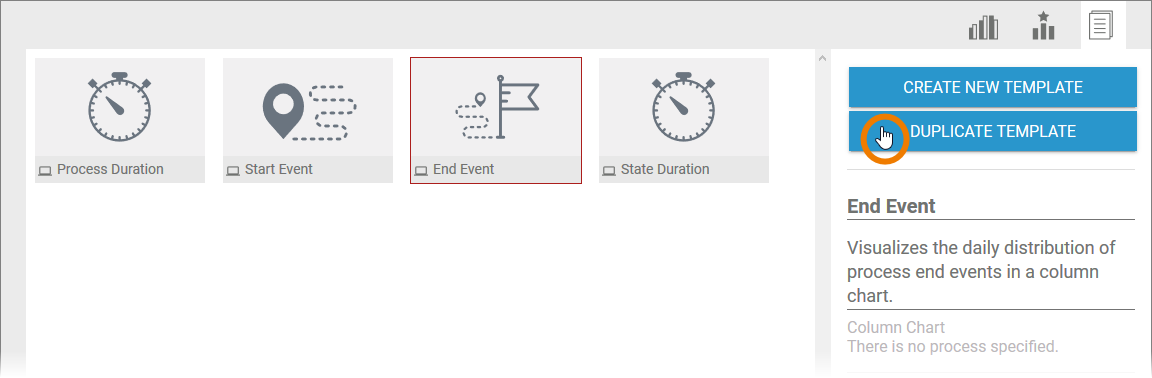 Image Modified
Image Modified
The Create Template wizard will open (see the Creating a Template page). You can change the template settings here or create an exact duplicate by clicking on the Create New Template button.
The copy is created on the user interface and can be edited as usual using the Templates Sidebar:
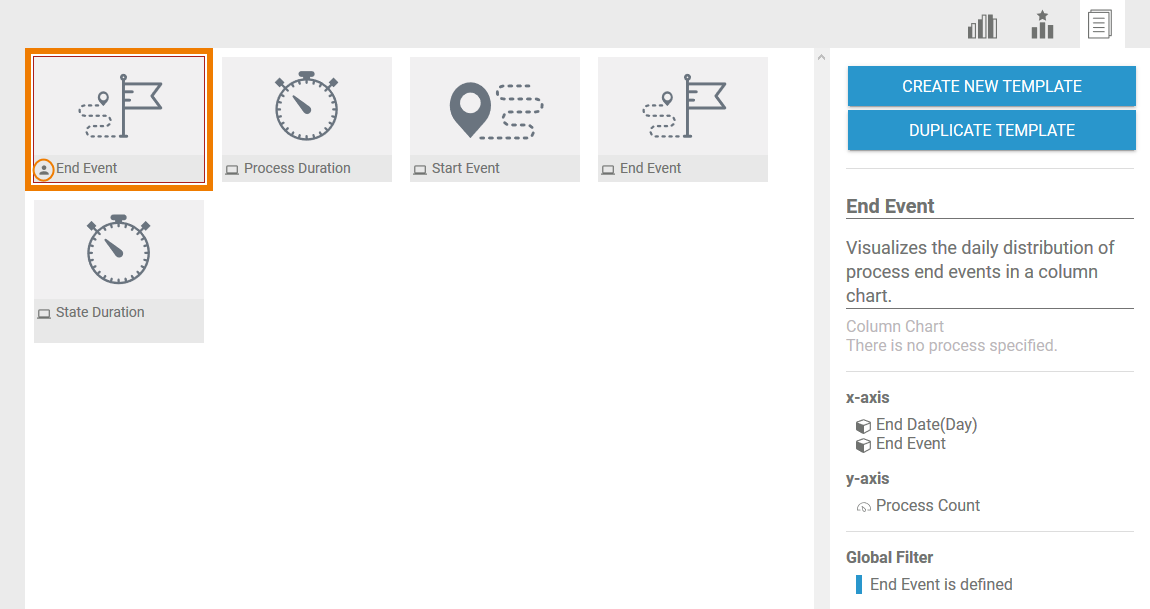
| Otp | ||||
|---|---|---|---|---|
|
| Rp |
|---|