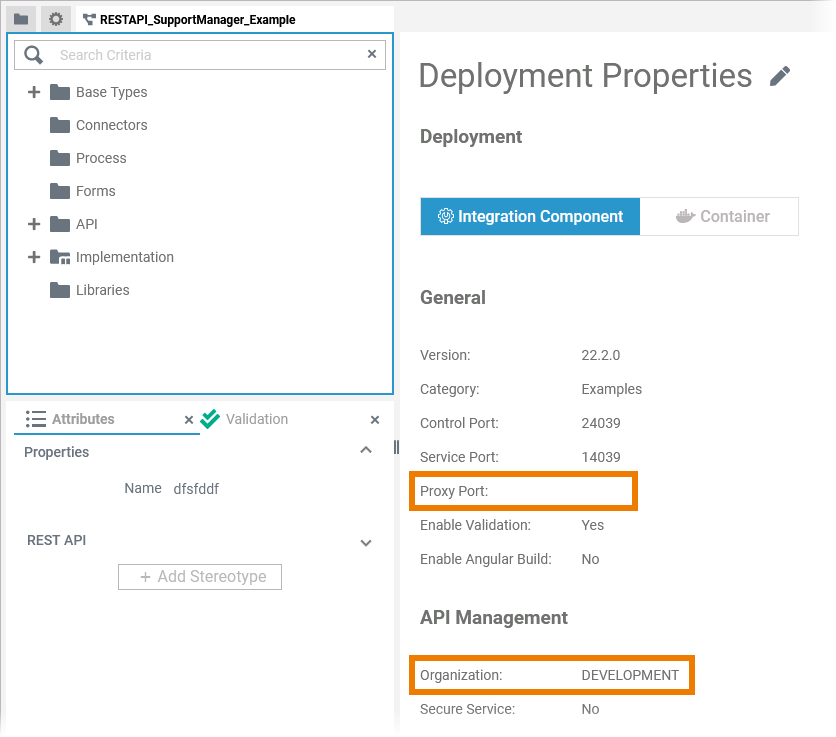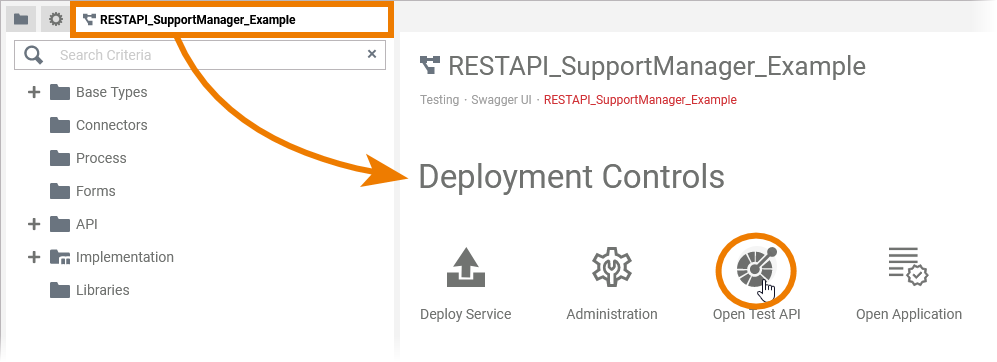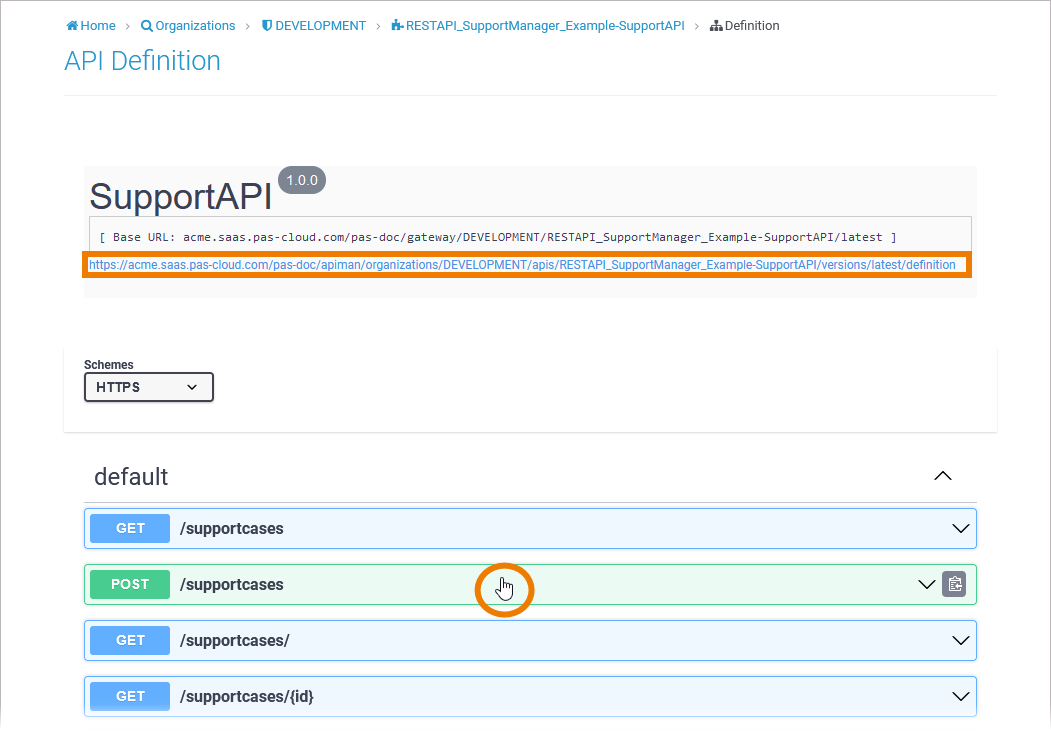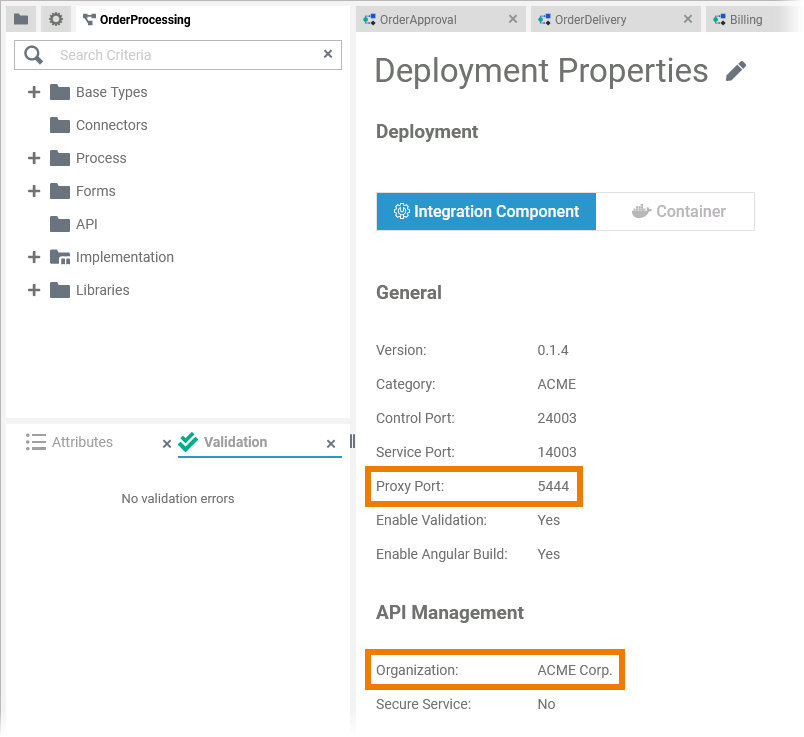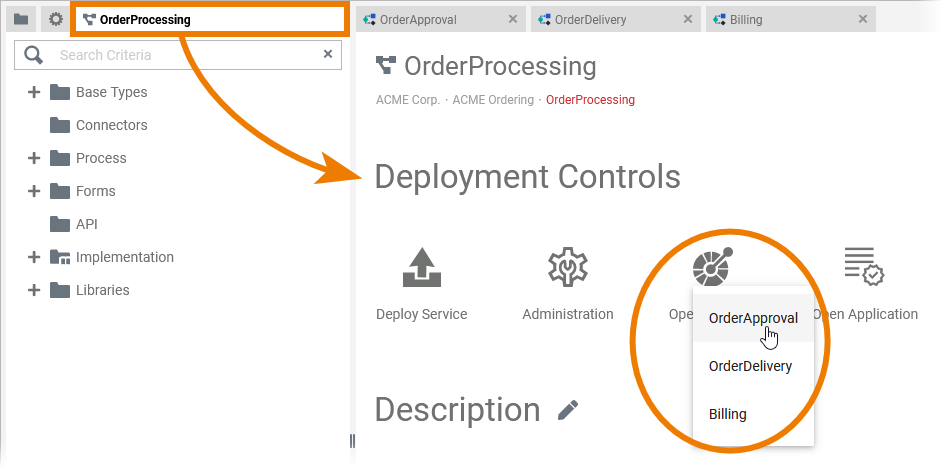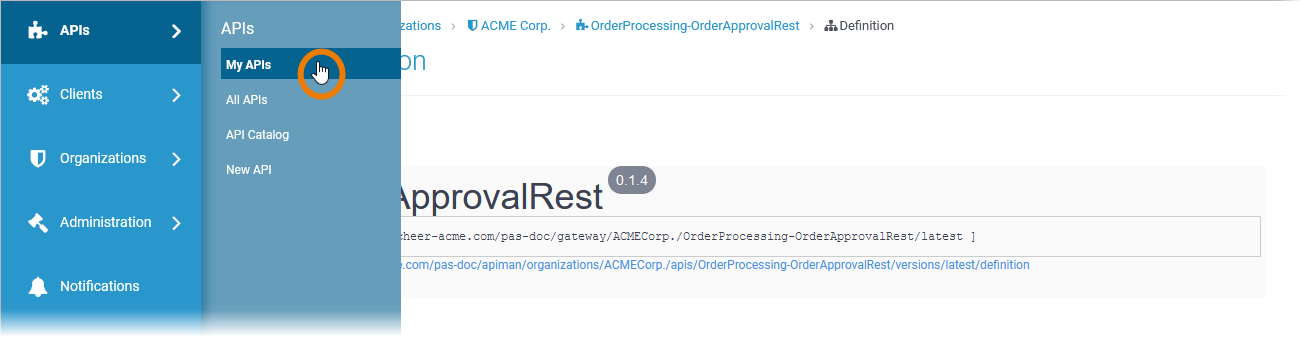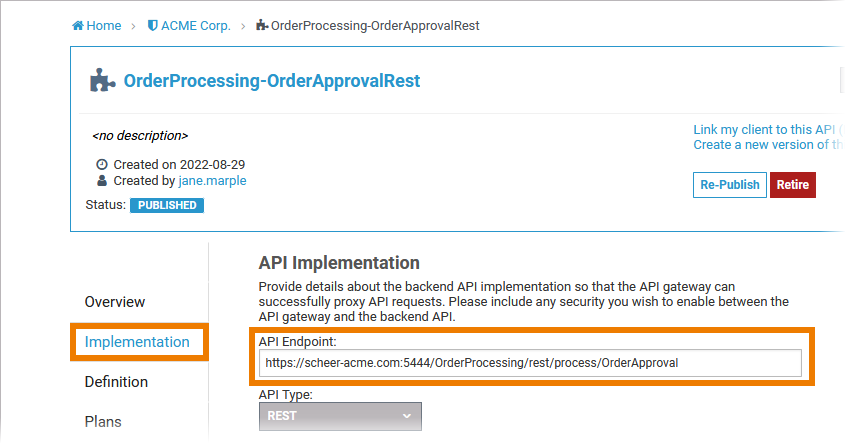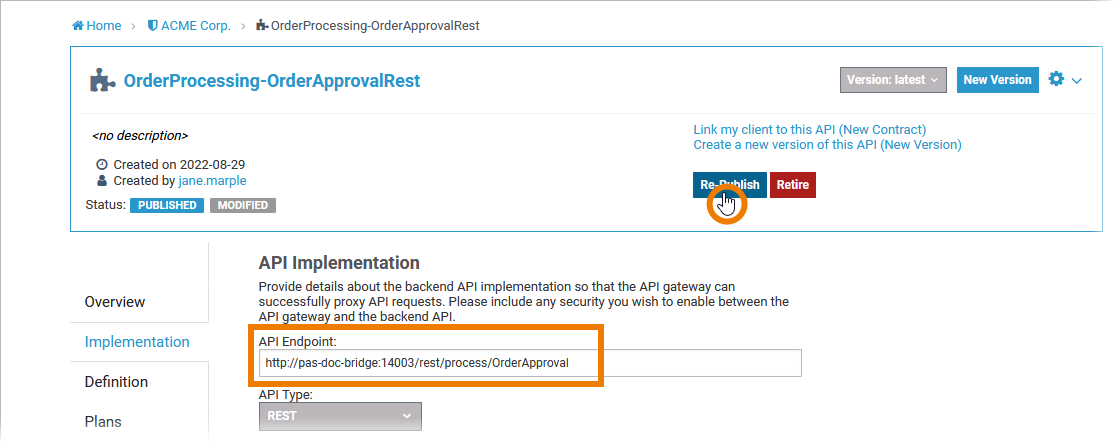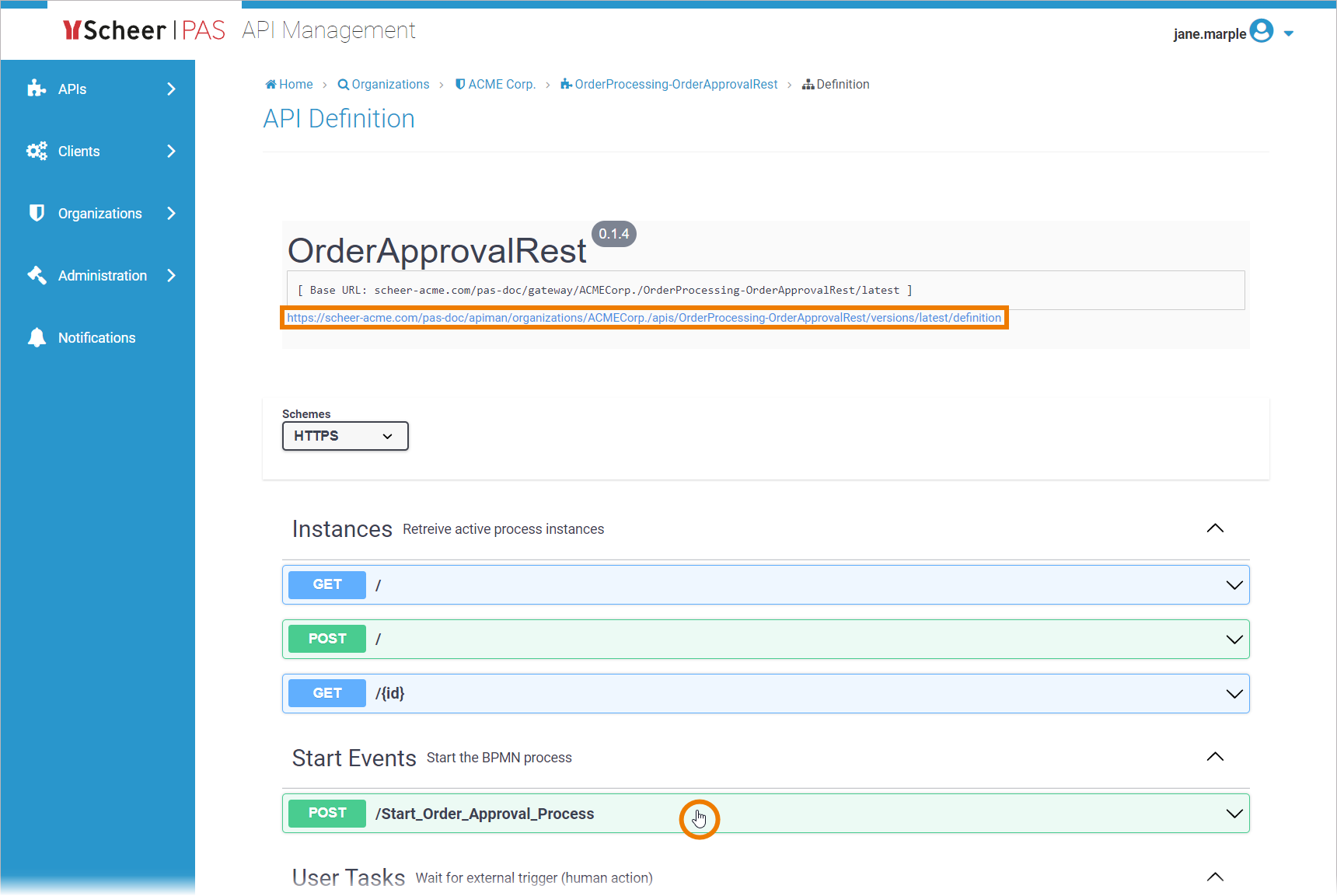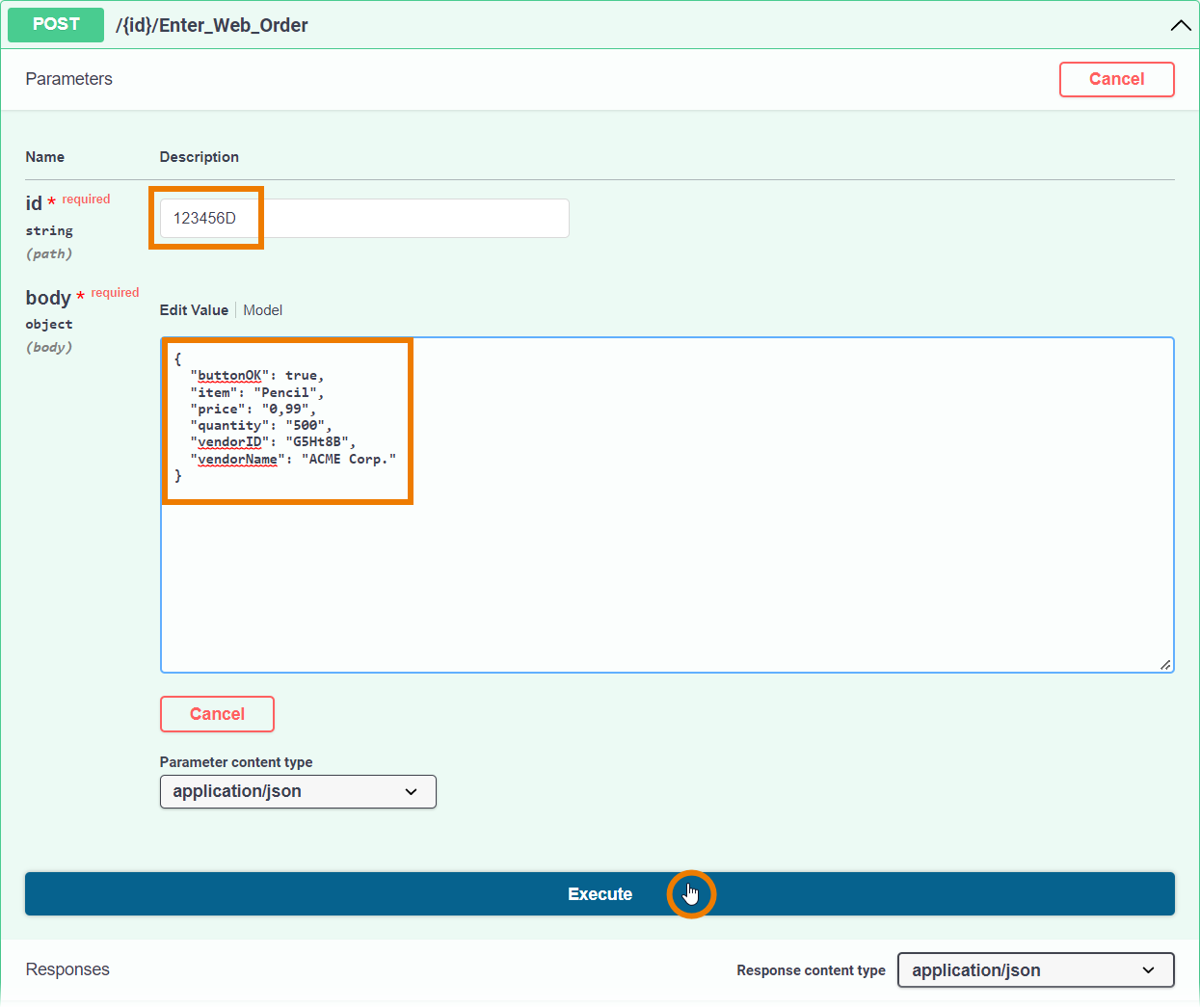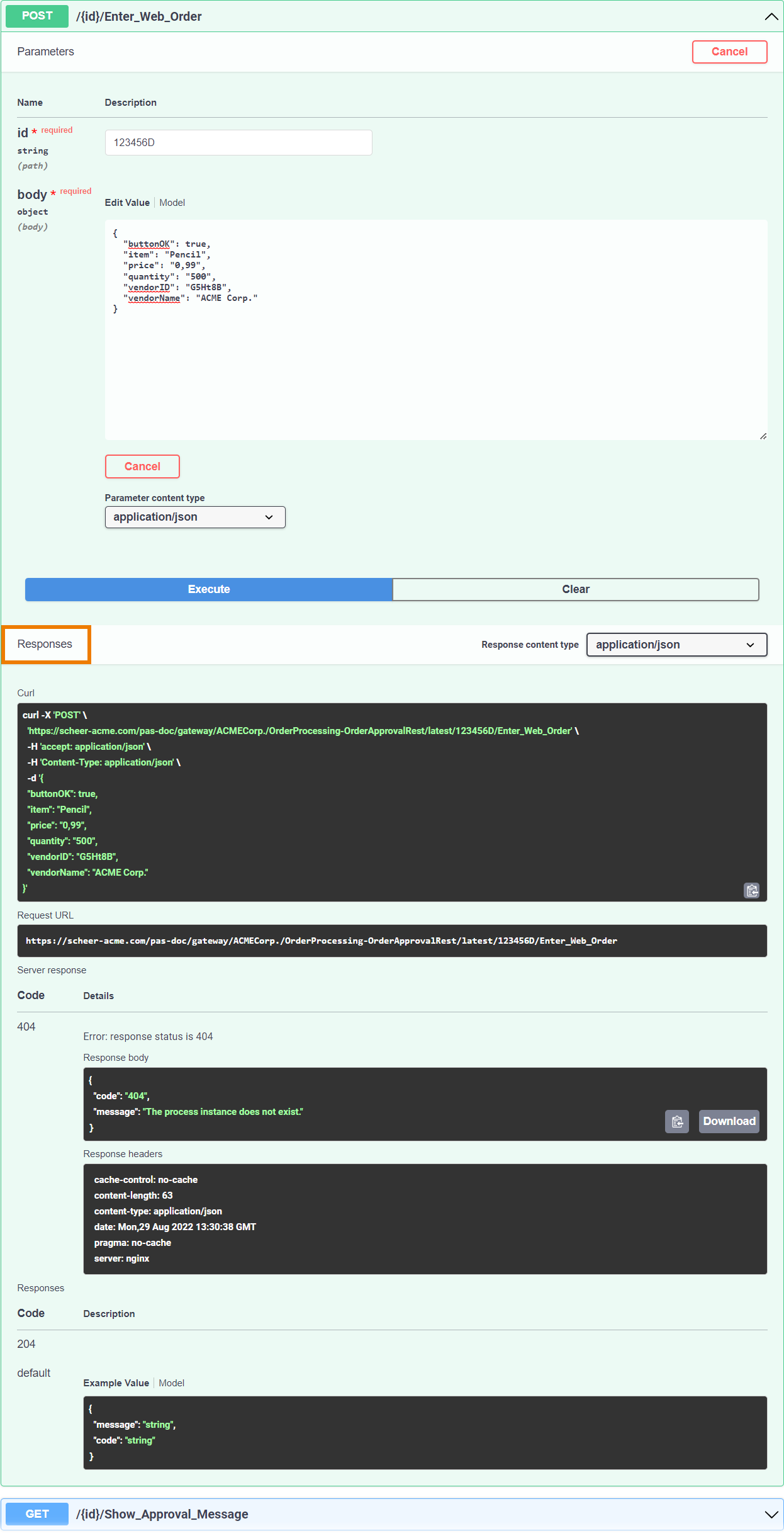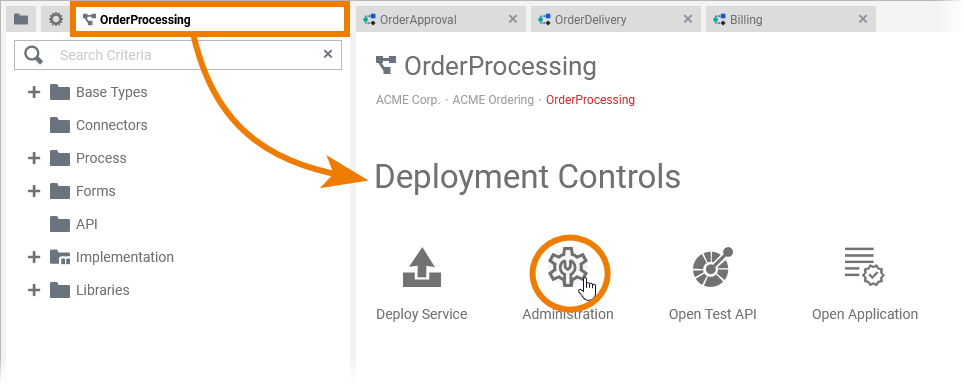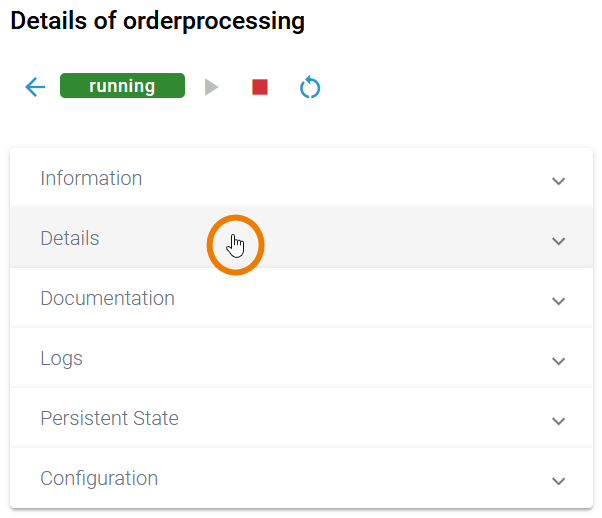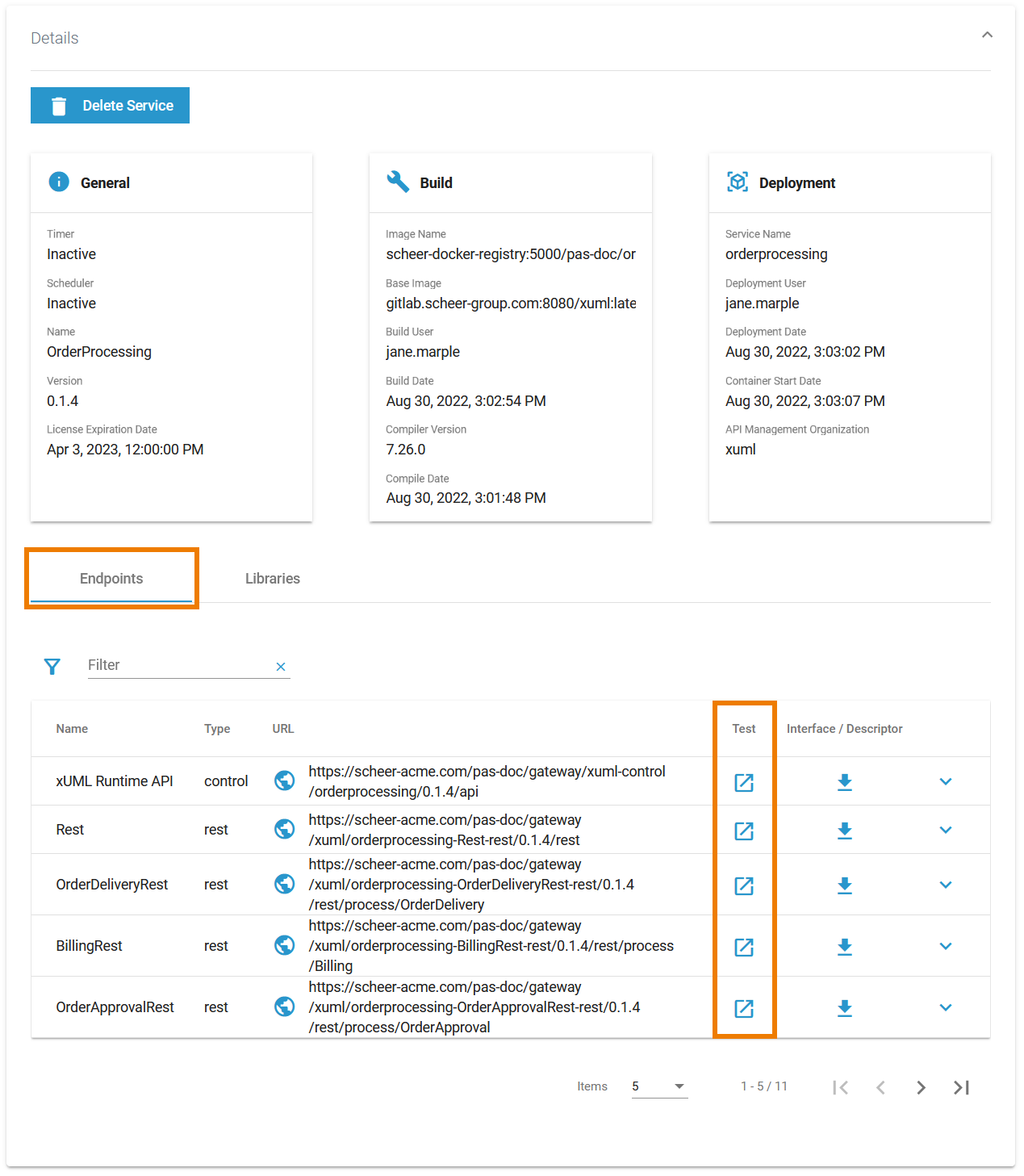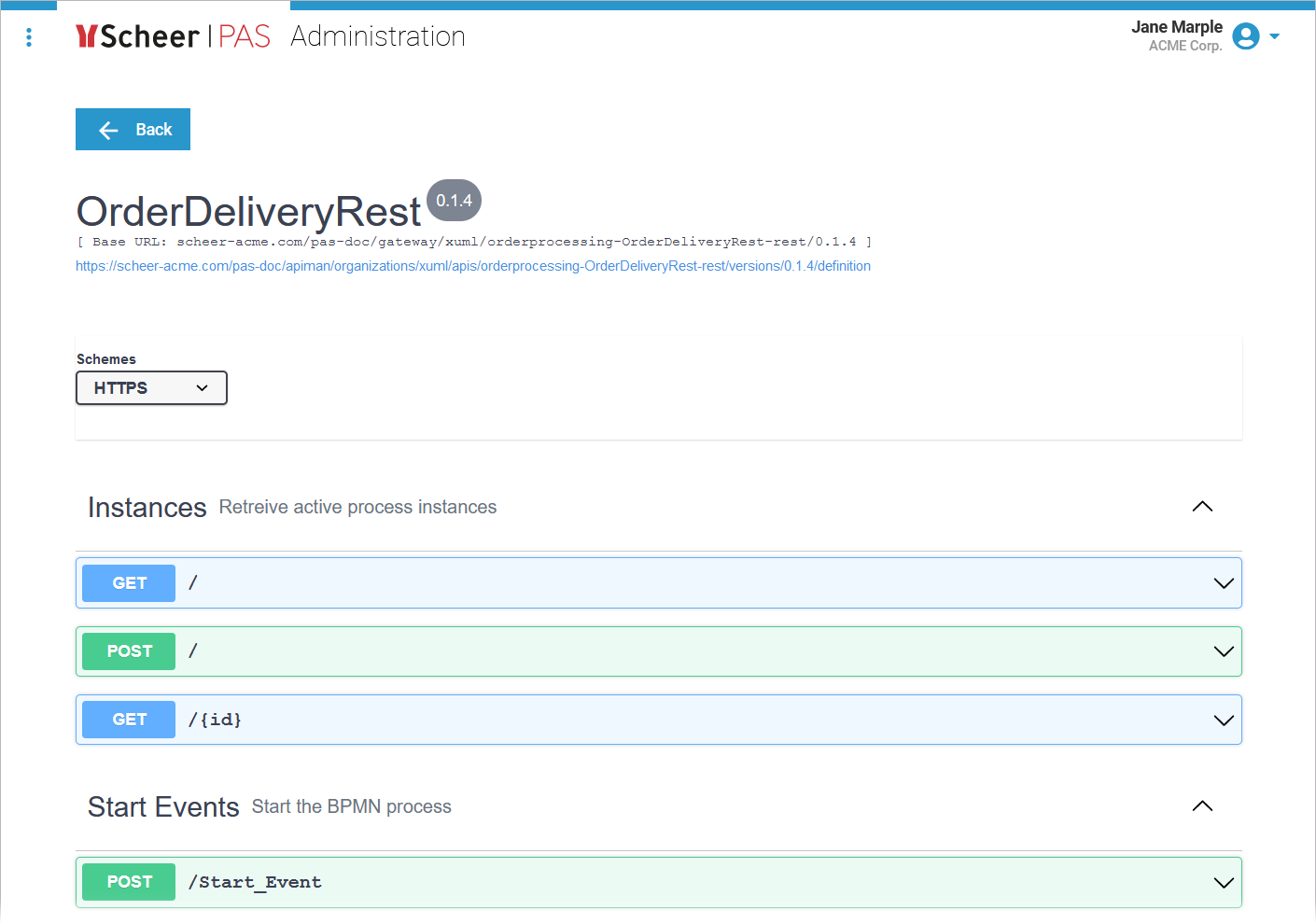Page History
Versions Compared
Key
- This line was added.
- This line was removed.
- Formatting was changed.
When compiling a service from the Designer, a REST service is created for generated from each BPMN model. Users with authorization for the integration component (Bridge) of the platform have access to the yaml file and to the swagger test interface.
Via a link on the xUML service page, you can access a REST service documentation page where you can inspect the service interface:
Image Removed
You can test this service in Scheer PAS API Management.
To test a service in API Management, you have to make sure that the service settings are set correctly before you start the deployment. The settings are different depending on whether a service has a user interface or not:
You can also test services, that have been deployed to a container:
Service without UI
| If your service does not contain any forms:
| ||||||||
| When the service has been deployed successfully, use icon Open Test API | ||||||||
| The test UI opens within API Management |
. You can do the following here:
|
| |
| Expand the REST operation to see the necessary parameters. To start testing, enter the required data and click the Execute button. Scroll down to check the test responses. |
Service with UI
| If your service does contain forms:
| ||||||||||
| When the service has been deployed successfully, use icon Open Test API If your service contains more than one BPMN model, a list of all available processes opens. Select the one you want to test. | ||||||||||
| The test UI opens within API Management.
Open the sidebar menu APIs and select My APIs. | ||||||||||
| Use the filter to search for your API. Click its name to open it. | ||||||||||
| Open tab Implementation and check the API Endpoint. The displayed URL will start with https://... | ||||||||||
| Now you have to change the API Endpoint:
Example:
Now Save and Re-Publish to activate the change.
| ||||||||||
| Now switch back to the Designer and click the Open Test API icon The test UI opens. Now you can do the following:
| ||||||||||
|
RESTService Documentation
| On this page, you can inspect the BPMN Process API interface. |
| Expand the REST operation to see the necessary parameters and response.. To start testing, enter the required data and click the Execute button. |
| Scroll down to check the test responses. |
Service Running in a Container
For services that have been deployed to a container, you have also access to the test UI.
| When the service has been deployed successfully, use icon Open Administration This will open the service details page in the PAS Administration.
| ||
| On this page, open tab Details. | ||
| Scroll down to tab Endpoints. For each endpoint, you can now use the corresponding | ||
| A click on the test icon will open the Swagger UI within your PAS Administration. |
| Otp | ||||
|---|---|---|---|---|
|
| Rp |
|---|
| Rp |
| children |
| Rde |
|---|