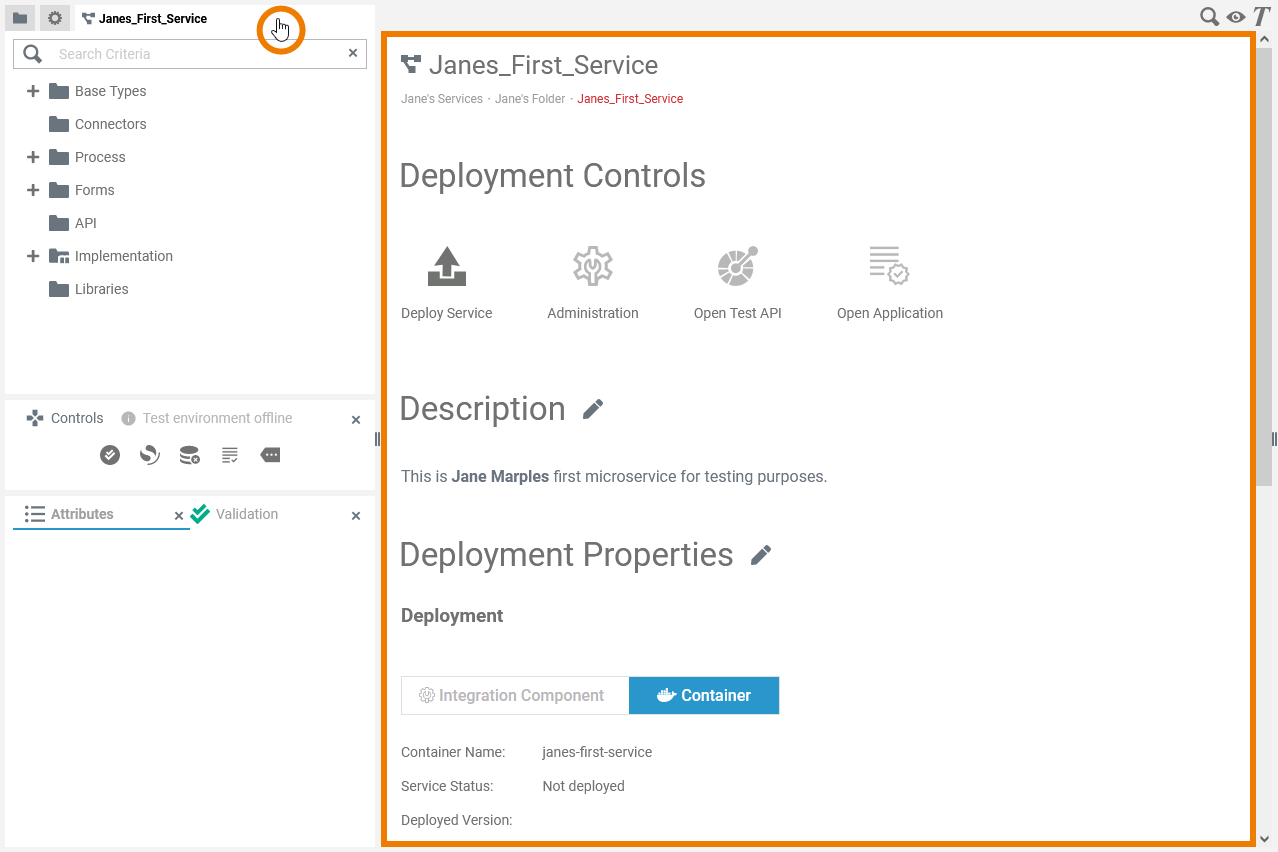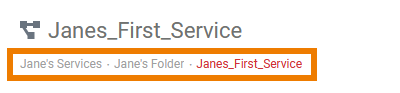Versions Compared
Key
- This line was added.
- This line was removed.
- Formatting was changed.
| If you want to open the service details, click on the service panel tab. You can also use the menu option Service Properties in the additional menu The service details will then be displayed on the right side of the service panel. |
| On top of the service details page, a breadcrumb navigation is displayed, showing the path to your service within the namespace. It helps you to orientate in which namespace, service and folder you are currently working. |
Service Details
Editing the Service Description
| Click the
| ||
| Enter your text in the editor. Various formatting tools are provided. | ||
| Click icon |
Editing the Service Properties
Image Removed
The necessary settings for your micro service such as the service properties, the BPMN model, the data model, used libraries and forms are managed within the service.
If you want to change the service properties, click icon Image Removed to enable edit mode.
Image Removed
In the Deployment section, you can select the desired deployment target:
- deployment to the integration component (Bridge)
- deployment to a container
The selected option is displayed in blue.
Image Removed
Which service properties are displayed and you are able to change depends on the selected deployment target.
| Note |
|---|
If you switch the deployment target, note the following:
|
Deployment to the Integration Component (Bridge)
Image Removed
The following service properties are displayed in the General and in the API Management section and can be changed:
Insert a version number for your service. The version number is displayed in the integration component (Bridge).
| Info |
|---|
The version of the service must follow Semantic Versioning 2.0.0: Major.Minor.Patch. A pre-release tag is optional. Version numbering that differs from this will lead to deployment errors. |
When you create a new service, the proxy port is automatically set to 5444 by default. Do not change it if your Designer application contains forms. However, if necessary, you can change the proxy port for applications without forms.
Please note: The proxy protocol is always https and the proxy path is always the name of the service. The final URL is composed as follows:
https://{ bridge host name }:{proxy port}/{service name} .
Example: https://acme-corp.com:12345/myServiceThe service details page consists of the following sections:
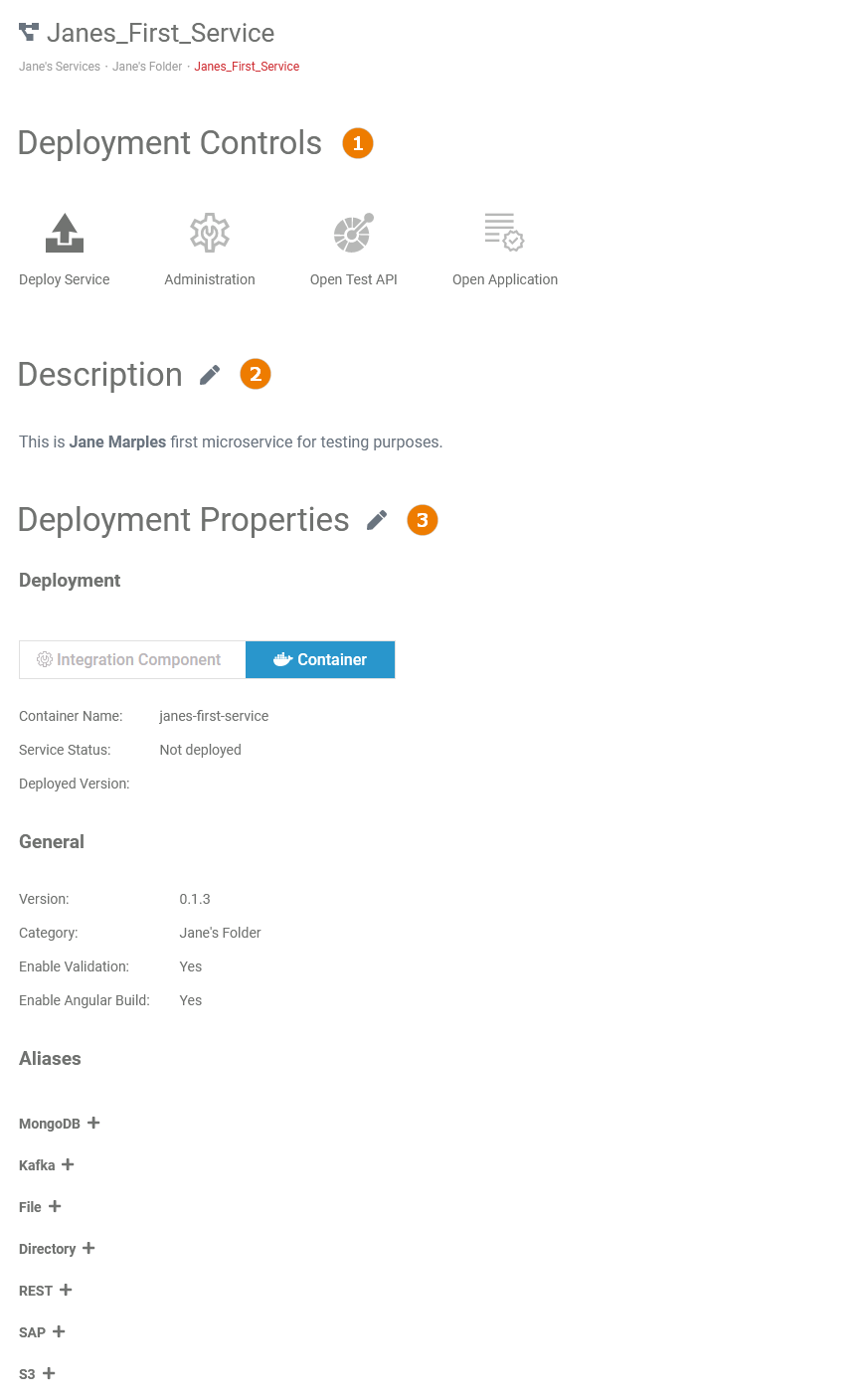 Image Added
Image Added
Activate this option (Yes) to enable the automatic compilation with each change of the respective model.
Deactivate (No) the checkbox to disable the automatic compilation of a model. If you have chosen this option, you can trigger a single compilation of the model via the Image Removed icon in the controls panel. The corresponding service is also compiled during a deployment, an export of the repository or similar actions, even if automatic compilation is disabled.
Default is Yes.
Activate this option (Yes) to enable the possibility to export your service as an Angular project for further pro-code development. You can find the export option in the additional menu of the controls panel.
If the option is enabled, an Angular project will be created for forms and for the instance table. Deactivate (No) the checkbox to disable the export. If the Angular build is disabled, it also will not build the Angular project on deployment.
Default is Yes.
| Tip | ||
|---|---|---|
| ||
If your process does not contain a user task and if you do not need the instance table, disable this option. The deployment will be much faster and the repository file much smaller. |
Description
Select one of your API Management organizations (optional). The REST API of the deployed service will be exposed by API Management and will be visible in the API Developer Portal.
| Tip |
|---|
Go to the API Management Guide for further information about Scheer PAS API Management and API Developer Portal. |
Activate this option (Yes) to create an OAuth policy on each published API endpoint or deactivate (No) to remove any existing OAuth policy. If the option is enabled, you need a PAS login to call the API. If the option is disabled, no authetication is needed.
Default is Yes.
| Tip |
|---|
Go to the API Management Guide > Keycloak OAuth for further information. |
Deployment to a Container
Image Removed
If you are deploying the service to a Container, you will see the following additional information in the Deployment section that allows you to check the status of the service.
| Info |
|---|
The content of this section is read-only. |
Container Name
The container name is generated from the name of the service according to the following rules:
- All letters are changed to lower case.
- Underscores are changed to dashes.
- All special characters are removed (only alphanumeric characters and dashes are left).
- Leading and trailing dashes are removed.
Example:
Service Name: Janes_First_Service
Container Name: janes-first-service
| Note |
|---|
Naming of Services Given two services: ServiceName and servicename
|
- Not deployed (default)
- Running
- Stopped
- Version number registered in section General
Image Removed
| Tip | ||
|---|---|---|
| ||
The designer of the service himself sets an initial service version number in section General of the Service Properties. Before you redeploy a service, you should increase the version number if you have made relevant changes to the service. We recommend to follow the concept of semantic versioning. In case of deployment problems, comparing the version number and the number of the deployed version can help you to find out which version of the service is running in the container. |
The following service properties are displayed in the General section and can be changed:
Insert a version number for your service. The version number is displayed in the container.
| Info |
|---|
The version of the service must follow Semantic Versioning 2.0.0: Major.Minor.Patch. A pre-release tag is optional. Version numbering that differs from this will lead to deployment errors. |
Activate this option (Yes) to enable the automatic compilation with each change of the respective model.
Deactivate (No) the checkbox to disable the automatic compilation of a model. If you have chosen this option, you can trigger a single compilation of the model via the Image Removed icon in the controls panel. The corresponding service is also compiled during a deployment, an export of the repository or similar actions, even if automatic compilation is disabled.
Default is Yes.
Activate this option (Yes) to enable the possibility to export your service as an Angular project for further pro-code development. You can find the export option in the additional menu of the controls panel.
If the option is enabled, an Angular project will be created for forms and for the instance table. Deactivate (No) the checkbox to disable the export. If the Angular build is disabled, it also will not build the Angular project on deployment.
Default is Yes.
| Tip | ||
|---|---|---|
| ||
If you don't need the instance table, disable the option. The deployment will be much faster and the repository file much smaller. |
When you are done editing the service properties, click icon Image Removed to save the changes or icon
Image Removed to discard them.
Managing Aliases
| Name | Description | ||
|---|---|---|---|
| 1 | Deployment Controls | The deployment controls allow you to deploy a service, administer it, open a test API or the deployed application itself. Go to page Using the Deployment Controls for detailed information about this tool. | |
| 2 | Description | The description section allows you enter a description of your service or edit it. Go to page Editing the Service Description for further information. | |
| 3 | Deployment Properties | The deployment properties section allows you to select a deployment target, editing the general deployment properties settings and to mange the aliases of the service. Go to page Editing the Deployment Properties for further information. Refer to page Deploying a Service for a step-by-step guide on how to deploy a service. | |
| Deployment | In the deployment section, you can select the desired deployment target: | ||
| General | Which of the deployment properties are displayed in the general section depends on the selected deployment target (see above). | ||
| API Management | This section is available only if you have selected the integration component (Bridge) as the deployment target. | ||
| Aliases | |||
In this section you can manage the aliases of the service. Aliases are configuration units for adapters. |
You can create aliases for the following adapters:
| Children Display | ||
|---|---|---|
|
Go to page Aliases for more information on creating, changing and deleting aliases. |