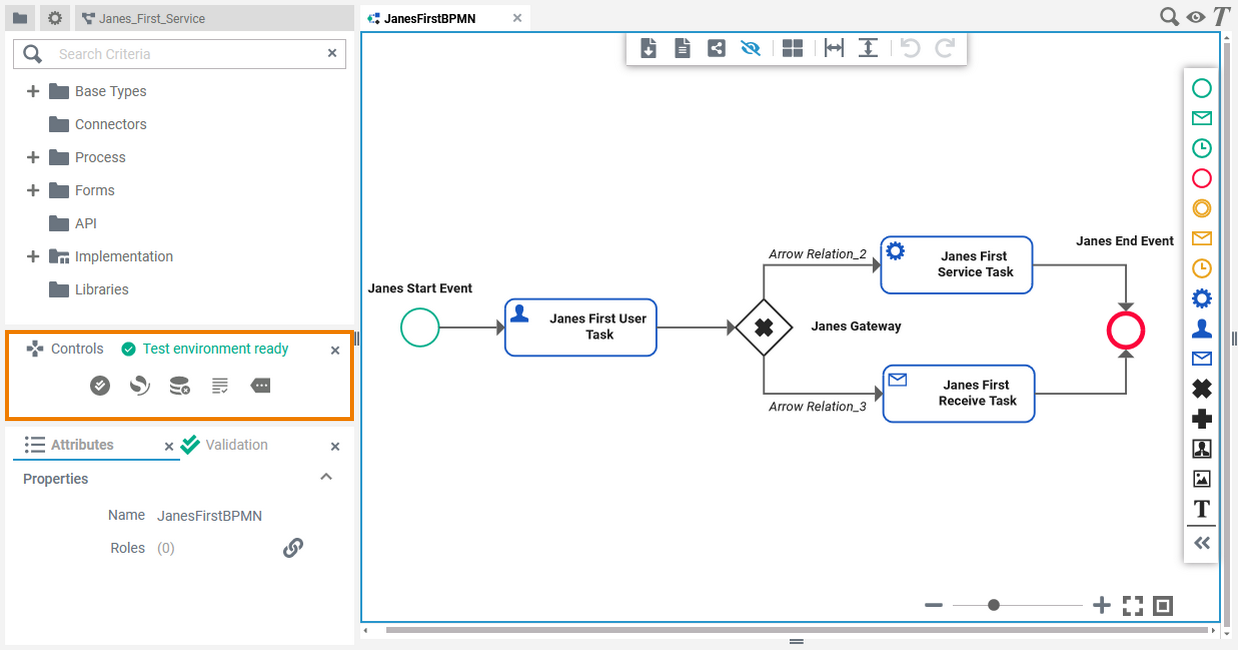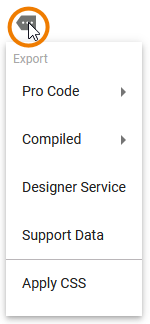Page History
Versions Compared
Key
- This line was added.
- This line was removed.
- Formatting was changed.
In the Controls Panel you can find the necessary options to execute your service.
| If you use the panel preset, the controls panel is displayed below the service panel. To return to the panel preset, go to the user preferences and use the button Reset Panels.
|
Controls Panel Contents
The controls panel contains several quick action icons an and an additional menu:
| Option | Icon | Description |
|---|---|---|
| Start Service | | Use this icon to start the service on the integration component (Bridge)selected deployment target. |
| Stop Service | | Use this icon to stop the service on the integration component (Bridge)selected deployment target. |
| Start Validation | Use this icon to trigger a validation run (compilation) of the service. This is useful if the automatic validation is disabled. | |
| Deploy Service | | Use this icon to deploy the service to the integration component (Bridge)selected deployment target. |
| Open Bridge / Administration | | Use this icon to switch to the UI of your PAS integration component (Bridge)the selected deployment target. |
| Open Test API | | Use this icon to open the test API in Scheer PAS API Management. |
| Open Application | | Use this icon to open the application in a new browser tab. You will then be able to fill your forms. |
| Open Menu |
| Use this icon to open the additional menu of the controls panel which gives you access to further options. |
| Info |
|---|
Which icons are enabled depends on the deployment permissions of your user and the deployment status of the respective service. |
| Info |
|---|
If the deployment icon is disabled, you do not have the necessary permissions to deploy a service. Please contact your PAS administrator in this case. |
Controls Panel Menu
| The additional menu of the controls panel gives you access to further options. |
| Menu Option | Description | Further Information | |||
|---|---|---|---|---|---|
Pro Code (Export) | Application | If the service contains forms, you can download the source of the generated Angular app project to use the existing version for further Pro-Code development. Select menu option Application to download the source of the Angular app project as a .zip file. | |||
Forms Library | If the service contains forms, you can download these forms as a pro code angular library. The library already contains the necessary structure and meta-information to directly start coding. Select menu option Forms Library to export the source of the forms as Angular library project (.zip file). | ||||
Compiled (Export) | RepositoryService | Select menu option Service to export the xUML service repository as a .rep file. Use the export:
| |||
Library | Select menu option Library to export the xUML library as .xlib file. All classes and forms which are marked as to be part of the library, and all dependent classes are included. | ||||
Designer Service (Export) | Select menu option Designer Service to export all contents of the whole service Designer service (processes, forms and implementations) as a .zip file. | ||||
Support Data (Export) | Select menu option Support Datato export all files generated by the Compiler. Attach the exported file to any support request in case you should have problems with a service. The data helps our support team to analyze and understand errors in your service. | ||||
| Clear Compiler Cache | Select this menu option to clear your Compiler cache. You need to clear your Compiler cache after you have updated a library. Example:
| ||||
| Apply CSS | Select menu option Apply CSS to select one or several CSS files that you want to use in your service. | ||||
| Service Properties | Select menu option Service Properties to display the service details page where you can edit the service properties. | ||||