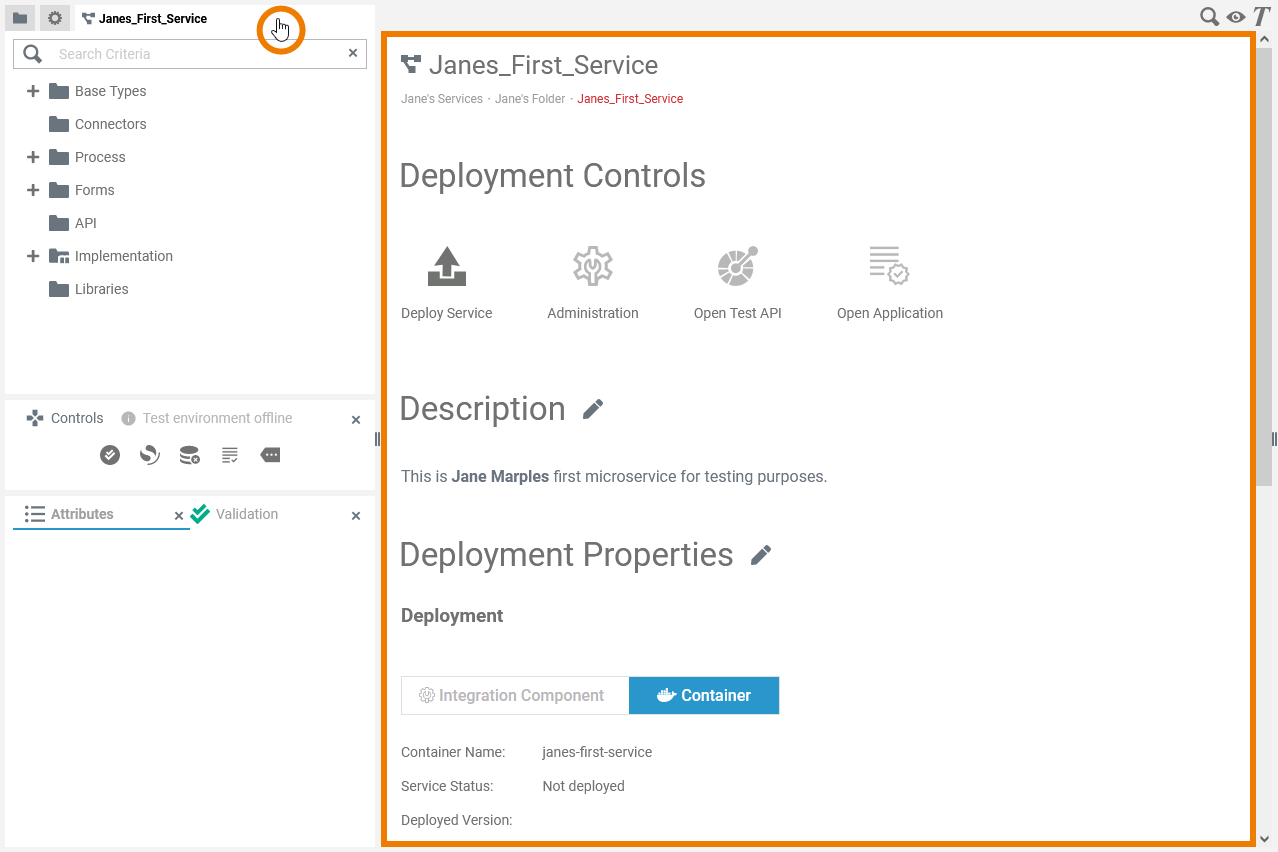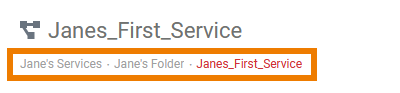Versions Compared
Key
- This line was added.
- This line was removed.
- Formatting was changed.
| If you want to open the service details, click on the service panel tab. You can also use the menu option Service Properties in the additional menu The service details will then be displayed on the right side of the service panel. |
| On top of the service details page, a breadcrumb navigation is displayed, showing the path to your service within the namespace. It helps you to orientate in which namespace, service and folder you are currently working. |
Service Details
Editing the Service Description
Click the
| |||
Enter your text in the editor. Various formatting tools are provided. | |||
Click icon |
Editing the Service Properties
| The necessary settings for your micro service such as the service properties, the BPMN model, the data model, used libraries and forms are managed within the service. If you want to change the service properties, click icon |
| In the Deployment section, you can select the desired deployment target:
The selected option is displayed in blue. |
| Hover over a property name in the General section to display further information about it. |
| If you have selected the integration component (Bridge) as the deployment target, an additional API Management section is displayed. Also in this section tooltips are displayed when hovering over a property name. |
Which service properties are displayed and you are able to change depends on the selected deployment target.
| Note |
|---|
If you switch the deployment target, note the following:
|
Deployment to the Integration Component (Bridge)
Image Added
The following service properties are displayed in the General and in the API Management section and can be changed:
| GENERAL | |||||||
|---|---|---|---|---|---|---|---|
| Service Property | Input Type | Description | |||||
| Version | String | Insert a version number for your service. The version number is displayed in the integration component (Bridge).
| |||||
| Category | String | Category in which the service is displayed in the integration component (Bridge). By default, the name of the folder where the service is stored is used. | |||||
| Control Port | Integer | Enter the number of the service control port. This port is used by the integration component (Bridge) to control the service and must be unique to the integration component. For further information see page xUML Service Details. | |||||
| Service Port | Integer | Enter the port number the service is listening to. The port number must be unique to the integration component (Bridge). For further information see page xUML Service Details. | |||||
| Proxy Port | Integer | When you create a new service, the proxy port is automatically set to 5444 by default. Do not change it if your Designer application contains forms. However, if necessary, you can change the proxy port for applications without forms.
| |||||
| Enable Validation | Boolean | Activate this option (Yes) to enable the automatic compilation with each change of the respective model. Deactivate (No) the checkbox to disable the automatic compilation of a model. If you have chosen this option, you can trigger a single compilation of the model via the Default is Yes. | |||||
| Enable Angular Build | Boolean | Activate this option (Yes) to enable the possibility to export your service as an Angular project for further pro-code development. You can find the export option in the additional menu of the controls panel. Default is Yes.
| |||||
| API MANAGEMENT | |||||||
| Service Property | Input Type | Description | |||||
| Organization | String | Select one of your API Management organizations (optional). The REST API of the deployed service will be exposed by API Management and will be visible in the API Developer Portal.
| |||||
| Secure Service | Boolean | Activate this option (Yes) to create an OAuth policy on each published API endpoint or deactivate (No) to remove any existing OAuth policy. If the option is enabled, you need a PAS login to call the API. If the option is disabled, no authetication is needed. Default is Yes.
| |||||
Checking the Service Status
Image Removed
Deployment to a Container
Image Added
If you are deploying the service to a Container, you will see the following additional information in the Deployment section that
Section Deployed Serviceallows you to check
onthe status of the service.
| Info |
|---|
The content of this section is read-only. |
Option | Description | Possible Values | ||||||
|---|---|---|---|---|---|---|---|---|
Container Name | Shows the name of the container to which the service will be/was deployed. | The container name is generated from the name of the service according to the following rules:
Example:
| ||||||
| Service |
| Status | Shows the current status of the service. |
|
| Deployed Version | Shows the version number of the currently deployed version. |
|
|
|
|
|
|
|
|
The following service properties are displayed in the General section and can be changed:
| GENERAL | |||||||
|---|---|---|---|---|---|---|---|
| Service Property | Input Type | Description | |||||
| Version | String | Insert a version number for your service. The version number is displayed in the container.
| |||||
| Category | String | Category in which the service is displayed in the container. By default, the name of the folder where the service is stored is used. | |||||
| Enable Validation | Boolean | Activate this option (Yes) to enable the automatic compilation with each change of the respective model. Deactivate (No) the checkbox to disable the automatic compilation of a model. If you have chosen this option, you can trigger a single compilation of the model via the Default is Yes. | |||||
| Enable Angular Build | Boolean | Activate this option (Yes) to enable the possibility to export your service as an Angular project for further pro-code development. You can find the export option in the additional menu of the controls panel. Default is Yes.
| |||||
When you are done editing the service properties, click icon Image Added to save the changes or icon
Image Added to discard them.
Managing Aliases
| In this section you can manage the aliases of the service. Aliases are configuration units for adapters. |
You can create aliases for the following adapters:
| Children Display | ||
|---|---|---|
|
Refer to Aliases for more information on creating, changing and deleting aliases.
| Otp | ||||
|---|---|---|---|---|
|
| Rp | ||||
|---|---|---|---|---|
|