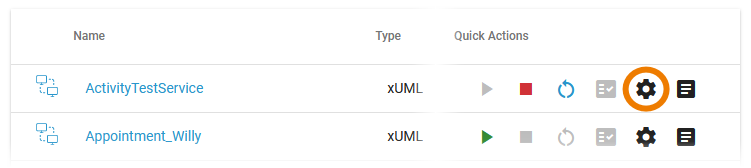Versions Compared
Key
- This line was added.
- This line was removed.
- Formatting was changed.
The administration application allows you to change the service configuration.
| You have two options to open the configuration of a service/container:
Depending on the source, you will see different displays:
|
Changing the Configuration for Docker Containers
| Multiexcerpt include | ||||||
|---|---|---|---|---|---|---|
|
Click on the icon | |||||||||||
You can also open the details page of a Docker container and scroll down to section Configuration to get access to the JSON editor. To prevent accidental changes, the editor must be unlocked before you are able to edit its content.
| |||||||||||
| The editor supports you to insert valid JSON:
| ||||||||||
Some pas-services require a restart after changes to the configuration file. This is indicated in the toast message at the bottom of the administration window. The message also contains a button for a direct start. | |||||||||||
|
Changing the Configuration for Integration Services
If you click on the icon
| |||||||||||
| You can also open the details page of an integration service and scroll down to section Configuration to get access to the Bridge. Click the link Open Bridge and show configuration to open tab Settings of the service in the integration component (Bridge). | ||||||||||
|