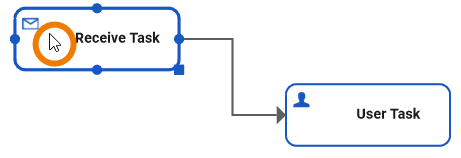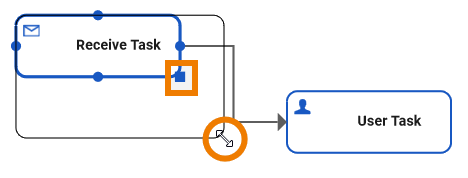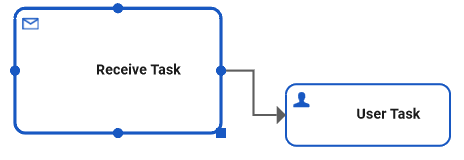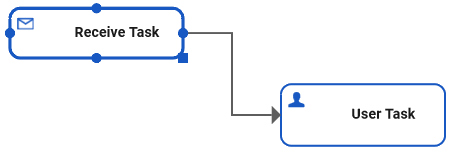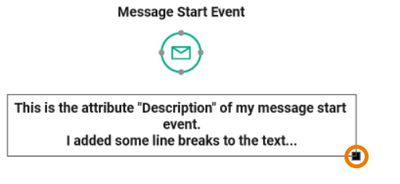Versions Compared
compared with
Key
- This line was added.
- This line was removed.
- Formatting was changed.
Comment:
Published by Scroll Versions from space WDESIGNER and version 21.1_a
We will use the Receive Task element to showcase how an element's dimensions can be adjusted. The display of the User Task element is used for size comparison only.
| Click on the element to be adjusted in order to display its connection points. |
| Click on the indicator in the bottom right corner of the element and drag it to the desired location. During the dragging process a line indicates the element's circumference after adjustment. |
| Release the mouse key. The element size is enlarged to fit its bottom right corner to the indicated new position. |
| You may also decrease an element's size accordingly. |
| The same applies to the size of attributes on the diagram pane. |
Overview
Content Tools