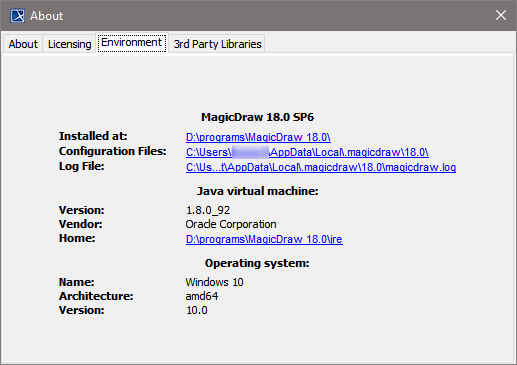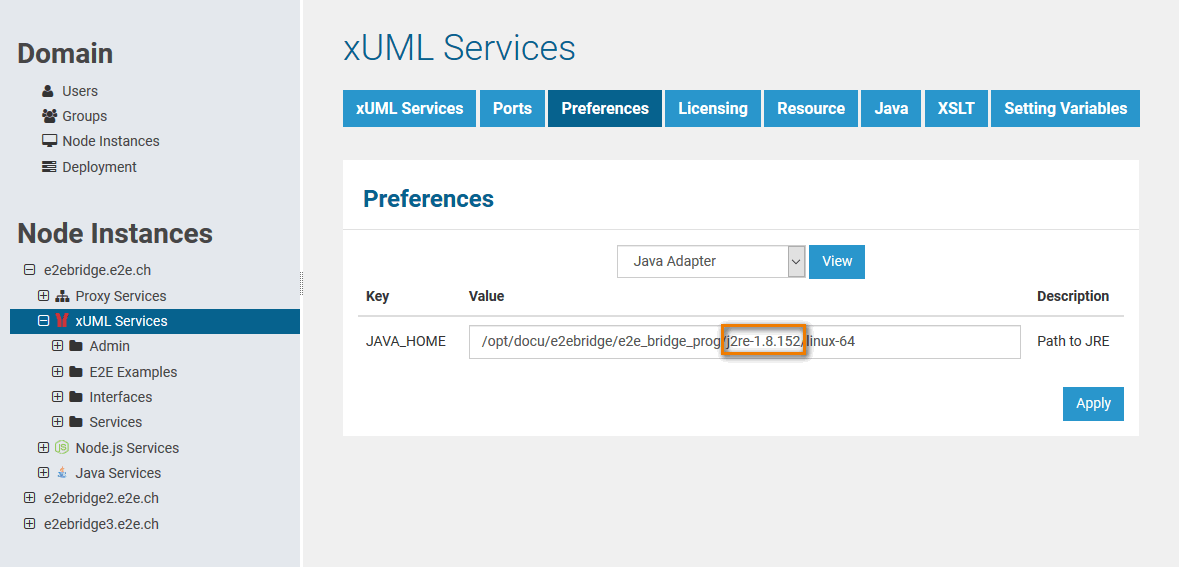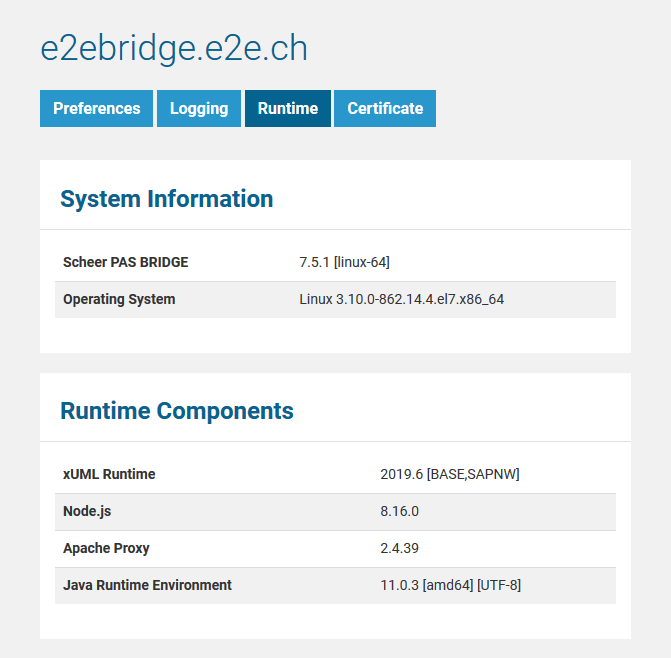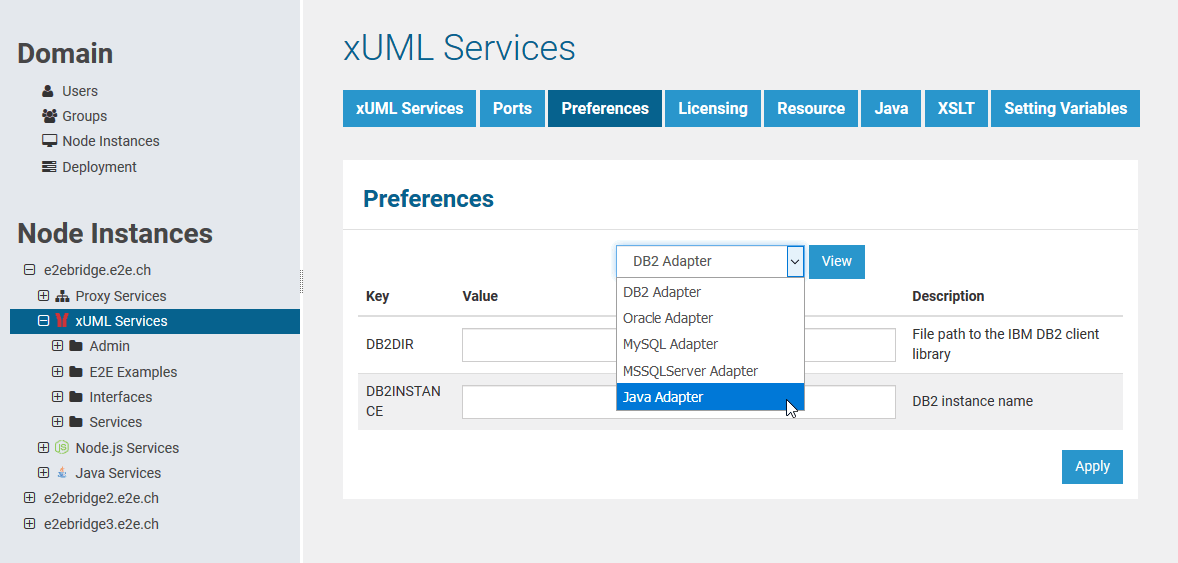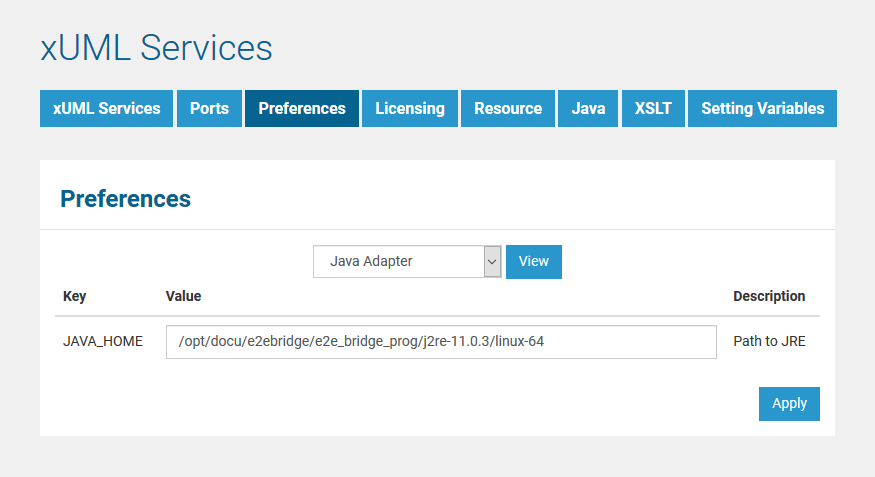Page History
...
When installing the BRIDGE all additional libraries (E2E SQL Libraries, E2E SAP Libraries, and E2E Java Libraries) are being installed as well. After a successful installation, the BRIDGE is capable to use imported Java classes.
In some cases, you may want the xUML Runtime RUNTIME to use a different Java version to run deployed services. This chapter describes how to change Java adapter preferences to run xUML services using Java classes with a particular Java version.
...
Prerequisites
the BRIDGE has been successfully installed. When running the BRIDGE in server mode (as opposed to workstation mode), the BRIDGE node instance has to be a member of an the BRIDGE domain (see Installation Modes and Bridge Domain).
The developing environment for xUML services (Scheer PAS BUILDER for MagicDraw) is based on Java.
Thus on the BRIDGE, compiled and deployed xUML services must be run with the same or higher Java version. The Java versions of released BUILDER and BRIDGE versions are always matching, unless you changed MagicDraw to run with another Java version.
| Note | ||
|---|---|---|
| ||
Running MagicDraw and xUML services on the BRIDGE with not matching Java versions will result in unpredictable behavior of the deployed xUML services. |
You can check the Java versions of MagicDraw and the BRIDGE to ensure they are matching.
In MagicDraw, navigate to Help > About MagicDraw. Switching to the tab Environment, you will find the Version of the used Java virtual machine. |
In the navigation, select the BRIDGE item of the node instance you want to check the Java preferences of (in this example e2ebridge.e2e.ch) and switch to tab Preferences.
Select the Java Adapter from the drop down list.
The Java Home directory shows the version of the Java Runtime that is used by the xUML Runtime RUNTIME (see highlighted area above). The Java versions of MagicDraw and the BRIDGE are matching, as both use the same version 1.6.x.
| Info | |
|---|---|
| false | In the Runtime Components section of the Runtime tab, you will find the version of the Java Runtime that is used by the BRIDGE (see highlighted area below). This version may differ from the Java version the xUML Runtime RUNTIME is using! |
...
The Java Runtime Environment must have the same number of bits as the E2E xUML Runtime.
...
Changing the Preferences of the Java Adapter
In a browser, open the Web-based user interface of the BRIDGE of the system, on which the Bridge is installed (see Checking the Installation). Enter a user id and password of a user with administration rights (the pre-defined predefined user admin, for instance).
The welcome page is displayed.
In the Navigation, select the Bridge item of the node instance you want to define the Java preferences for (in this example e2ebridge.e2e.ch) and switch to tab Preferences.
In the drop down list, select the Java Adapter.
| Info | icon | false
|---|
After installation of the BRIDGE, the Java Virtual Machine that is used by the Bridge is initially defined. |
You may now change the Java Home directory.
| Key | Value | |||||||||||
|---|---|---|---|---|---|---|---|---|---|---|---|---|
JAVA_HOME | Path to the Java Runtime, e.g.
|
| Info |
|---|
We strongly recommend to use no Java Runtime older than the one that has been installed with the BRIDGE. This ensures that deployed xUML services will run properly. |
Using Windows, you can copy the path from Windows Explorer (default directory C:\E2E_BRIDGE_PROG\j2re-x.x.x\win32-64).