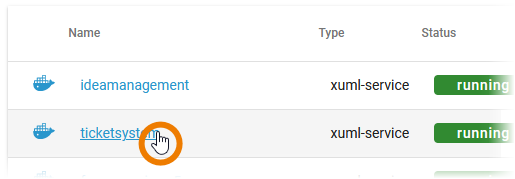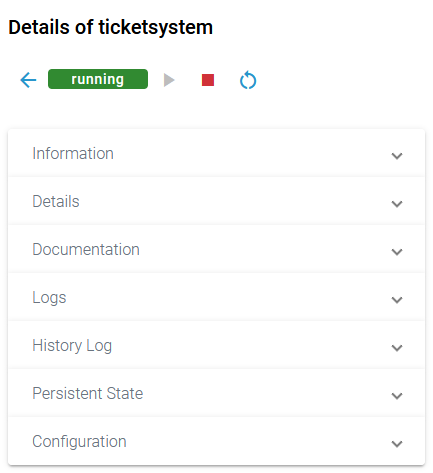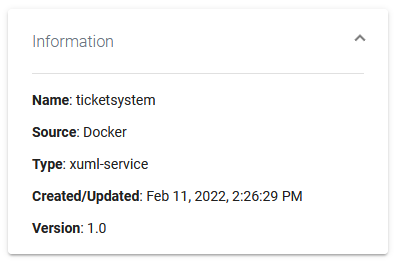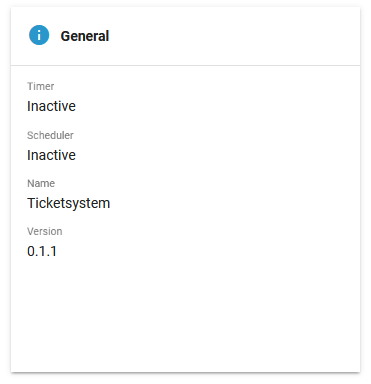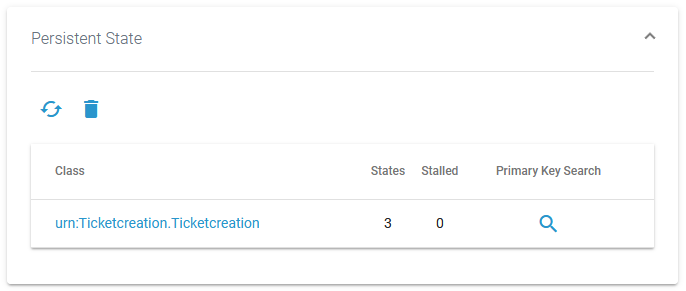Versions Compared
Key
- This line was added.
- This line was removed.
- Formatting was changed.
You can run xUML services in a Docker container instead of running it in the integration component (Bridge). The administration offers a deployment wizard for this , (refer to Working With the Deployment Wizard for details) and you can also deploy Designer services directly to a container (refer to Designer Guide > Selecting the Deployment Target). xUML services that run in a Docker container have extended container details to manage this type of service.
Using the Container Details
|
| ||||||||
|
It also contains different collapsable sections:
|
Information
|
|
Details
On top of the Details section, you find the Delete Service button, refer to Controlling Containerized xUML Services for further information. The boxes General, Build and Deployment contain read-only information.
| Multiexcerpt include | ||||||
|---|---|---|---|---|---|---|
|
|
| ||||||||||||
|
|
| |||||||||||
| Timer | Shows wether a timer is enabled or not. | ||||||||||||
| Scheduler | Shows wether a scheduler is enabled or not. | ||||||||||||
| Name | Name of the compiled service. | ||||||||||||
| Version | Version of the compiled service. | ||||||||||||
| License Expiration Date | Shows the date on which your integration license expires. You can click on the date for detailed information. |
| If you click on the License Expiration Date the following information is displayed: | ||||||||||
| ID | The ID of the license key. | ||||||||||||
| Name | The name of the company the license was issued to. | ||||||||||||
| Connections | The number of licensed concurrent connections that have been issued. | ||||||||||||
| Licensed Modules | List of the licensed modules. | ||||||||||||
| License Expiration Date | Date on which your license expires. | Machine ID | The hostname for which this license has been created.
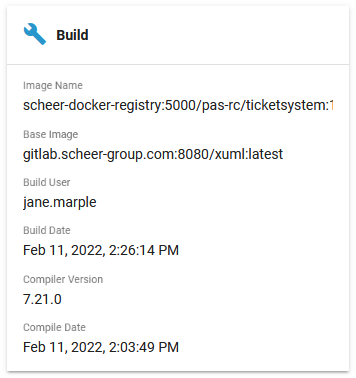
The Build details contain information about the Docker image:
| Image Name | Name of the image in the local Docker registry. |
| Base Image | Name of the image the xUML container is based on. Default is latest. Can be configured by env, can also be changed during the build process, refer to Working With the Deployment Wizard. |
| Build User | Username of the user that triggered the build process. |
| Build Date | Build date and time of the service repository. |
| Compiler Version | Version of the compiler the service has been compiled with. |
| Compile Date | Timestamp of the compilation of the service. |
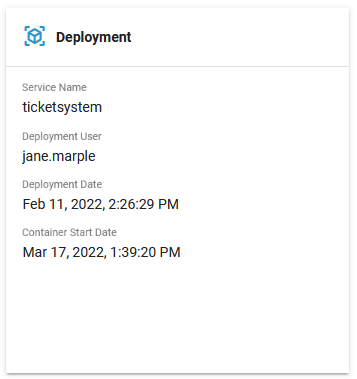
The Deployment details contain information about the deployment:
| Service Name | Name of the xUML service. |
| Deployment User | Username of the user that triggered the deployment process. |
| Deployment Date | Creation date and time of the container. |
| Container Start Date | Date and time of the last (re-)start of the container. |
| API Management Organization | Name of the organization in Scheer PAS API Management, where REST/SOAP services are registered. Default is the organization xuml. |
Below the three sections that contain read-only information, you can find the two tabs Controlling Containerized xUML Services and Controlling Containerized xUML Services.
Endpoints
In tab Endpoints you can find the necessary information regarding the API endpoints of this service:
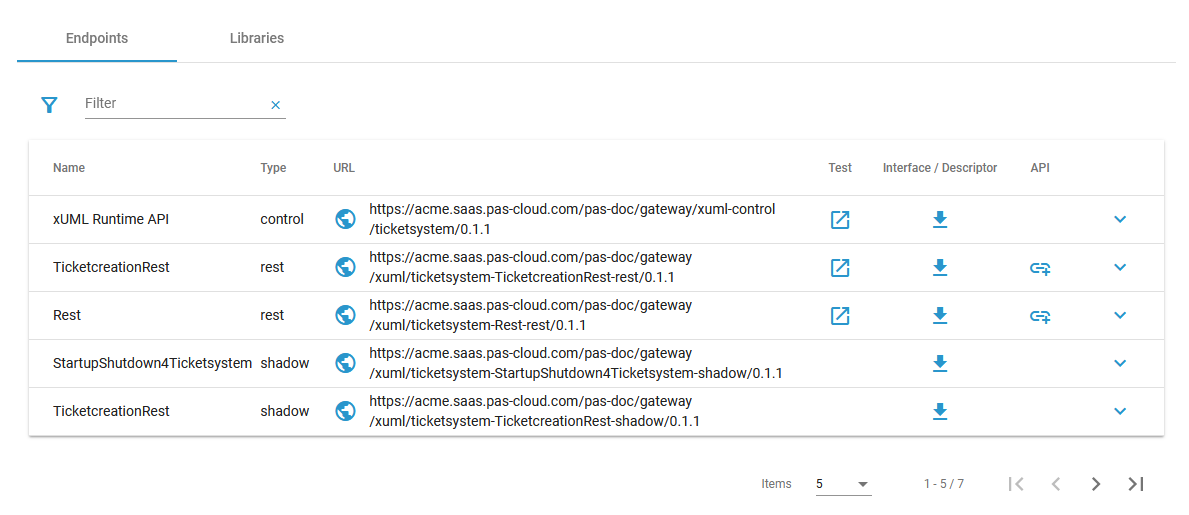 Image Removed
Image Removed
Type of the registered endpoint.
- control
- rest
- shadow
- soap
- ui
Click the URL to copy the secured endpoint URL to the clipboard.
Use icon Image Removed to display the internal endpoint URL to the clipboard.
Image Removed
Click icon Image Removed to download the description (OpenAPI/WSDL) of the service interface.
Click icon Image Removed to copy the private descriptor URL.
| Tip | ||
|---|---|---|
| ||
In API Management, you can use the private descriptor URL to create an API. During API creation, paste the descriptor URL in field API Endpoint in tab Implementation. Go to API Management Guide > API Settings for details. |
Image Removed
Image Removed
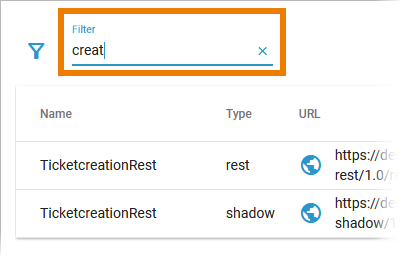 Image Removed
Image RemovedUse the filter field to search for a specific endpoint.
The content of the filter field is applied to the columns Name and Type.
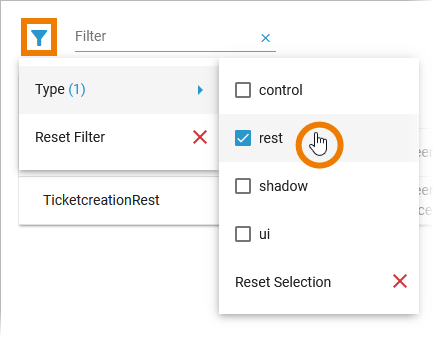 Image Removed
Image Removed
Click the filter icon Image Removed to display the extended filter options:
- Type
- Reset Filter
If a filter is applied, the filter icon changes: Image Removed.
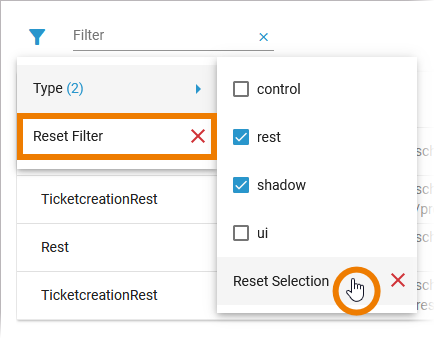 Image Removed
Image Removed
In the main filter window, you can reset all selected filters. Click icon Image Removed Reset Filter.
In the filter option window, you can also reset the selection.
Libraries
In tab Libraries you can find a list of all libraries that are used in this service:
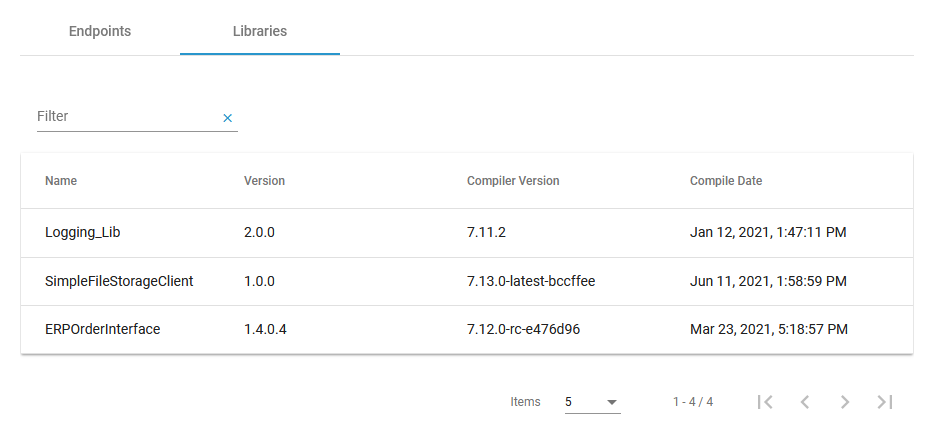 Image Removed
Image Removed
| Column | Description |
|---|---|
| Name | Name of the library. |
| Version | Version of the library. |
| Compiler Version | Version of the compiler the library has been compiled with. |
| Compile Date | Timestamp of the compilation of the library. |
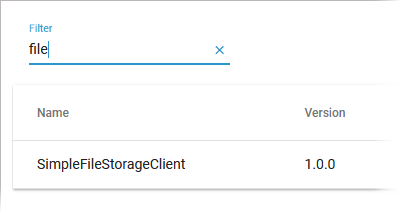 Image Removed
Image Removed
Use the filter field to search for a specific library.
The content of the filter field is applied to the column Name only.
Deleting a Service
Image Removed
Image Removed
Please note, that the deletion of a service has several consequences:
- The service container (deployment) will be removed from the current system.
- The registered routes are purged.
- Persisted data stored in this service will be removed.
Image Removed
The Delete button is only enabled if you insert the correct service name.
|
Endpoints
| Multiexcerpt include | ||||||
|---|---|---|---|---|---|---|
|
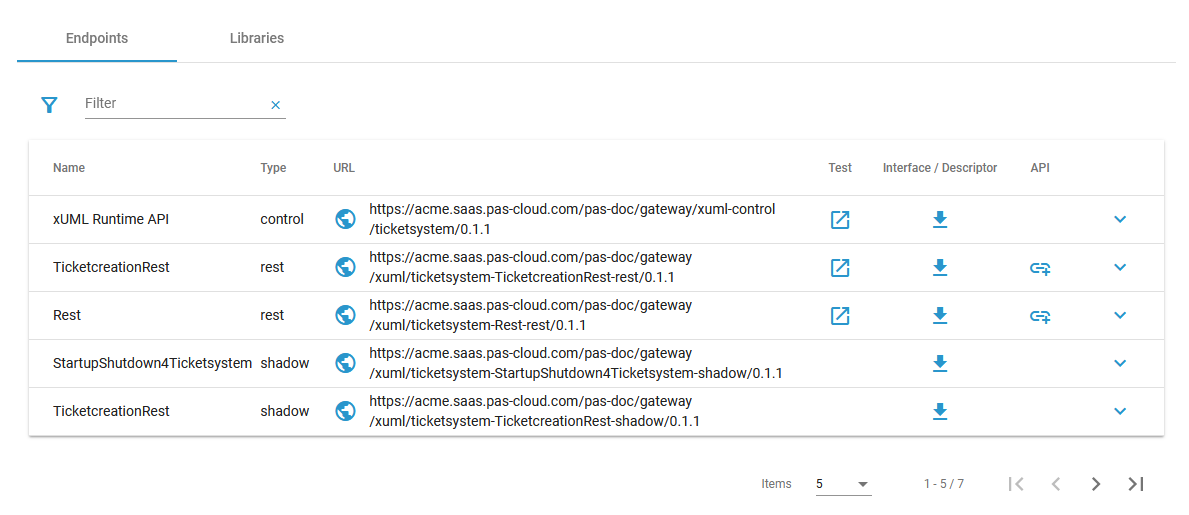 Image Added
Image Added
| Multiexcerpt include | ||||||
|---|---|---|---|---|---|---|
|
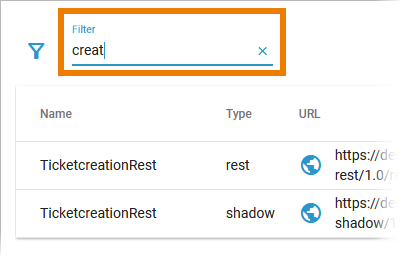 Image Added Image Added |
| ||||||||
|
| ||||||||
|
|
Libraries
| Multiexcerpt include | ||||||
|---|---|---|---|---|---|---|
|
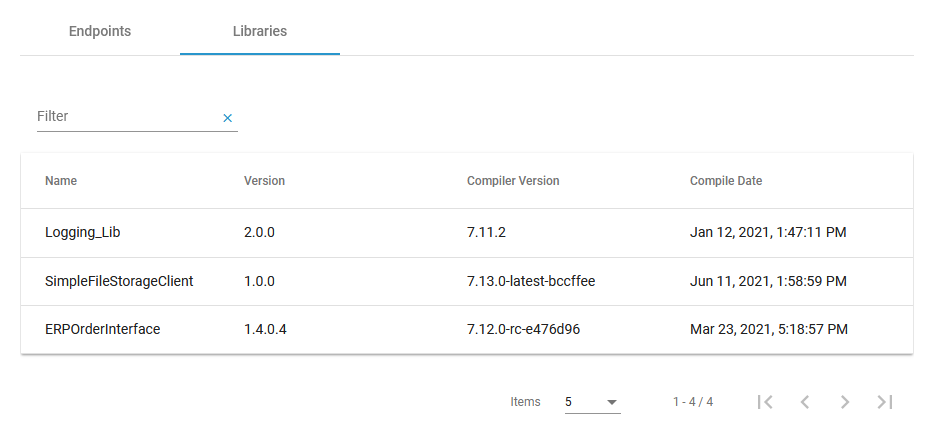 Image Added
Image Added
| Multiexcerpt include | ||||||
|---|---|---|---|---|---|---|
|
|
|
Deleting a Service
| Multiexcerpt include | ||||||
|---|---|---|---|---|---|---|
|
Documentation
| Multiexcerpt include | ||||||
|---|---|---|---|---|---|---|
|
Documentation
Image Removed
Image Removed
Use the list Select Document to choose the documentation you want to see.
The list contains:
- The documentation of the xUML service itself (if it is a service that has been created in the DESIGNER, you will see the content of field Description from the service details page).
Image Removed
Logs
In section Logs you can change the log level. Go to page Changing the Log Level of a Containerized xUML Service for detailed information. The link in section Logs gives you direct access to the Log Analyzer, where you can inspect the logs. Refer to Showing Logs of a Containerized xUML Service and Using Kibana for further information. |
Persistent State
| In section Persistent State you can manage persistent state objects. Refer to Persistent States of Containerized xUML Services for detailed information. |
Configuration
| In the Configuration section you can change the configuration file of the Docker container. |
| Otp | ||||
|---|---|---|---|---|
|
| Rp |
|---|