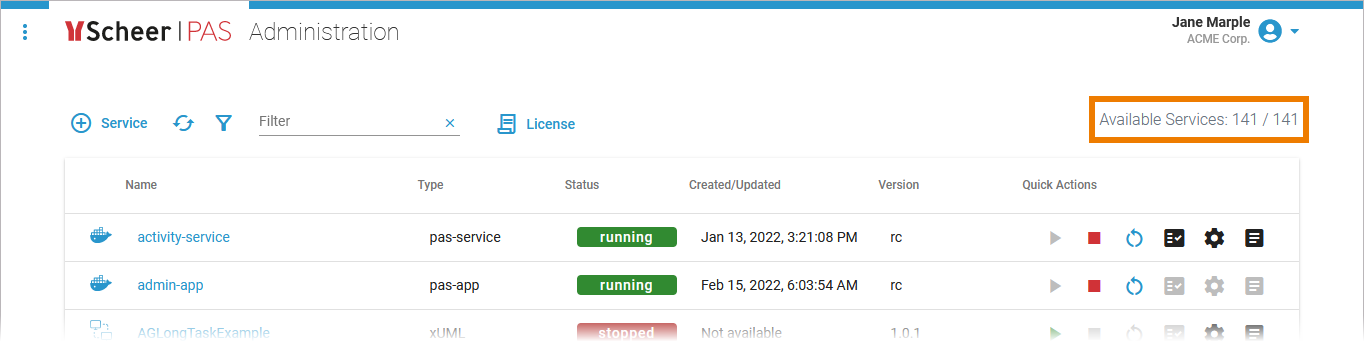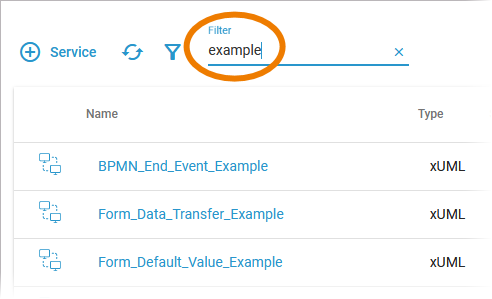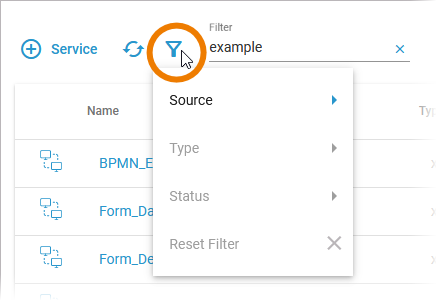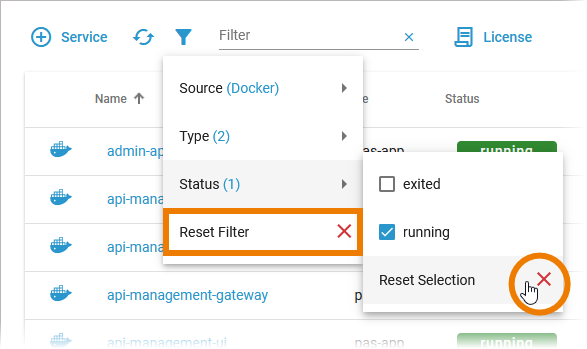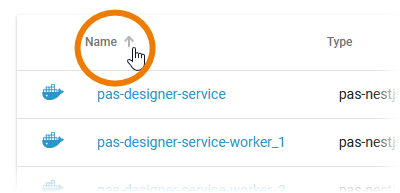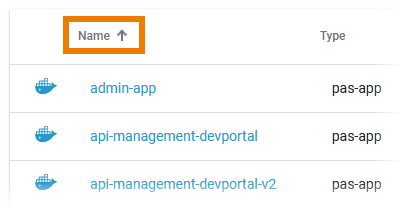Versions Compared
Key
- This line was added.
- This line was removed.
- Formatting was changed.
Using the Services' List
|
| ||||||||||
| In the navigation bar of the services' list you can find two options and a filter field:
|
Managing Services
The list of services shows all available services of the platformthe services that are available on the platform and that your user is allowed to see according to his user rights (refer to Overview of Standard Profiles for details):

The list contains the following information:
| Column Name | Description | Possible Values DOCKER | Possible Values INTEGRATION (Bridge) | Possible Values KUBERNETES PAS 23.1 | ||||||||||||||||||||||||||||||||||||||||||||
|---|---|---|---|---|---|---|---|---|---|---|---|---|---|---|---|---|---|---|---|---|---|---|---|---|---|---|---|---|---|---|---|---|---|---|---|---|---|---|---|---|---|---|---|---|---|---|---|---|
| Name |
|
|
|
| ||||||||||||||||||||||||||||||||||||||||||||
| Type |
| database
| init
|
|
|
|
| xUML|||||||||||||||||||||||||||||||||||||||||
| Status |
|
|
|
| ||||||||||||||||||||||||||||||||||||||||||||
| Created/Updated |
|
| ||||||||||||||||||||||||||||||||||||||||||||||
Version |
| Label
| - | Version number determined by the creator of the service. | - | |||||||||||||||||||||||||||||||||||||||||||
Quick Actions
The quick action icons grant direct access to the applicable actions for each service.
| Icon | Description | ||||||
|---|---|---|---|---|---|---|---|
| Use this icon to start the service. | |||||||
| Use this icon to stop the service. | |||||||
| Use this icon to restart the service. | |||||||
Use this icon to change the log level.Refer to
| |||||||
Use this icon to change the service configuration.
| |||||||
Use this icon to access the service logs.
|
Filtering the Services' List
| Use the filter field to search for a specific service. The content of the filter field is applied to the services' names and types. | |||||||||||||||||||||||||||||||||||||
| Click the filter icon to display the extended filter options:
The content of Type and Status depends on the selected Source:
| |||||||||||||||||||||||||||||||||||||
If a filter is applied, the filter icon changes: The extended filter allows you to select multiple types and states. | ||||||||||||||||||||||||||||||||||||||
| In Click In each filter option window, you can also reset the specific selection. |
Sorting the Services' List
| The contents of the service list can also be sorted. Click the column you want to sort by (all columns except Quick Actions are sortable). |
| The content is sorted according to the selected column. In addition, an arrow appears in the top column, indicating whether the data has been sorted in an ascending or descending order. Click again to change the direction.
|
| Otp | ||||
|---|---|---|---|---|
|
| Rp |
|---|