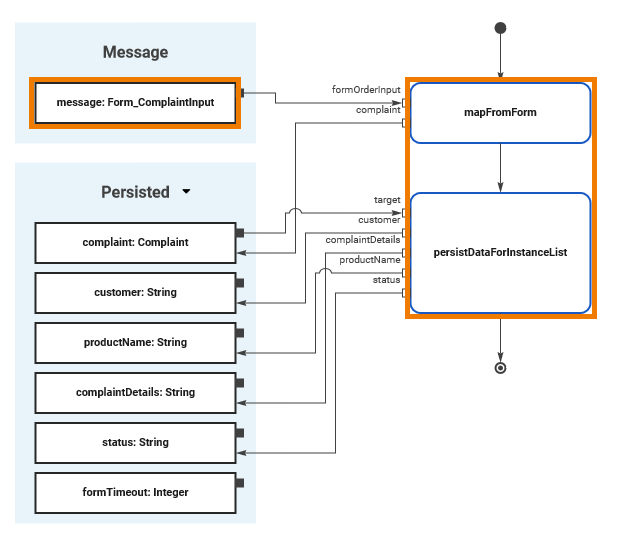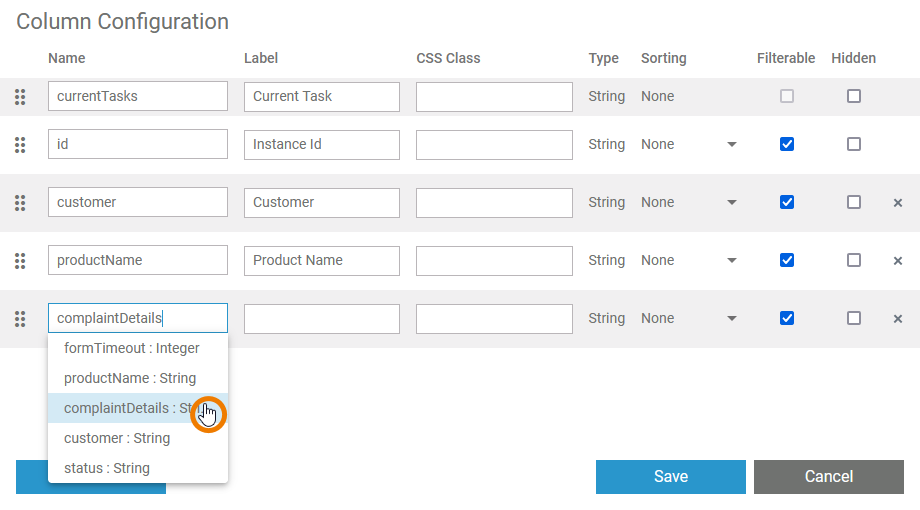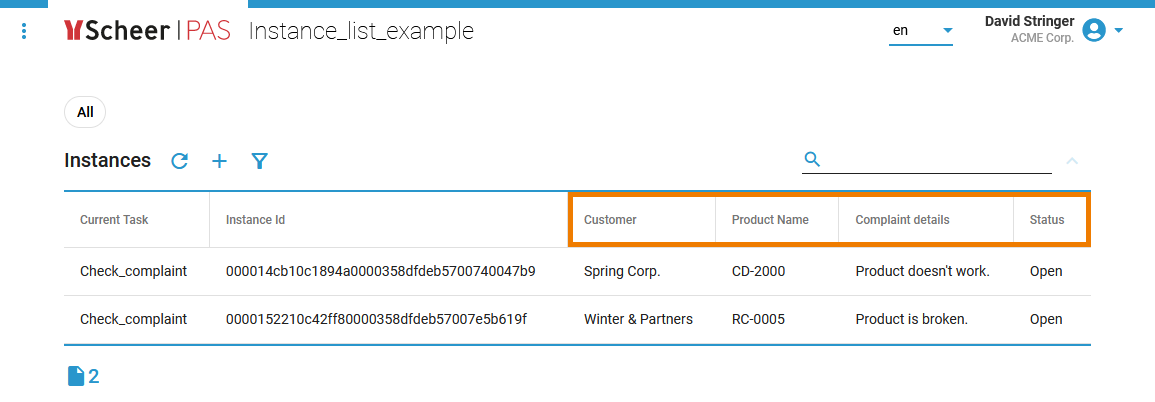Versions Compared
Key
- This line was added.
- This line was removed.
- Formatting was changed.
You can enhance the instance list with custom data from your process, e.g. user data from a form or data from a backend system. To do this, perform the following two steps:
- Save the data you want to use in the instance list to a persisted variable.
- Configure the instance list to display the persisted variable.
| Multiexcerpt include | ||||||
|---|---|---|---|---|---|---|
|
Step 1: Save Data to Persisted Variable
| Custom data to be displayed as a column in the instance list must first be defined as persisted variables. Example:
| ||
| In the Instance_List_Example, the entered data is transferred from the form Form_ComplaintInput via the mapping operations mapFromForm and persistDataForInstanceList to the persisted variables . |
Step 2: Configure Columns to Display Persisted Variables
| Persisted variables are available in the column configuration of the instance list. To add a new column, click the Add button. A new empty line will be added at the bottom of the column configuration.
| ||
| In the executed application the values of the selected persisted variables are each displayed in a separate column of the instance list.
|
| Otp | ||
|---|---|---|
|
| Multiexcerpt include | ||||||
|---|---|---|---|---|---|---|
|
| Rp |
|---|