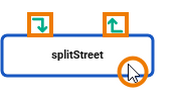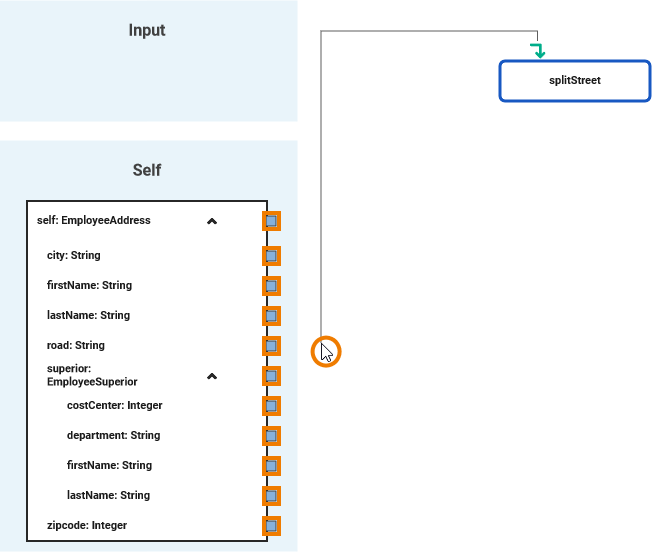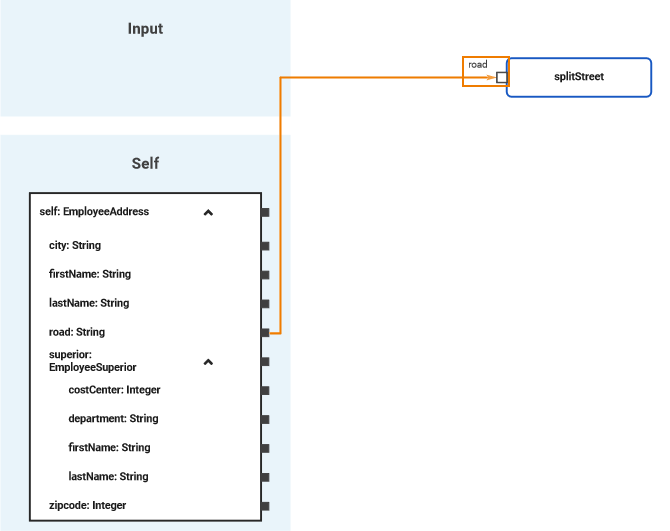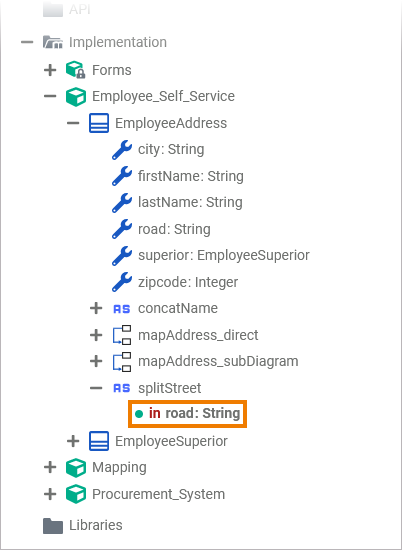Versions Compared
Key
- This line was added.
- This line was removed.
- Formatting was changed.
You can add parameters to operations directly in the Mapping Editor.
| Multiexcerpt include | ||||||
|---|---|---|---|---|---|---|
|
| Tip |
|---|
Alternatively, you can add parameters via the Service Panel. |
| When you hover over a custom operation, icons for creating an input parameter ( | ||
| Click on the corresponding icon of the parameter direction you want to create. | ||
| A mapping relation is automatically dragged out. Drag it to a connector of a property you want to use as parameter. This property defines name and data type of the parameter to be created. All valid connectors are displayed in blue | ||
| Drop the mapping relation on the connector of the selected property. The parameter is created and and the corresponding mapping relation is connected.
The newly created parameter automatically gets the same name and type as the property it is connected to. | ||
| The new parameter is also visible below the related operation in your data model. |