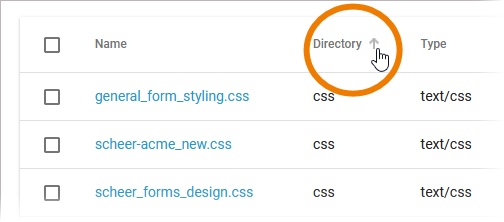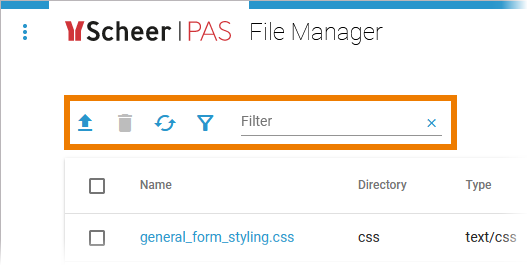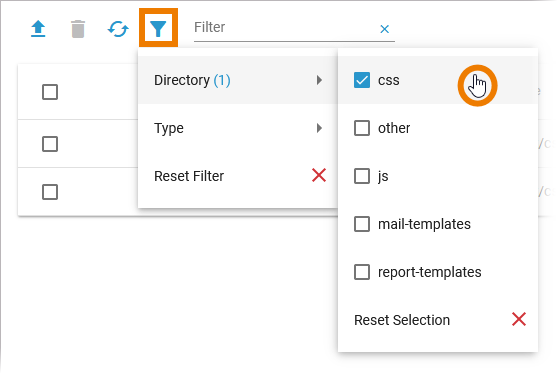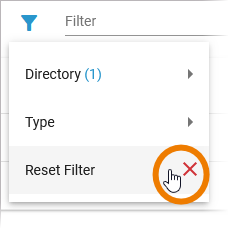Page History
Versions Compared
Key
- This line was added.
- This line was removed.
- Formatting was changed.
Using the Files' List
| All available data files are displayed in the file manager. | ||||||||||||
| The list is sortable. Click a column name to sort the table by the column contents.
Click a third time to disable the sorting. | ||||||||||||
| In the navigation bar of the files' list you can find several options and a filter field:
|
Managing Files
The files' list shows all available data files:
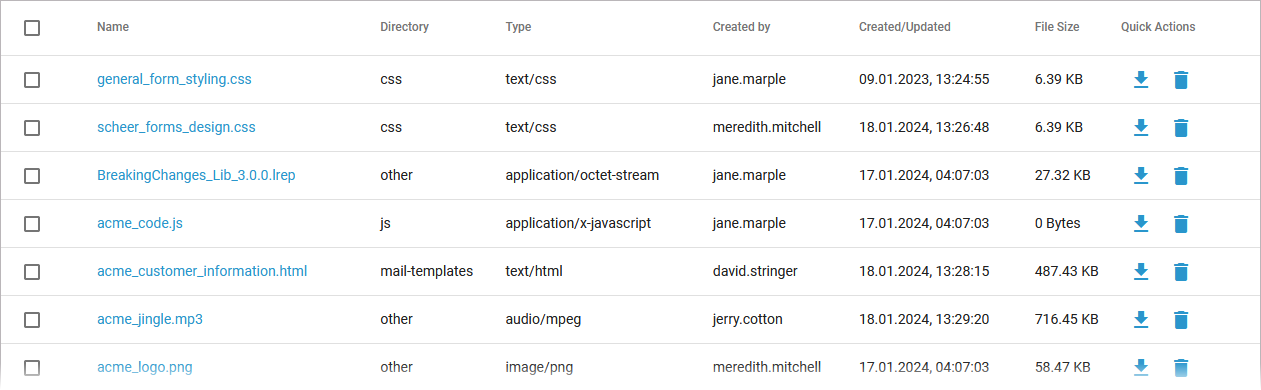
The list contains the following information:
| Column Name | Description | Possible Values |
|---|---|---|
| Name | Name of the file. The name is displayed as link: Click the name to copy the URL of the file to the clipboard. | Any data file. |
| Source | Storage location of the file. |
|
| Type | Displays the MIME type of the file. |
|
| Created by | Specifies Displays the source login name of the uploaduser who uploaded the file. | internal Any login name. |
| Created/Updated | Shows the date and time of the last upload of the file. | Datetime in format dd.mm.yyyy, hh:mm:ss |
| File Size | Specifies the size of the uploaded file. | File size in kilobyte. |
Quick Actions
The quick action icons grant direct access to the applicable actions for each file.
| Icon | Description |
|---|---|
| Click this icon to download the file. | |
| Click this icon to delete the file. |
Filtering the Files' List
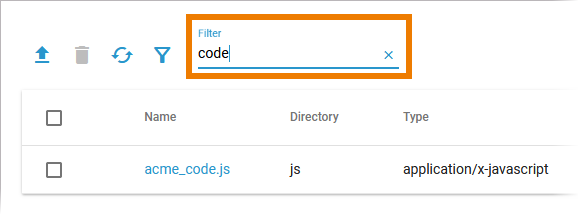 | Use the filter field to search for a specific file. The content of the filter field is applied to the files' names. | ||||
| Click the filter icon to display the extended filter options:
The content of the filter options depends on the available files in the file storage.
| ||||
| The filter icon changes to In the main filter window, you can reset all applied filters. Click icon |
| Otp | ||||
|---|---|---|---|---|
|
| Rp |
|---|