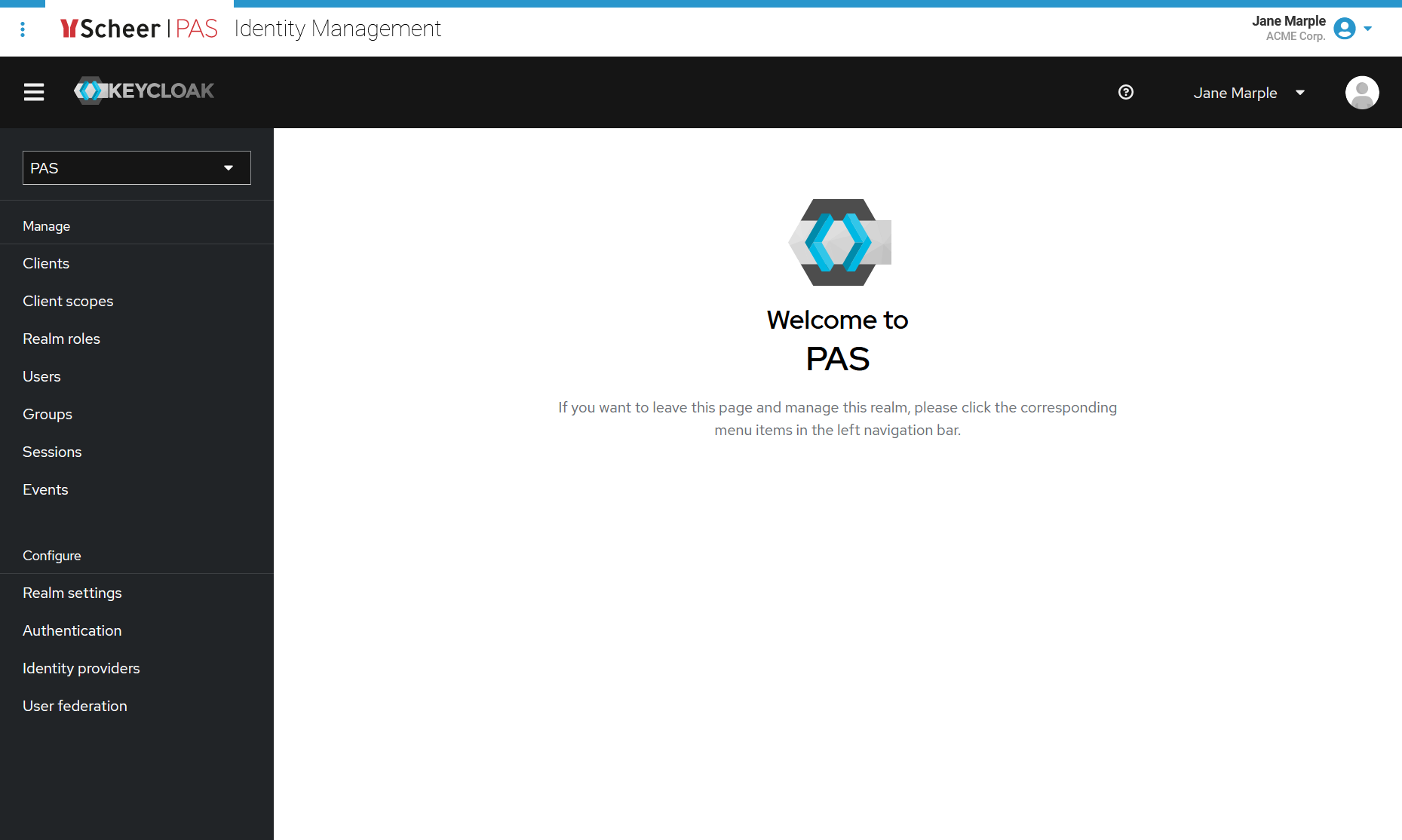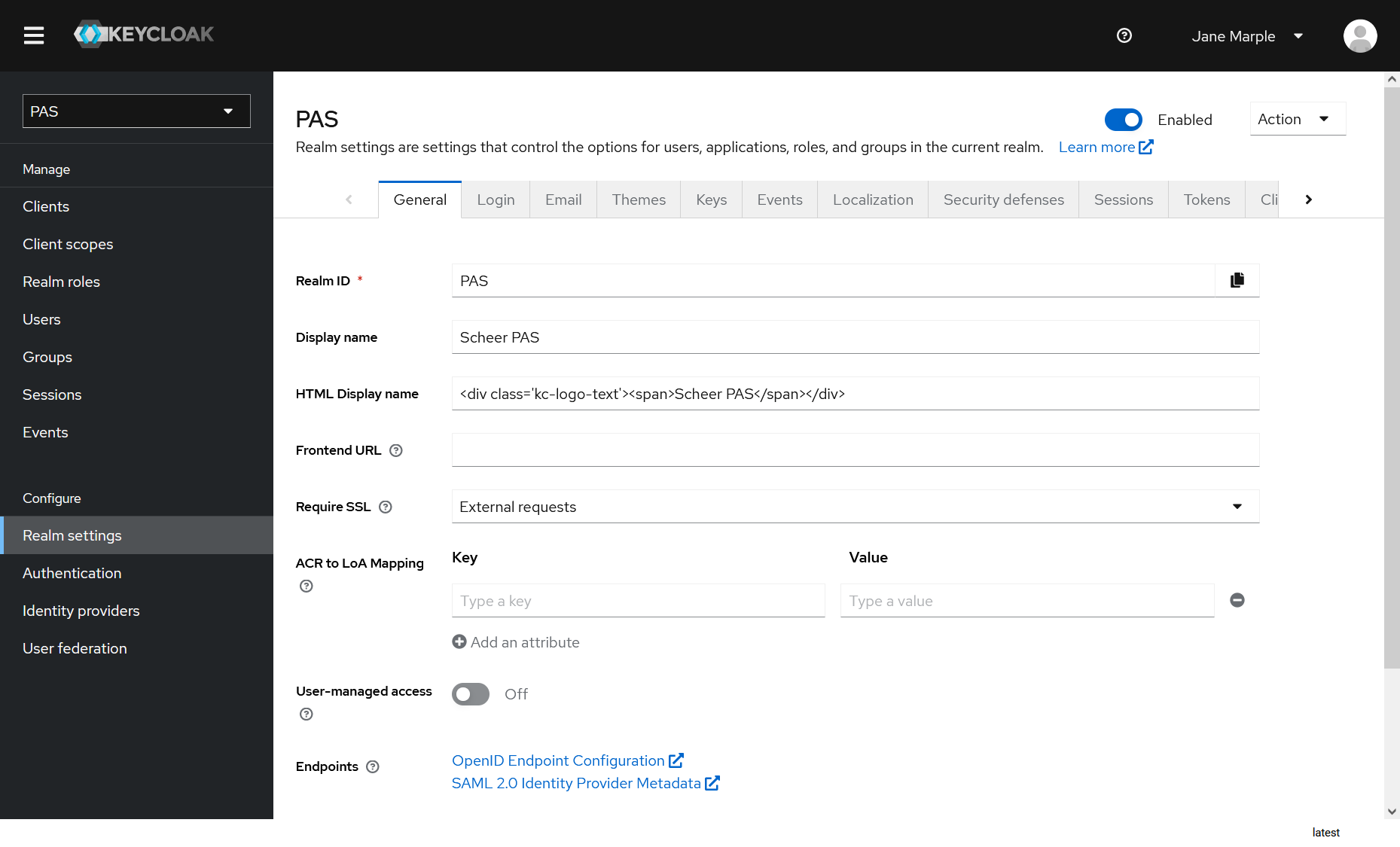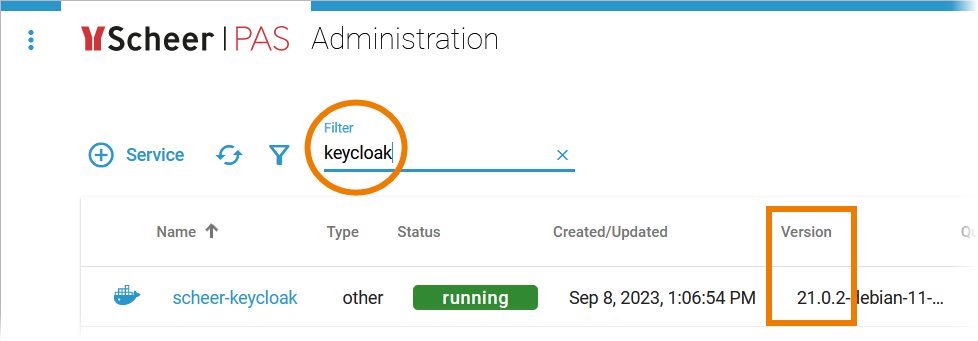Page History
Versions Compared
Key
- This line was added.
- This line was removed.
- Formatting was changed.
Accessing Keycloak
You can access Keycloak via the corresponding tile in the Scheer PAS Portal. Only users with profile keycloak_user are able to see the tile in the portal. | |||
| If you click on the Keycloak tile, the tool will open within the portal.
|
Keycloak: Managing Authentication
| Scheer PAS uses Keycloak to manage Single Sign-on for the platform. | ||
|
|
How to Create Additional Keycloak Admins
You can create additional admins for Keycloak as follows:
- Go to realm Master.
- Select Users.
- Create a new user or edit an existing user.
- Switch to tab Role Mappings.
- Assign role admin in section Realm Roles.