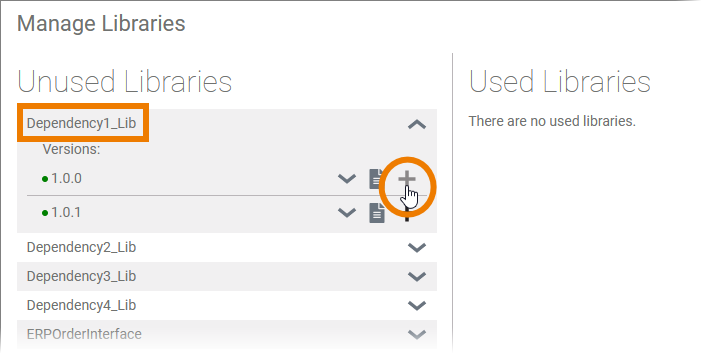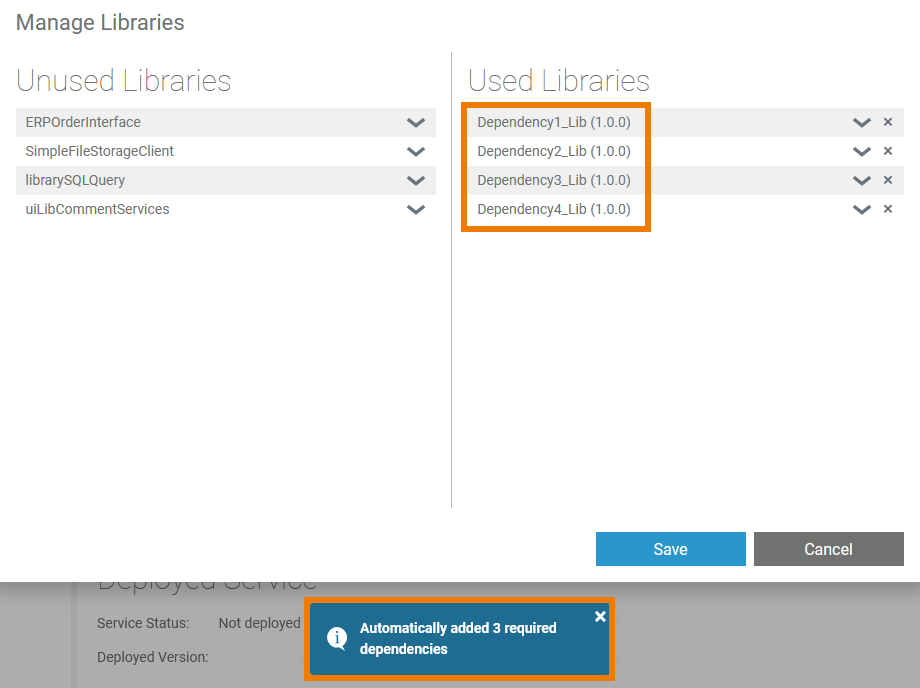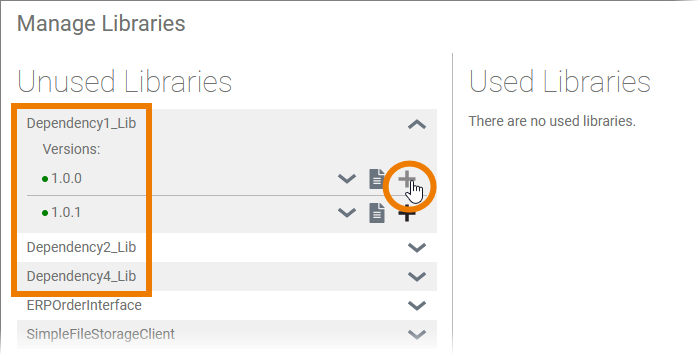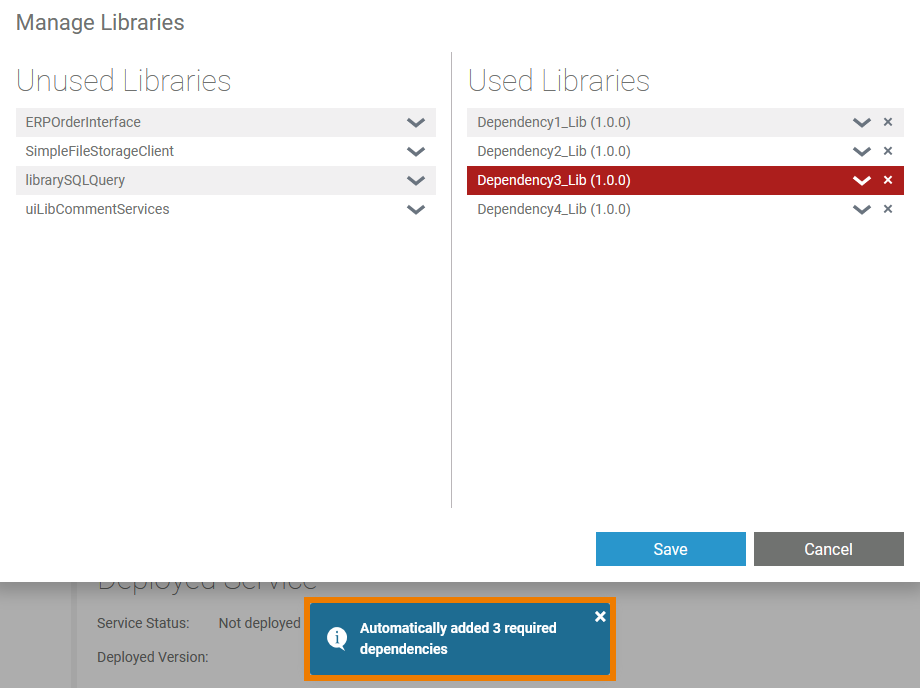Versions Compared
Key
- This line was added.
- This line was removed.
- Formatting was changed.
In the BPMN editor, the Service panel shows all libraries available in the service. Use the panel to manage your libraries and to use its contents during modeling on the execution pane.
How to Add a Library
| If you want to add your own libraries, click the Manage Libraries button in the panel. |
|
| To add an unused library to the project, click on the | |
| The library is now displayed in the column Used Libraries. If you have finished, do not forget to Save. | |
| The added library is now displayed in the service panel and you can use it during modeling. | |
| Use the documentation icon | |
| If documentation is available, it will be displayed in a separate pop-up. |
Adding Libraries With Dependencies
| |||||||||||
|
| ||||||||||
|
| ||||||||||
|
| ||||||||||
|
| ||||||||||
|
| ||||||||||
|
| ||||||||||
|
|
Adding Libraries With Dependencies
| Libraries may have dependencies between each other. The Designer supports you to add all necessary libraries: When you add a library that contains dependencies... |
| ... the Designer also adds all dependent libraries. |
| If you add a library, that contains dependencies but not all dependent libraries are available in the current namespace... |
| ... the missing library is added, but highlighted in red. In that case, go to the library administration and upload the missing library to the namespace to make it available in your service. |
How to Update a Library
Using an Updated Library
In the Designer administration, you can update a library version, see Administrating Libraries > Updating a Library for further information.
| Info |
|---|
Please note, that updated libraries are not automatically updated in the services. If you update the version of a library in the Designer administration, you need to save the library in the service again. |
Proceed as follows:
Follow the steps to update the library in the Designer administration. | |||||||||||
Go to the service where you use the library. Use the icon Libraries folder in the service panel to open the Manage Libraries dialog. Since you used this library in your service already, it is displayed in section Used Libraries. To ensure that the updated version is loaded into the service, just click the Save button. | |||||||||||
|
Switching Between Library Versions
The Designer allows you to upload several versions of a library. The developer can switch between versions which allows him to decide with which library version he wants to work.
Once a library has been added to a service, all available versions are shown. The version in use receives the addition Current Version. | |
If you want to switch to another version, use icon | |
| The selected version is loaded and marked as Current Version. |
How to Delete a Library
You can also remove libraries from the list of used libraries. Open the dialog Manage Libraries again and click the |
|
| Otp | ||||
|---|---|---|---|---|
|
| Rp |
|---|