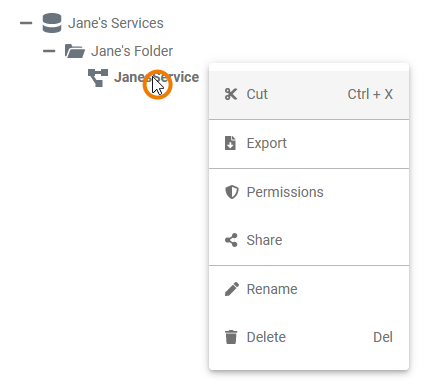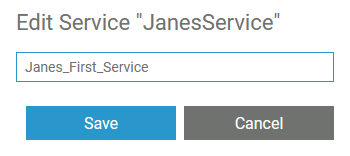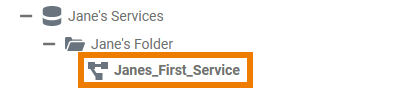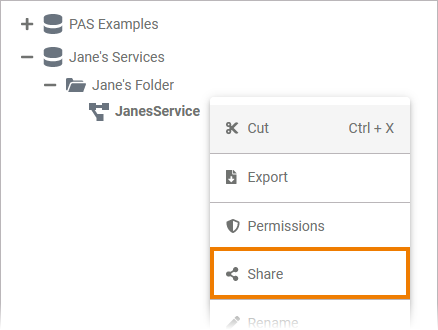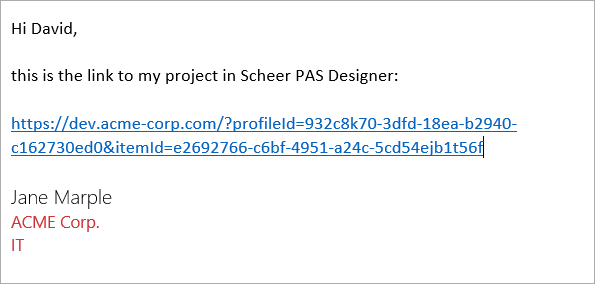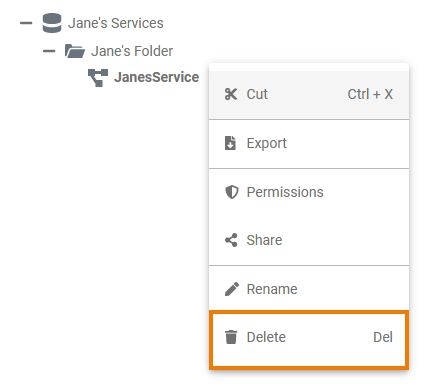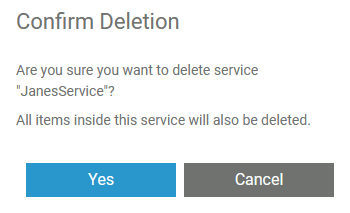Page History
Versions Compared
Key
- This line was added.
- This line was removed.
- Formatting was changed.
| Multiexcerpt include | ||||||||
|---|---|---|---|---|---|---|---|---|
|
A Service contains one executable service. Within a service you manage the necessary settings for your service such as the used libraries, the BPMN model, the service properties and forms. Each newly created service contains already further folders:
Creating a Service
| Services can only be created in folders. To add a service to a folder, right click on the folder and choose the option Add Service from the context menu. | ||||||||||||||||
| |||||||||||||||||
|
| ||||||||||||||||
|
| project_content
|
The Service Context Menu
| Right click a service to open its context menu. The context menu displays all options available for a service: |
Editing the Service Name
| If you want to change the name of a service, choose the option Edit Service Name. | ||||||||
| Enter the new name in the pop-up window Edit Service. Click Save.
| ||||||||
| The new name is displayed in the tree. |
Cutting and Pasting
| Multiexcerpt include | ||||||||
|---|---|---|---|---|---|---|---|---|
|
Exporting and Importing
You cannot import whole serviceselements into a service. But it is possible to export services from folders. For detailed information see page Exporting and Importing Explorer Contents.
Sharing a Service
| You can also share the link for a service. Choose the option Share from the context menu to copy the link of the service to the clipboard. | ||||||||
| |||||||||
|
|
Publishing a Service to the Cockpit
| If you want direct access to a service in your Cockpit, open the context menu and choose option Publish to Cockpit. | ||||||||||
| |||||||||||
If you open your cockpit the next time, an external link tile grants you direct access to your service.
|
Deleting a Service
| To remove a service from the tree, open its context menu and select option Delete Service. | ||
| Confirm the security query in the pop-up window with Yes to delete the service from the tree.
|
Service Settings
If you click on a service in the tree, its settings are displayed in the settings window on the right side:
Image Removed
Editing the Service Description
Image Removed
Click the Edit Description button if you want to enter a description for your service.
| Tip |
|---|
Once you have deployed your model to the Bridge, this description will be visible in the model notes of the xUML service. This helps Bridge operators to identify the purpose of a service and who is responsible. |
Image Removed
| Multiexcerpt include | ||||||
|---|---|---|---|---|---|---|
|
Image Removed
| Multiexcerpt include | ||||||
|---|---|---|---|---|---|---|
|
Accessing the Application UI
Image Removed
You can access your application UIs directly from the service settings area.
If the service already has been deployed and it contains forms, the Open Application button is enabled
|
Image Removed
If the service contains forms, you can download the generated Angular app project via Download Application button. You can use this to do your own Pro Code development.
Editing the Service Properties
Image Removed
Within a service you manage one executable service. You can edit the service properties in the settings window. Click on the Edit Properties button to enable edit mode.
The table below displays the properties you are able to change.
Image Removed
Insert a version number for your service. The version number is displayed in the integration component (Bridge).
| Info |
|---|
The version of the service must follow Semantic Versioning 2.0.0: Major.Minor.Patch. A pre-release tag is optional. Version numbering that differs from this will lead to deployment errors. |
Enter a proxy port. The input in this field is optional. If the service ports are not exposed and a proxy server is configured, enter the proxy port you want to use for your service here.
For Designer applications containing forms, your need to configure 5444 as a proxy port.
| Info |
|---|
Please note: The proxy protocol is always https and the proxy path is always the name of the service. The final URL is composed as follows: https://{bridge.host.name}:{proxyPort}/{projectName}. |
Managing the Service
In this section you can manage your service.
- Service Status: Shows the status of the service.
- Deployed Version: Displays the numer of the currently deployed version of the service.
| Otp | ||||
|---|---|---|---|---|
|
| Rp |
|---|
| Rde |
|---|