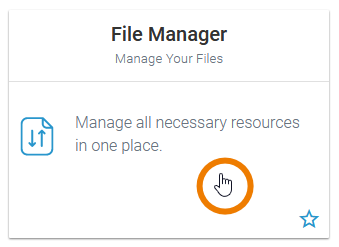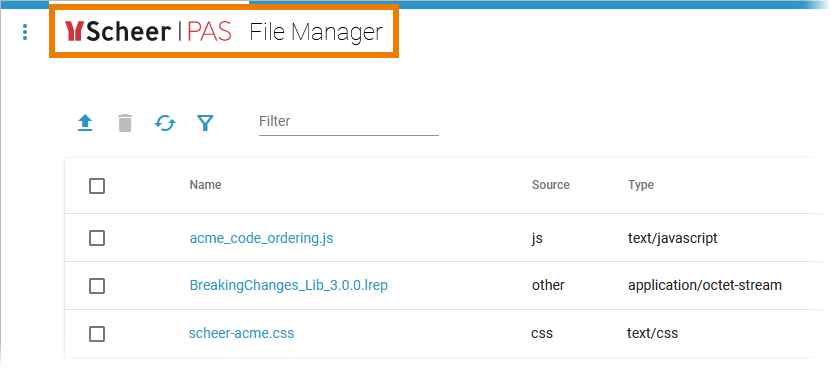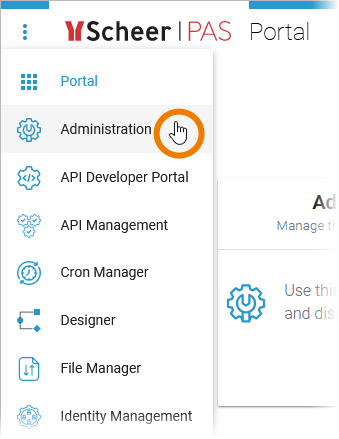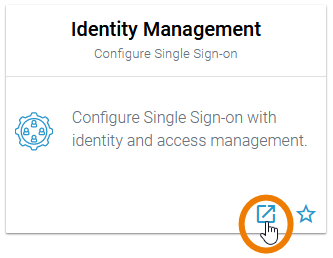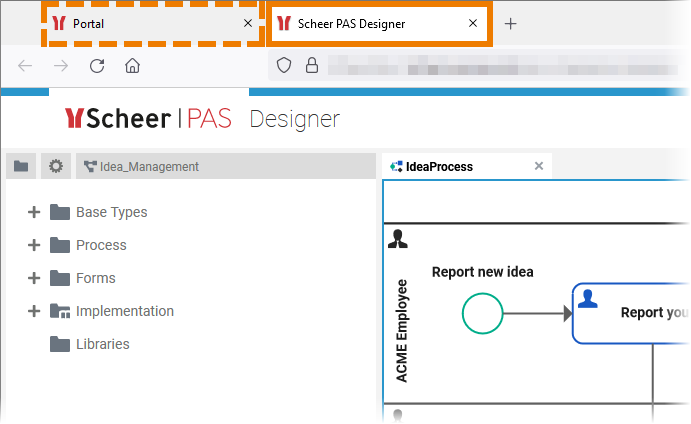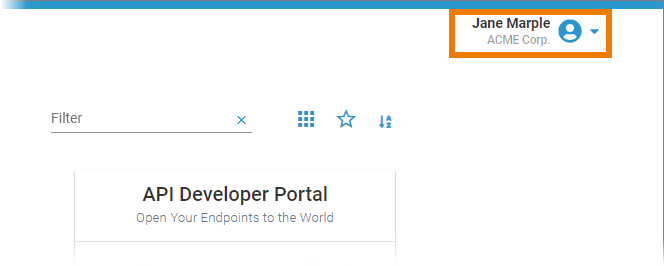Page History
Versions Compared
Key
- This line was added.
- This line was removed.
- Formatting was changed.
Accessing the Scheer PAS Components
After a successful login to your Scheer PAS system, you will find yourself in the Portal. The Portal is your access to the world of Scheer PAS: For each component of the platform you are authorized to use, you will see a corresponding tile. | |
| Click on a tile to open the corresponding component. |
| The component will open within the Portal. |
| Use the portal menu to navigate to any other component. Choose Home to open the Portal page again. |
| You can also open most components directly in a separate browser tab. To do so, use the icon You can open the following components in a new tab:
|
| The component will then open in a new browser tab next to the Portal. |
The Header Menu
| On the right side of the Portal header you can find the user preferencesheader menu. Use the menu to access further functionalities. | ||||||||||||
| Open the drop-down menu next to your user name to access all menu options:
|
| Otp | ||||
|---|---|---|---|---|
|
| Rp |
|---|