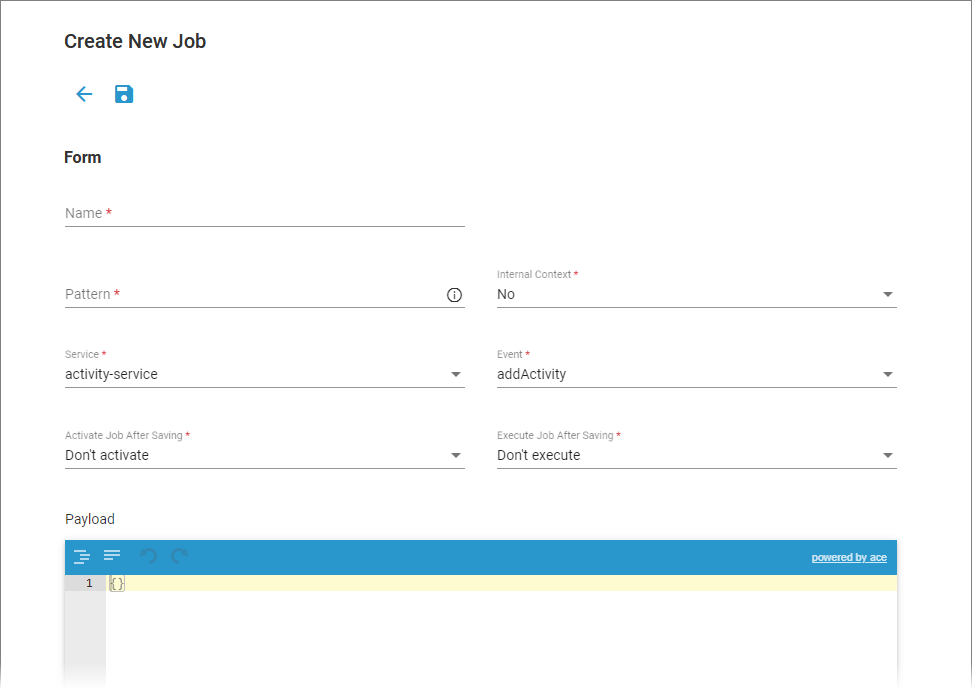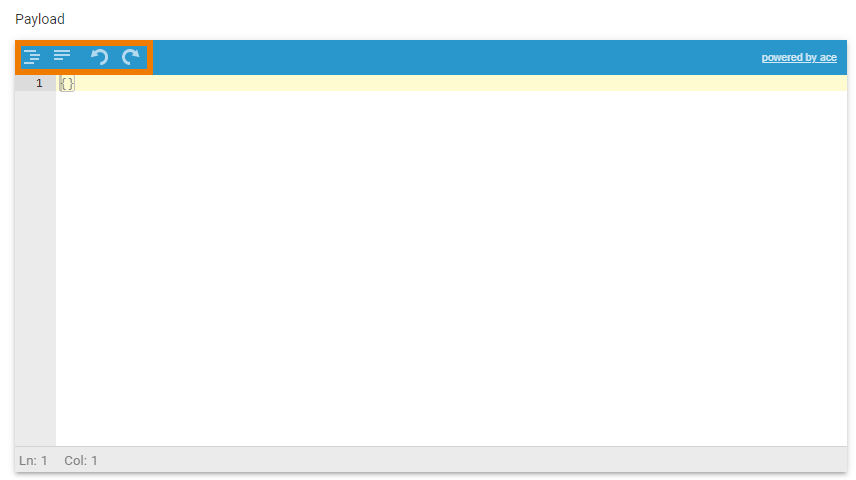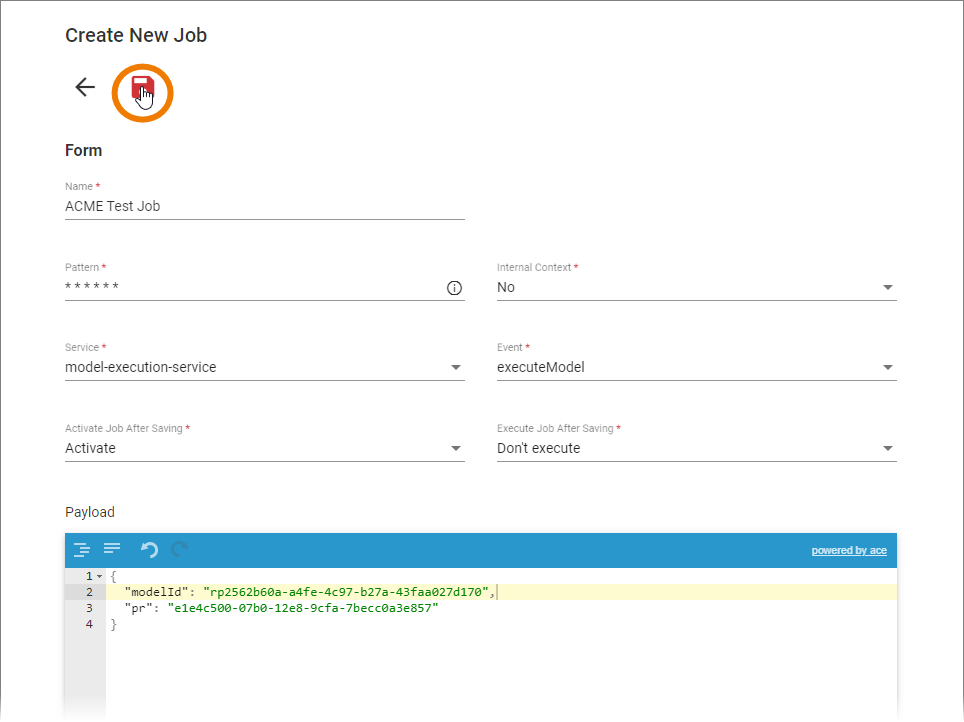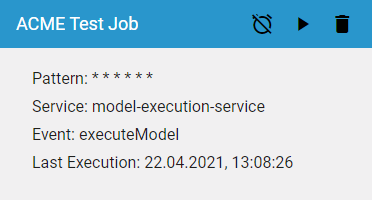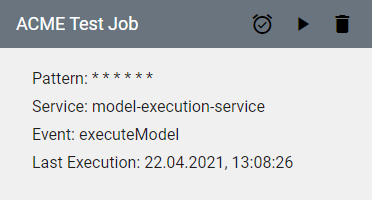Page History
Versions Compared
Key
- This line was added.
- This line was removed.
- Formatting was changed.
Cron Job Data Sheet Overview
| If you use the the icon The data sheet contains the basic data of a cron job:
|
How to Create a
NewCron Job
| To create a new cron job, you have to click on the | ||||||||||
| An empty cron job data sheet opens. In this data sheet you must fill the following fields:
|
| |||||||||
| Name Enter a name for the job in this field. | ||||||||||
|
| ||||||||||
| Multiexcerpt |
|
| |||||||||
|---|---|---|---|---|---|---|---|---|---|---|---|
You can enter a six-digit Pattern. If you use only five digits, the seconds are omitted. The pattern defines the schedule of the job. Using the correct pattern, you can determine whether the job should be executed at fixed times, dates, or intervals. Formatting of the Pattern:
|
| ||||||||||
| Internal Context Available options |
| The options for the Internal context are Yes and No (default) | .:
| choose No (default)
| ||||||
| Enter the appropriate Service in this field. Example: model-execution-service is used to execute EPC models. | ||||||||||
| Enter the name of the function. Example: executeModel is used if an EPC is to be executed. | ||||||||||
| The Activate job after saving field allows you to activate the job directly.
| ||||||||||
| The Execute job after saving field allows you to initiate the first execution of the job regardless of the pattern.
| ||||||||||
|
| ||||||||||
|
| ||||||||||
|
| ||||||||||
|
| ||||||||||
|
| ||||||||||
|
| ||||||||||
|
| ||||||||||
| If you have completed your input, create the cron job: Press |
| You can save the completed data sheet by clicking the | ||||||||
| Your cron job is created and added to the job list. The job is displayed with a blue frame if you activated it.
| ||||||||||
| A grey frame indicates that the job is not activated.
|