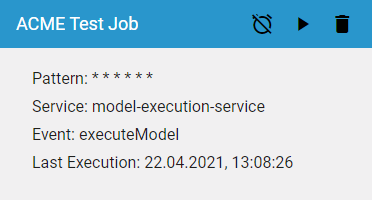Page History
Versions Compared
Key
- This line was added.
- This line was removed.
- Formatting was changed.
Cron Job Data Sheet Overview
If you use the the The data sheet contains the basic data of a cron job:
|
How to Create a New Cron Job
To create a new cron job, you have to click on the | |
| An empty cron job data sheet opens. In this data sheet you must fill the following fields:
|
Enter a Name for the job. | ||||||||||||||||||
SpaceWithExcerpt | INTERNAL |
DisableCaching | true | PageWithExcerpt | WADMIN:_admin_excerpts
| |||||||||||||
The options for the Internal context are Yes and No (default).
| ||||||||||||||||||
| ||||||||||||||||||
|
| |||||||||||||||||
|
| |||||||||||||||||
|
| |||||||||||||||||
Enter the appropriate Service in this field. Example: model-execution-service is used to execute EPC models. | ||||||||||||||||||
| Enter the name of the function. Example: executeModel is used if an EPC is to be executed. | |||||||||||||||||
| The Activate job after saving field allows you to activate the job directly.
| |||||||||||||||||
| The Execute job after saving field allows you to initiate the first execution of the job regardless of the pattern.
| |||||||||||||||||
|
| |||||||||||||||||
|
| You can save the completed data sheet by clicking the | ||||||||||||||||
| Your cron job is created and added to the job list. The job is displayed with a blue frame if you activated it.
| |||||||||||||||||
A grey frame indicates that the job is not activated.
|
| Otp | ||||
|---|---|---|---|---|
|
| Rp |
|---|