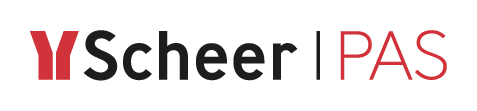Installing MagicDraw 18.0
Before installing Builder for MagicDraw, make sure MagicDraw™ 18.0 UML is properly installed on the system. MagicDraw is a visual UML modeling and CASE tool that runs on a wide variety of operating systems where Java is supported. The Builder only supports MagicDraw on Windows platforms.
The Builder plugin is designed for the following MagicDraw versions:
Builder Version | MagicDraw Version |
|---|---|
Builder 7 | MagicDraw UML 18.0 SP6 |
Builder 6 | MagicDraw UML 18.0 SP6 |
Please note that the Builder does not support minor MagicDraw versions such as MagicDraw 18.x.
Installing MagicDraw
To install MagicDraw 18.0 on your computer, proceed as follows:
Start the installer (e.g. MagicDraw_180_sp6_win64.exe for MagicDraw 18.0 Standard Edition) to install MagicDraw.
Refer to the MagicDraw pages for more help on the MagicDraw installer.We recommend choosing English as default language, so that it corresponds to screenshots and explanations in the user documentation.
Please use the Java Runtime delivered in MagicDraw as suggested during the installation (option Use the Java VM installed with this application).
On Windows systems, install MagicDraw to a folder different to C:\Programs if possible.
During the installation of the BUILDER plugin, the installer writes some files to the folder to which MagicDraw has been installed. If you installed MagicDraw to C:\Program Files, you need to provide the BUILDER installer with administration rights.Unlock the application with the valid license key you received from us. MagicDraw will ask your for a license on start-up.