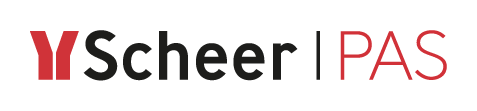Updating the Builder
The Builder can be updated via the Resource Manager of MagicDraw. When updating the Builder, please consider the necessary installation rights.
Hint concerning Windows systems:
During the installation process, the Builder plugin installer writes some files to the folder to which MagicDraw has been installed. If you installed MagicDraw to C:\Program Files, the installer will not have the rights to write the files.
You can either
install MagicDraw to a folder different to C:\Program Files as suggested in Installing MagicDraw 18.0, step 4,
or start MagicDraw as an administrator to import the Builder plugin
(you will need to provide administration rights on every Builder update),or give your windows user full access to the installation folder of MagicDraw via the folder properties
(you need admin rights for this, but only once, not with every update).
To install a new version of the Builder, proceed as follows:
Open the Resource/Plugin Manager:
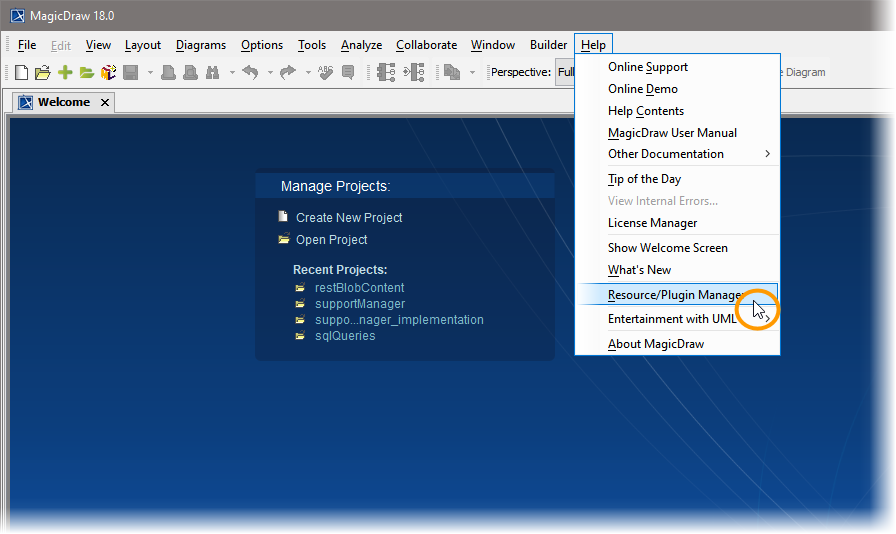
Click Import to choose the Builder plugin ZIP file:
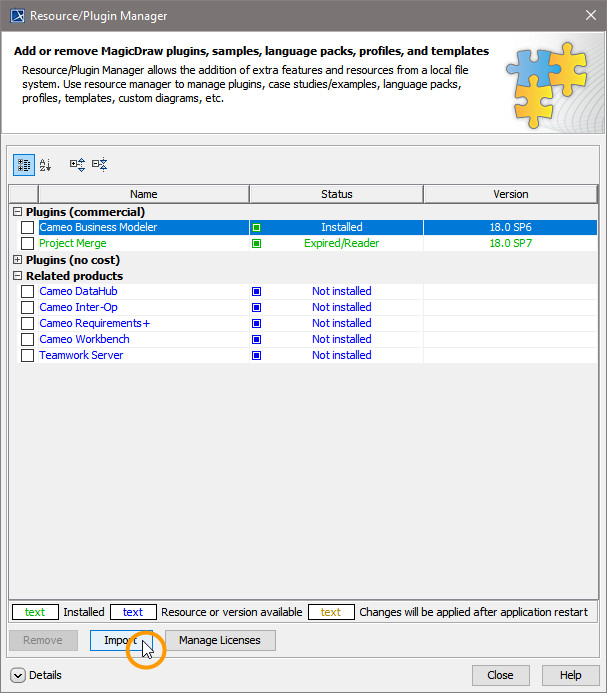
Select the ZIP file of the version you want to install. Click Open and wait for the file to be loaded:
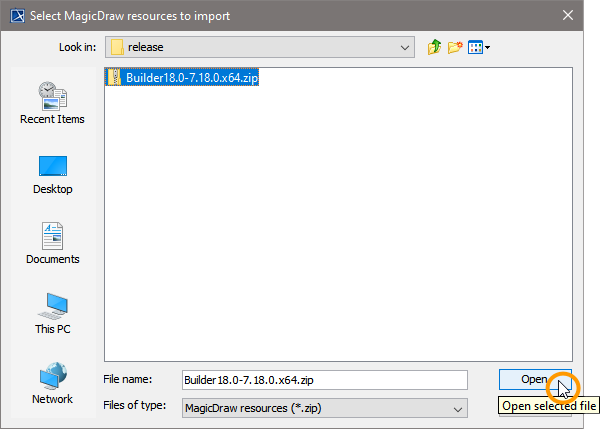
The Builder has been installed successfully and will be available after restarting MagicDraw. Click OK:
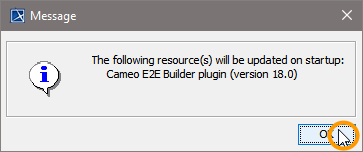
The MagicDraw Resource/Plugin Manager shows that
the old Builder plugin version will be removed
the new Builder plugin will be installed
after restart.
If you do not see the Builder plugin in the list of resources and plugins, select All Resources from the drop-down box in the toolbar. Click Close:
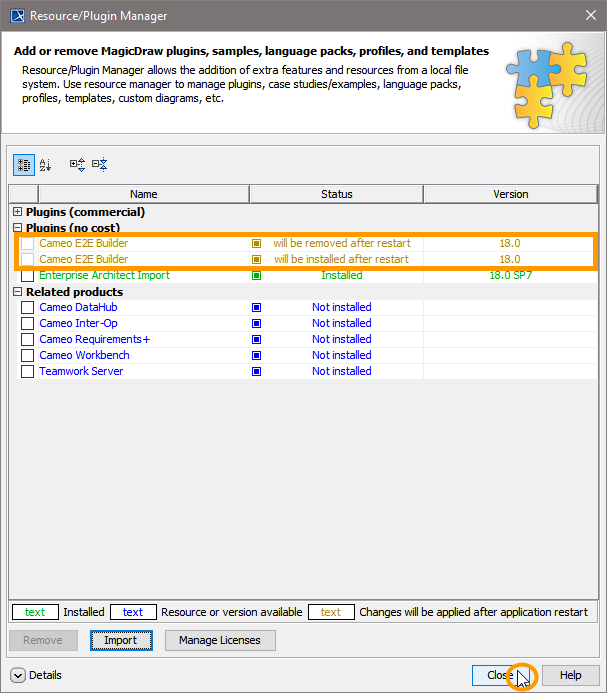
Restart MagicDraw to install the uploaded Builder plugin.
If you did not follow the hint on the top of this page, you must provide administration rights on the first restart after an update.
After having updated your Builder installation, you might want to have a look at Starting BUILDER for MagicDraw After an Update.
Related Documentation: