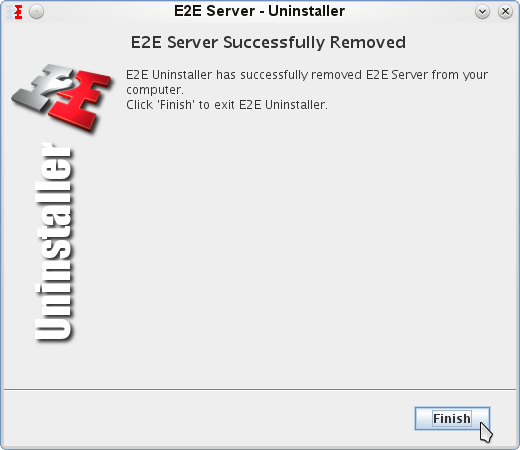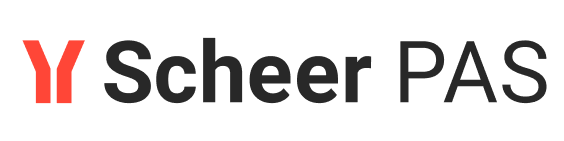Uninstalling E2E Server of E2E Bridge® Version 4 (Unix)
To make sure the Server will be uninstalled correctly, follow these steps:
Stop all running composite services in the Console.
If a deployed composite service was using a proxy, stop the Proxy Server in the Console.
Stop the E2E Console background daemon on the system. You need to login as root user and execute the following command:
/etc/init.d/e2e_console stop <DNS name>Switch to the location of the E2E Server program files. The default location of E2E Uninstaller is /opt/e2e_bridge_prog/uninstall/uninstaller.sh. Start the E2E Uninstaller (typically using the command
sh uninstaller.sh).
The following screenshots are taken from a KDE 4 installation.
After a few seconds, the E2E Uninstaller window opens. Click Next:
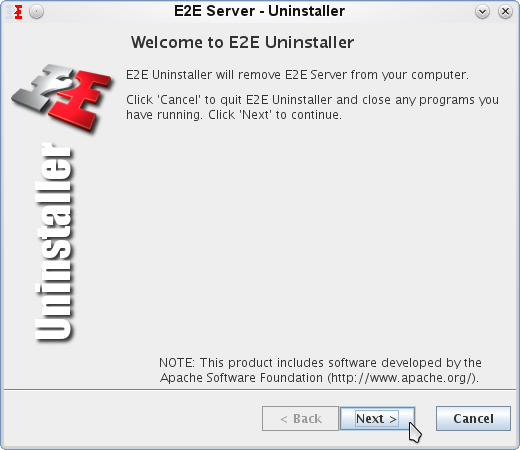
Select Remove E2E Server Data to remove all deployed composite services from the system. You can also keep them for use with a new Server installation.
Select Remove HASP Driver to remove all Aladdin Device Drivers (HASP Driver).
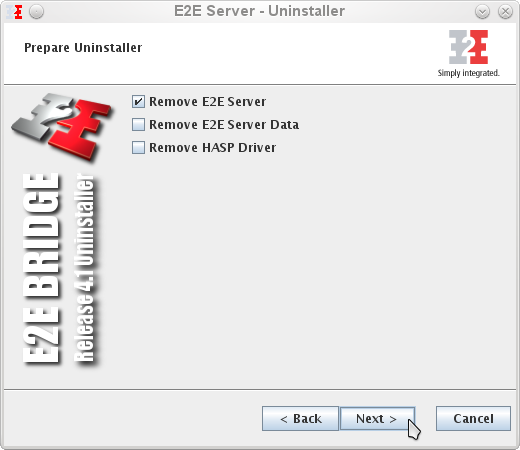
You may choose to keep the deployed Composite services (E2E Server Data) at this step. They can be used again with a new installation of E2E Server, if the same data directory is selected. However, two composite services preferences will be reset. First, the automatic startup option will be deselected. Secondly, the owner will be reset to user id admin.
Click Next.
This window displays a summary of what will be removed by the Uninstaller. If you want to change the options, for instance, whether to remove Composite services or not, click Back, otherwise, click Next:
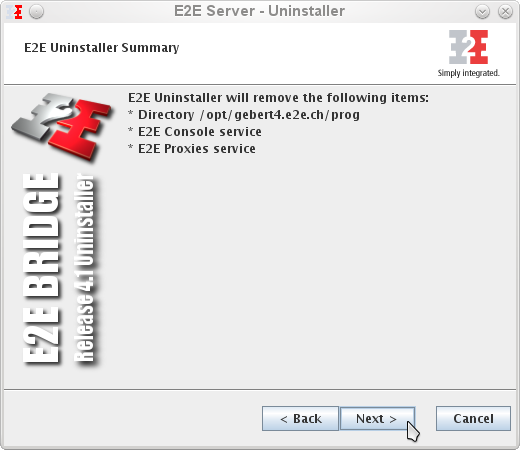
After a few seconds, all E2E Server files will be removed from the installation folders:
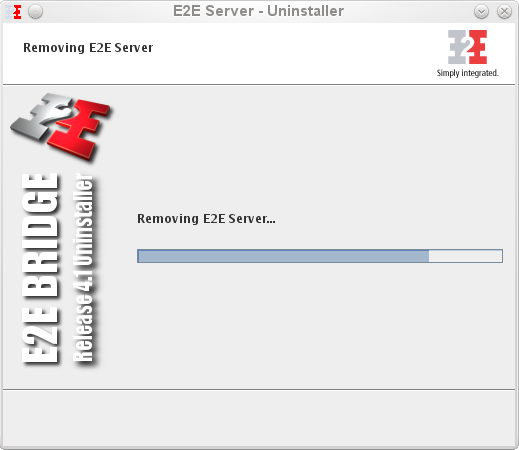
After uninstalling all items, the removal of the Server has been completed. Click Finish to close the Uninstaller window: