Developing Custom Directives
The attribute Custom Attributes has been added to all supported form elements in the Designer to enable the usage of Angular directives. Angular attribute directives are used to change the appearance or behavior of DOM elements and Angular components. Refer to the official Angular documentation for details on how to create an Angular attribute directive.
Creating a Directive in Designer
Directives are created in your Designer development kit. The creation is similar to creating a form (refer to Developing Custom Forms in a Library > Creating a Form for details).
To create your own directive, switch to <library-name>/projects/<library-name>/src/lib> in your workspace project. You can now use the @angular/cli to create a new directive using the following command:
ng generate directive <directive-name>Step | Example: The sample directive expands a text area when the user enters more then the allowed lines. | |
|---|---|---|
(1) | Write your directive in directory lib in your project and set it as input parameter in your code. Your custom attribute must be an input for this directive (see textareaAdjust in the example on the right). | textarea-adjust.directive.ts:
JS
|
(2) | Write your directive into the imports and exports into the form.module. | form.module.ts:
JS
|
(3) | Write your directive into the public-api. | public-api.ts:
CODE
|
Now you are ready to use the directive in Designer form elements.
Using a Directive on a Form Element
Open the form editor in the Designer. Click the form element to which you want to apply the directive and open its Attibutes panel. Enter the directive selector in the field Custom Attributes:
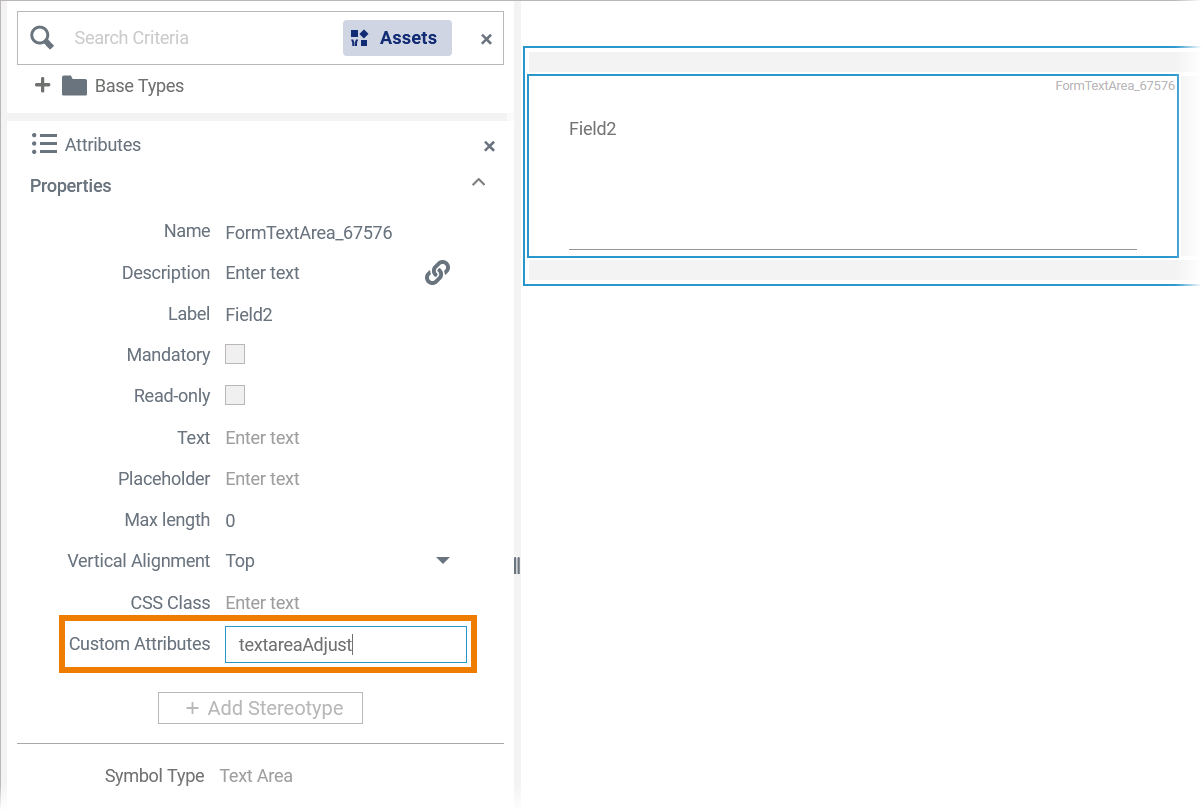
Expert Advice
You can define values for your directive like aCustomAtttibute=aValue.
During app execution, the directive is now applied to the form element:

Form_Custom_Directive_Example
Click here to download a simple example model that shows how you can use custom Angular directives on form elements in Scheer PAS Designer.
Related Pages:
Related Documentation:
