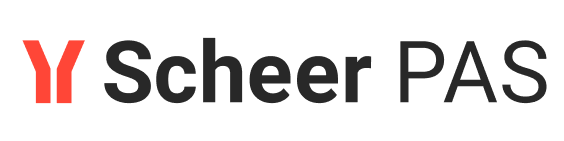Registering a Client
A client is registered automatically when the user creates a contract for that client in the API Developer Portal (refer to Creating a Contract for a step-by-step guide).
Before the client is registered with the runtime gateway, it is not possible to make requests to backend APIs on behalf of that client.
If you want to create a contract for a newly created client, use the link Click here to create a new contract in the API Developer Portal. It is displayed in tab Contracts of a client's details page as long as no contract exists for this client:
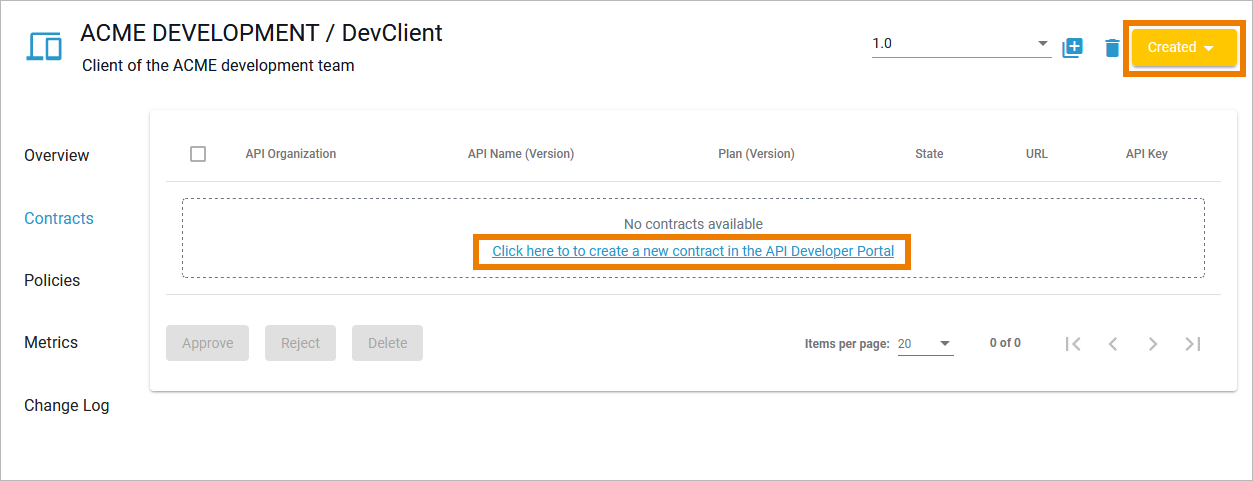
Using the link will redirect you to the Developer Portal where you can create a contract (refer to Creating a Contract). The client is then already prepopulated in step 1 of the contract wizard:
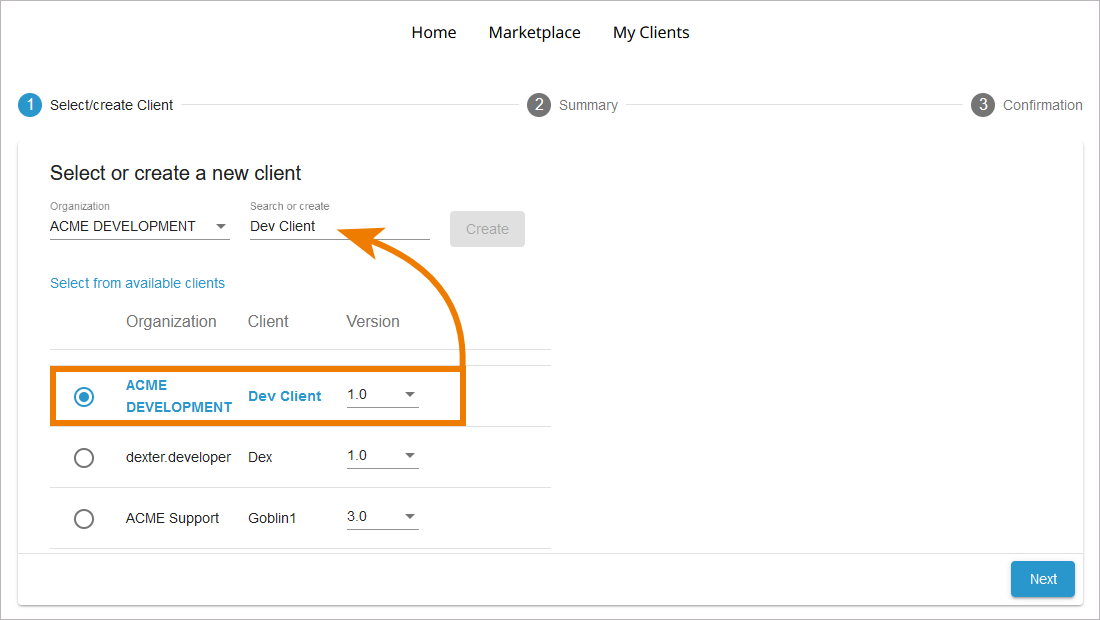
When the contract has been created, contract and client are displayed in the My Clients tab in the Developer Portal. The client is now showing the status Registered:
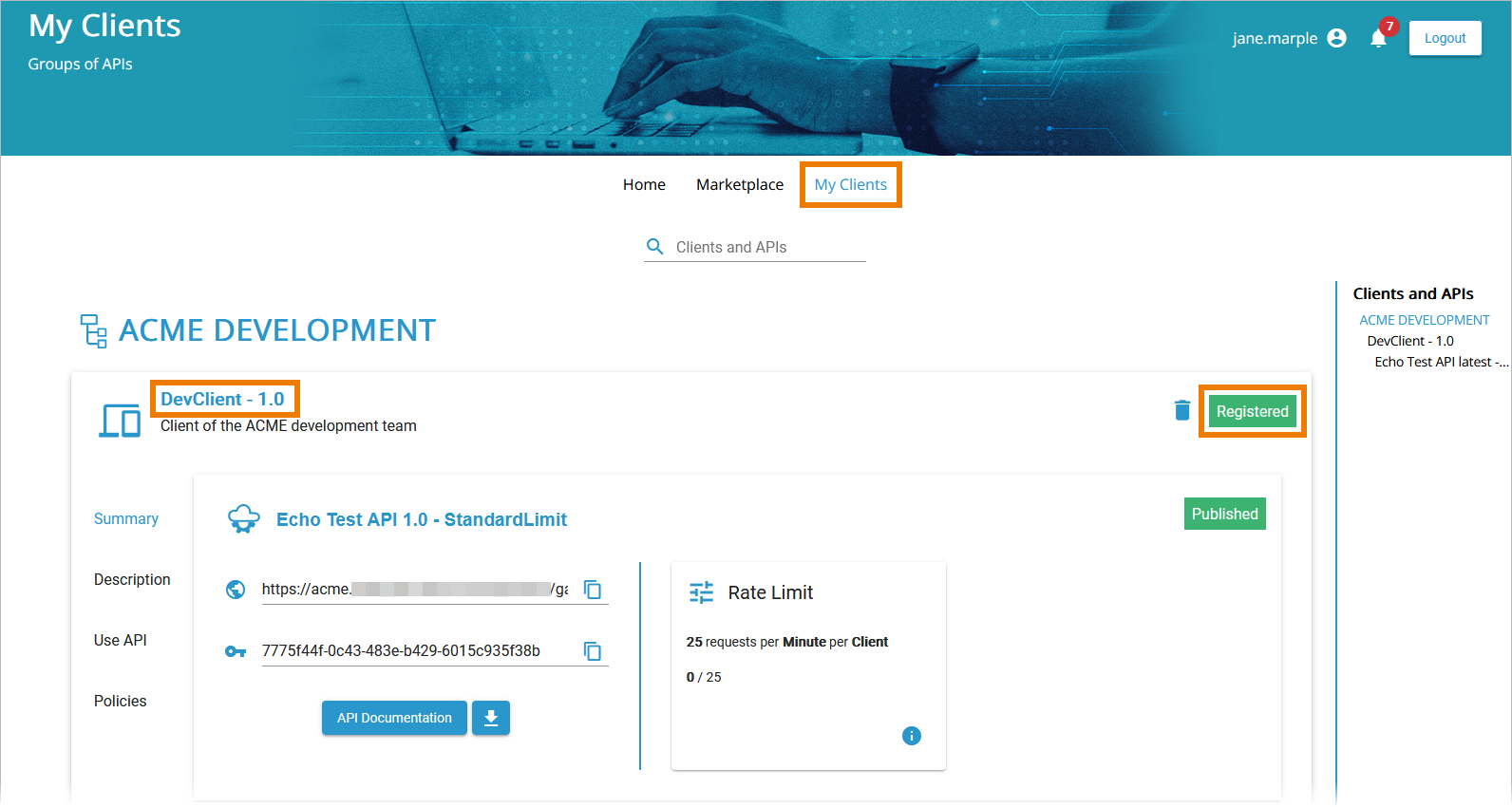
If you open the client in API Management, the client's status has also changed to Registered. In addition, the created contract is displayed:
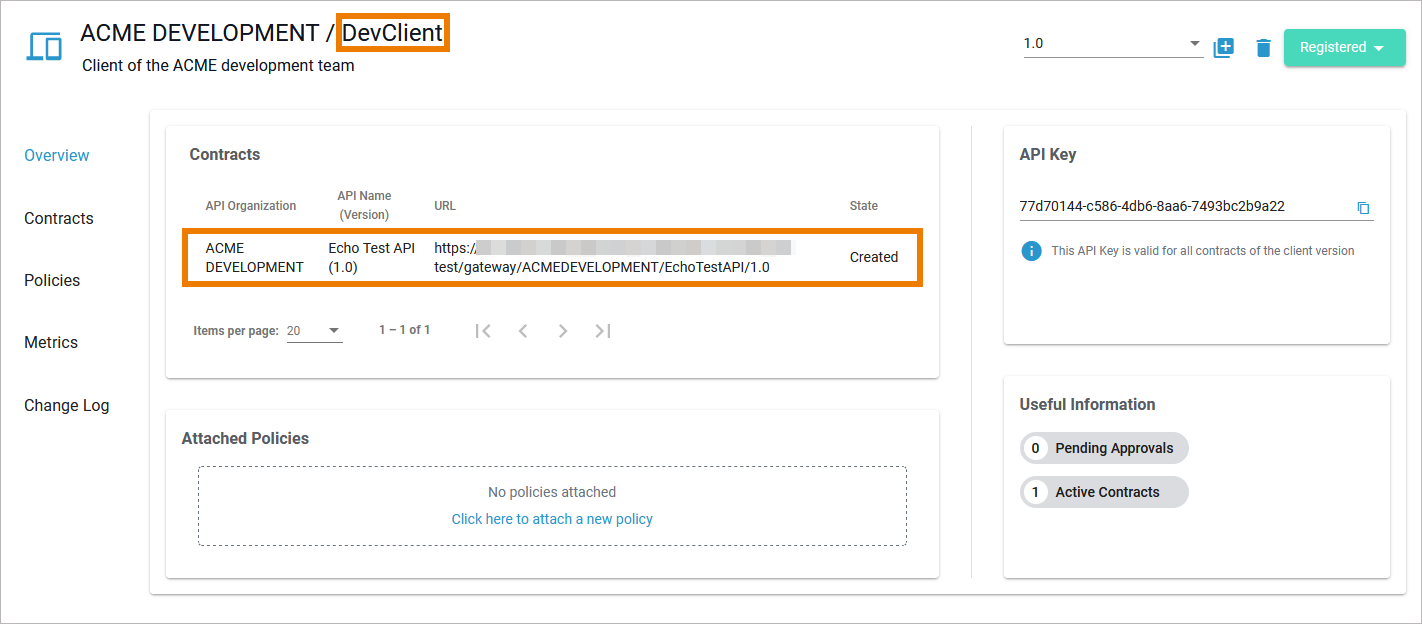
Reregistering a Client
If you changed the client settings, e.g. you added or removed policies, it is necessary to reregister the client to apply the changes. You need to reregister a client when it's status is Unpublished Changes. Click the status drop-down to view the available options. If you want to continue to use the client, click Reregister to apply the changes.

If you don't want to continue to use the client, select Unregister. The client will then move to status Retired and is not usable any more (this can be undone, refer to Retiring a Client for details).