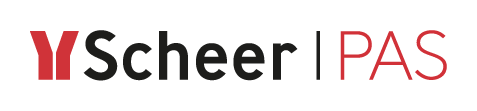Using "My Clients"
If you have subscribed to a private API (refer to Subscribing to a Private API for details), the corresponding client and contract are displayed in the My Clients tab.
The My Clients tab shows the following:
Your clients
Each client is displayed in his own client card.The contracts of each client
Each contract is displayed in his own contract card.A table of contents
Use the overview to navigate within the My Clients tab.
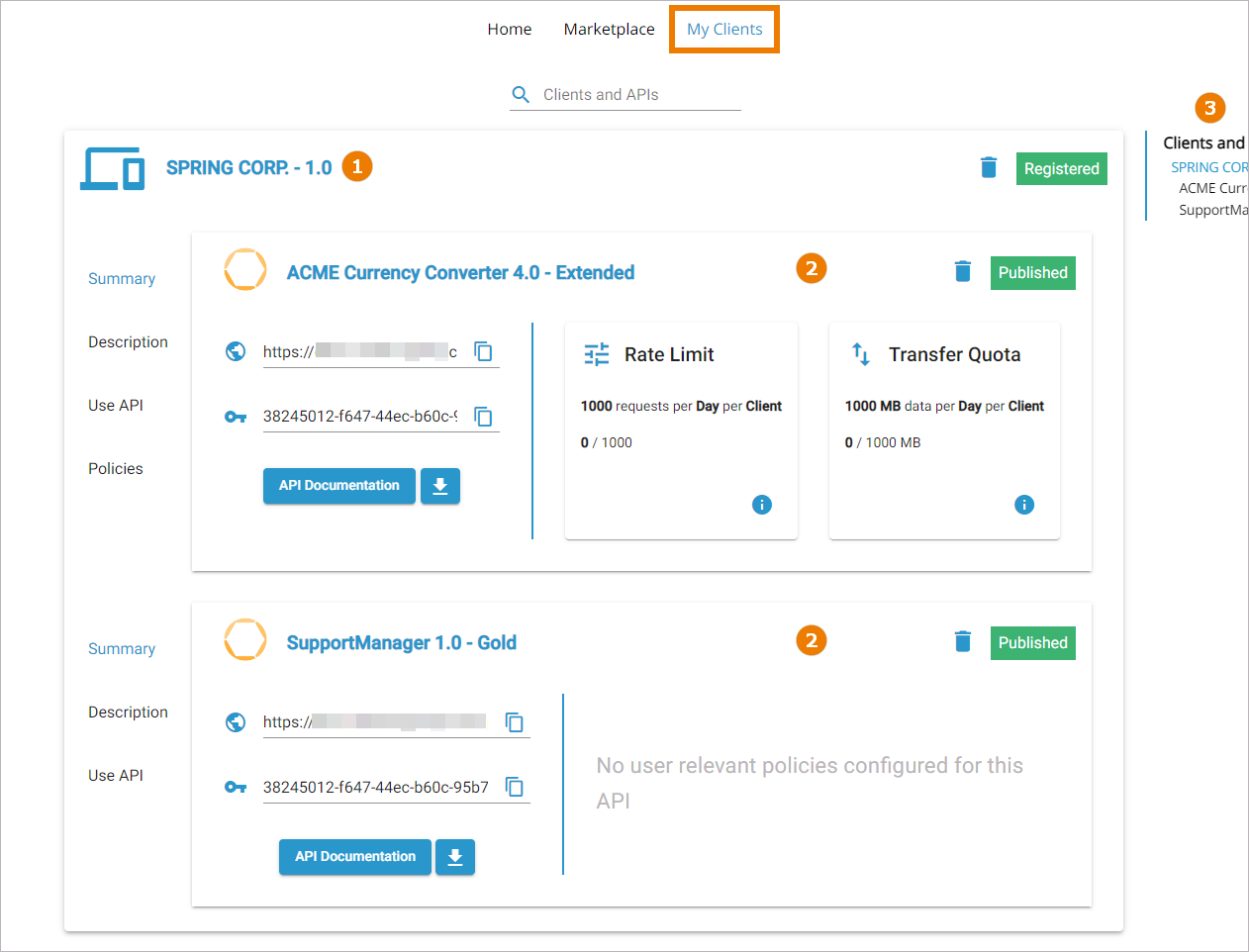
Each contract card contains a sidebar menu with the following options:
Summary
Description
Use API
Policies (only if polices are attached to the selected plan and used for this client by a contract)
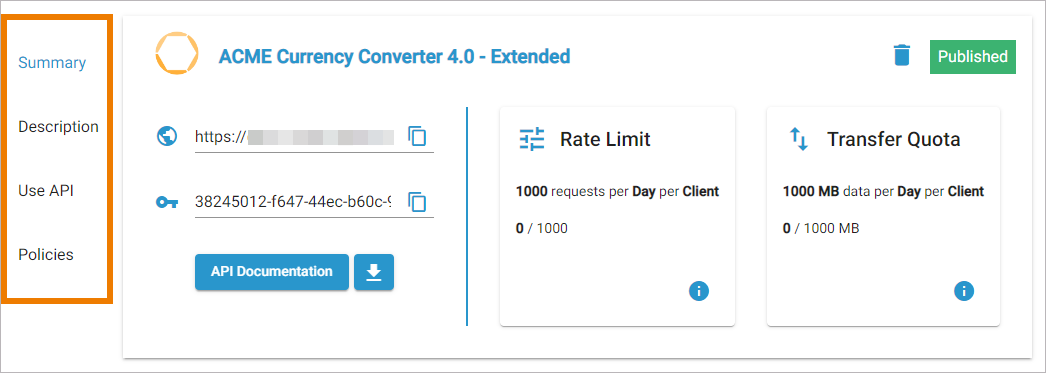
Using the Contract Card Menu
Use the contract menu to access the contract details.
Menu | Menu Options | Description |
|---|---|---|
Summary | Displays the URL of the API.Click Copy to copy the key to the clipboard. | |
Displays the API Key. Click Copy to copy the key to the clipboard. | ||
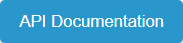 | Displays the Open API definition (Swagger) and allows for making test calls if the API is available. | |
 | Downloads the API definition file. | |
Policy Overview | Displays an overview on the policies that have been assigned to the API. Click option i to open tab Policies containing more detailed information about the assigned policies. | |
Description | - | Displays the extended API description that may be provided by the API creator (refer to API Settings > Documentation for details). Also, the status of the API (e.g. published, retired ...) is displayed in the upper right corner of this tab. |
Use API | 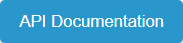 | Displays the Open API definition (Swagger) and allows for making test calls if the API is available. |
 | Downloads the API definition file. | |
API Key | Displays the API Key as HTTP request header and additonal explanations. Click Copy to copy the key to the clipboard. | |
Endpoint | Displays the API endpoint as HTTP query parameter. Click Copy to copy the key to the clipboard. | |
Policies | Extended Policy Overview | Displays detailed information about some assigned policies. For Rate Limiting and Transfer Quota, policy probes are active, showing the current status. Example: 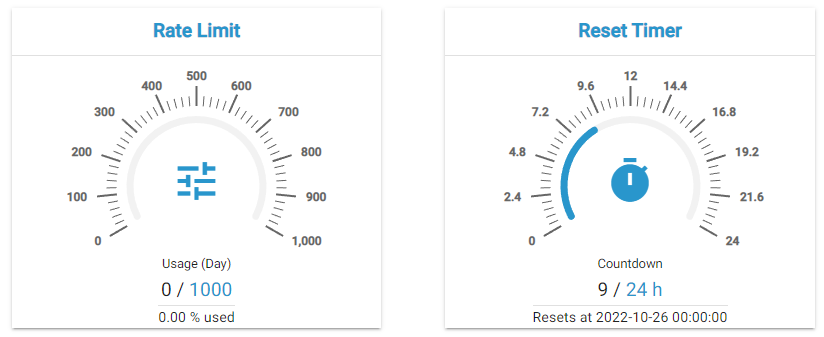
|
Policy Probes for IP-based Policies
If the API you have subscribed to has assigned an IP-based policy, you need to insert an IP address for the policy probes to work.
If the API has assigned an IP-based policy, the policy probe card in the Summary menu contains an input field for the IP:
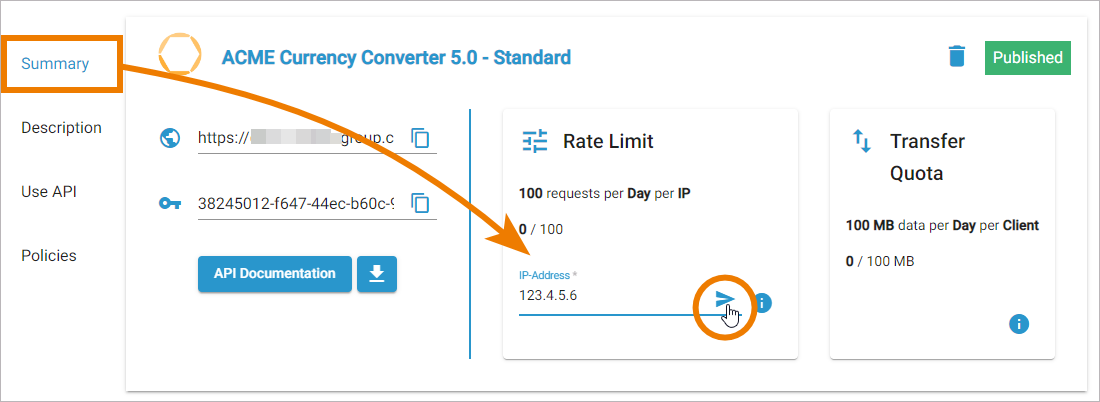
The input field is also available in the Policies menu. Enter a valid IP (v4/v6) address and click Send to fetch your remaining limits on the given API. The entered IP address correlates to your client:
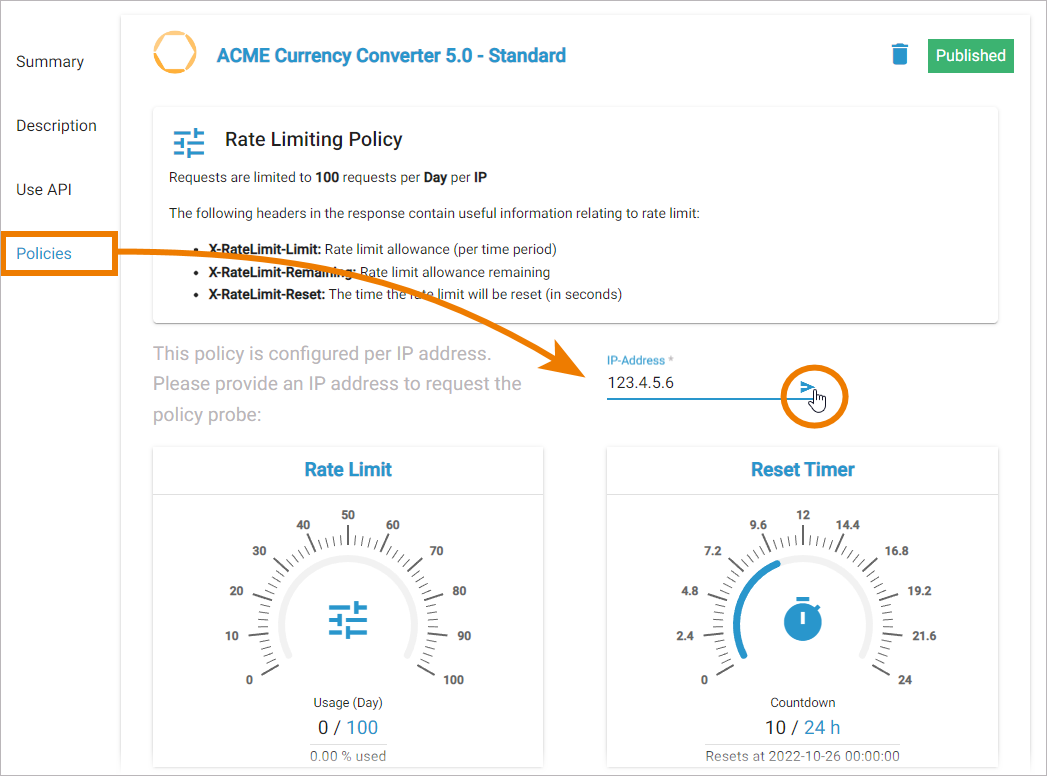
Related Pages: