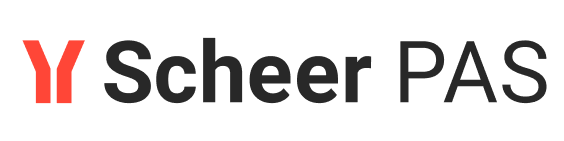Web Service Interface - Lesson 2

All "public" Web services, which clients may access, must have a port type definition. A port type accumulates Web service operations that a client can call. In the UML model, port types will be designed by using a class stereotyped as port type. This special kind of class is called port type and has no attributes but only operations. Each operation must be assigned to an activity diagram of the UML model. Operations of a port type represent the interfaces of a Web service. Activities implement the behavior of these operations.
Within a Web service, one or more services can be included. Each service can have one or more port types. Within a port type, one or more operations having input and/or output parameters can be defined. Port types are the SOAP interface to the outside world.
In the next development step, you will create the SOAP interface of the Web service. In lesson 1, the SOAP Interface structure was already predefined via the E2E model template you used. Therefore, in order to learn how to create a new SOAP interface from scratch, you will not copy or rework the interface of lesson 1.
Defining the Port Type
In the containment tree, navigate to the package Data / Services / GetProductService / Ports, and create a new class:
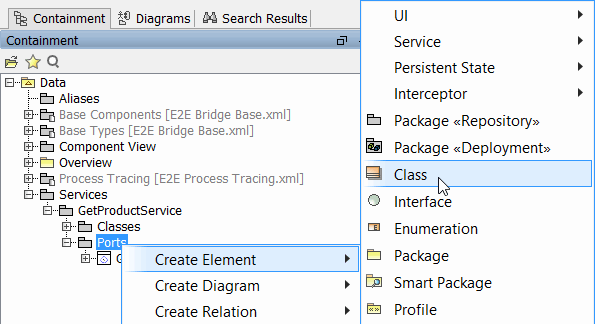
Name the port type GetProductPortType:
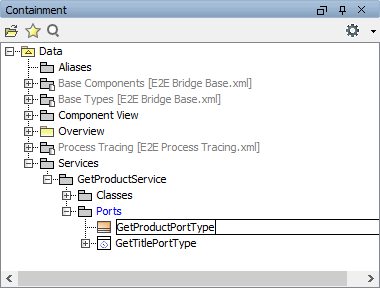
Click the new port type in the containment tree with the right mouse button and select Stereotype from the context menu. Another menu opens, containing a text field and a list of stereotypes:
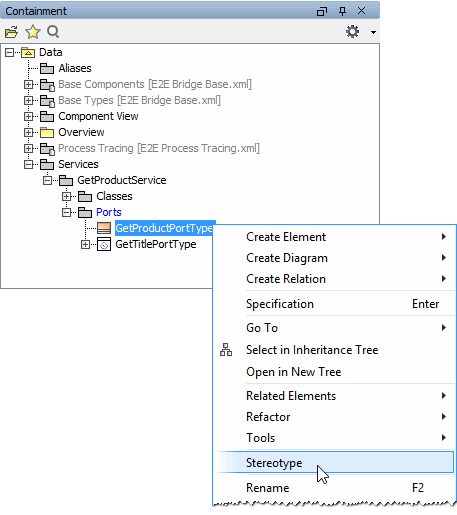
Port types need the stereotype E2ESOAPPortType. In order to locate it in the list of stereotypes you can filter the list by entering the initial letters of the stereotype name, for instance e2es. Select the checkbox next to the stereotype E2ESOAPPortType and confirm your choice with the Apply button:
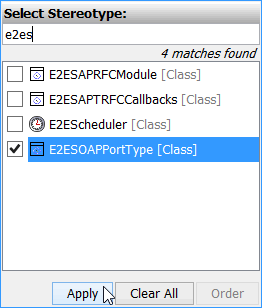
Note, that the icon of class GetProductPortType has changed to a port type icon after assigning the stereotype:
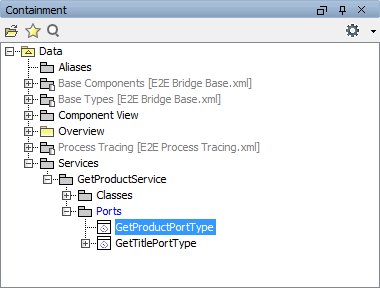
Double-click the GetProductPortType and navigate to the Documentation/Hyperlinks section in the left panel of the dialog. In the Documentation field, enter a description of the port type:
The port type provides an operation to copy a title string and a product record. The data is displayed in the client application.
Click Close:
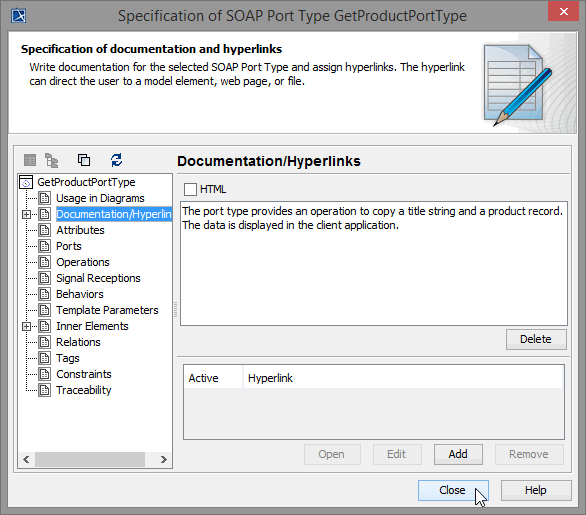
Defining the Port Type Operation
Create an operation for the new port type:
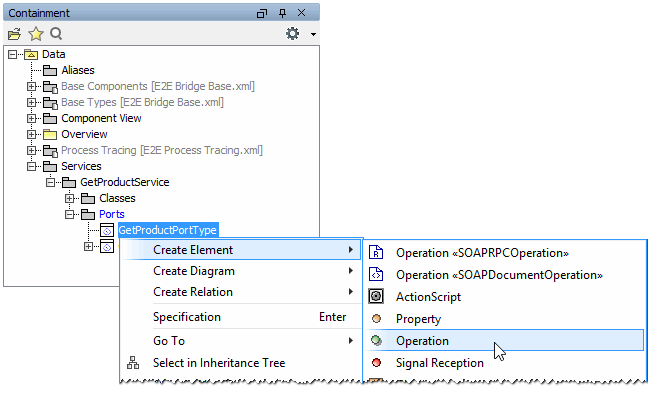
Assign the name getProduct:
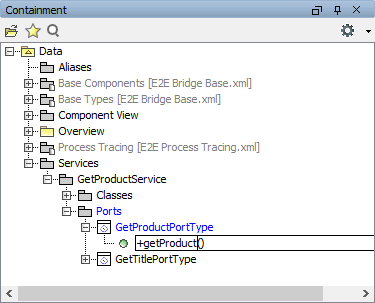
According the SOAP standard, operations of port types needs to defined as static. In the object-oriented world this means that no instance of the port type class is needed to call the operation. The operation can be called directly without instantiating the port type class (more details are described in the following chapters).
Double-click the new operation getProduct to open the operations specification dialog. Set the Visibility to public and select the checkbox Is Static to set this option to true:
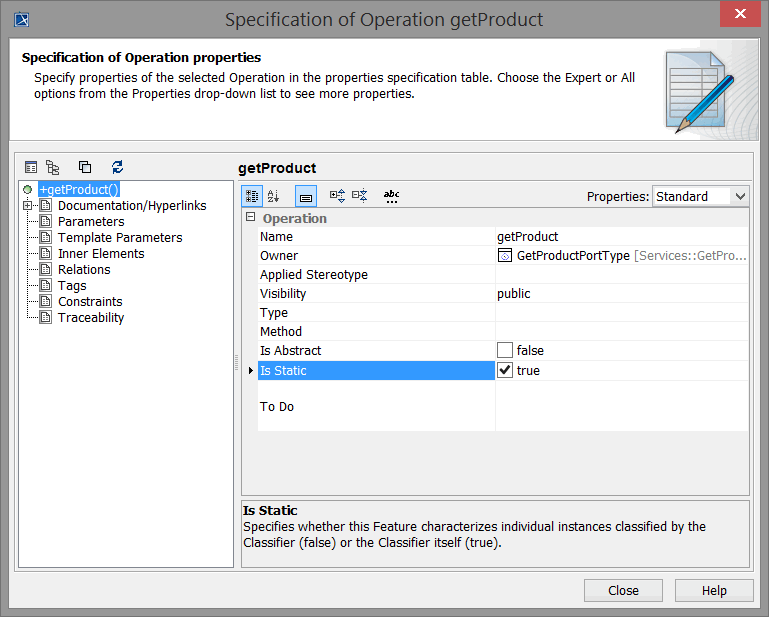
Switch to the Documentation/ Hyperlinks section, and enter a description in the Documentation field:
The operation defines an interface to copy a title string and a product record.
The title string is converted to upper case. An object containing product data is passed in. Another object with additional attributes containing a converted price to another currency and the exchange rate is returned.
Click Close:
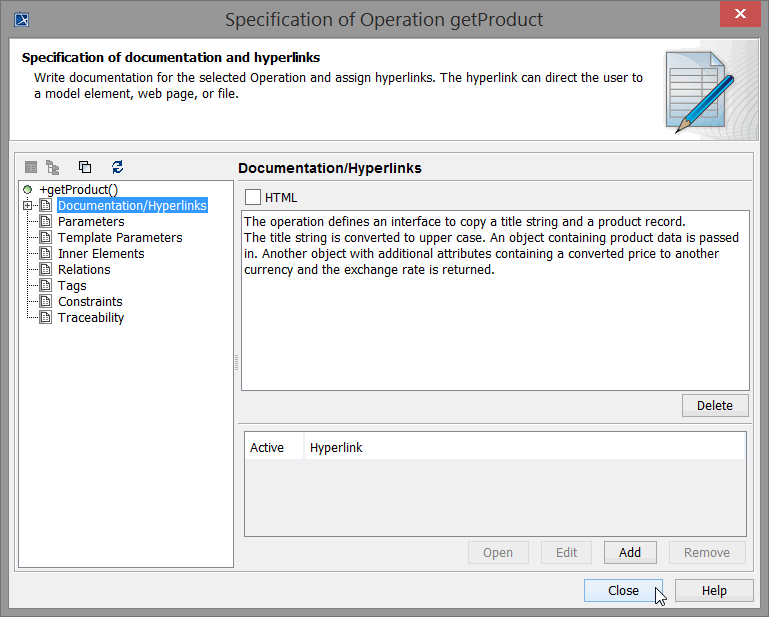
Defining the Operation Parameters
The Web service will be capable of taking a record from the actor and passing this data back to the actor. A data record represents a product. So, the service needs additional operation parameters: one input parameter (inputProductRecord) and one output parameter (outputProductRecord). As the new port type operation will still convert the title string, too, it also needs the parameters inputTitle and outputTitle.
For the title parameters, the most efficient way is to copy the parameters in the containment tree from the lesson 1 port type GetTitlePortType to the new port type. Expand the tree of port type GetTitlePortType and its operation getTitle and select the two parameters inputTitle and outputTitle:
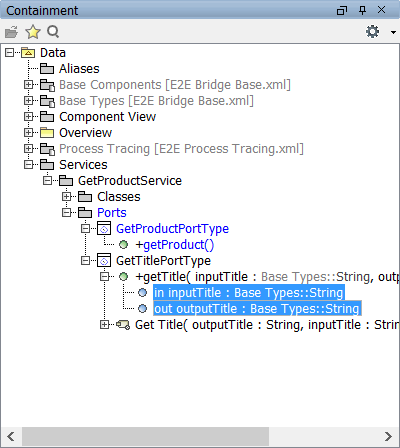
Next, keep the Ctrl key pressed and drag the two parameters to the operation getProduct. Holding down the Ctrl key tells MagicDraw to copy the parameters instead of moving them from one operation to the other. A +-sign attached to the cursor arrow indicates the copy action:
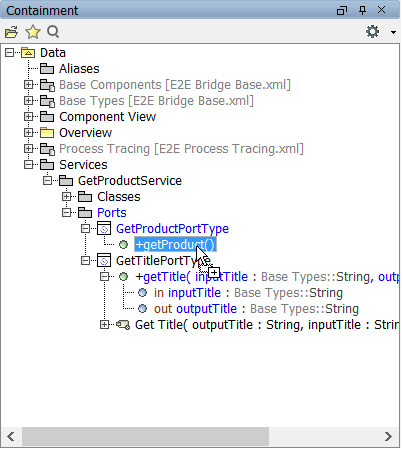
Release the mouse button when the operation getProduct is active. MagicDraw will create an exact copy of the operation parameters.
Using this method, MagicDraw not only copies the parameter names, but also copies all the parameter properties like type and direction.
Create a third operation parameter:
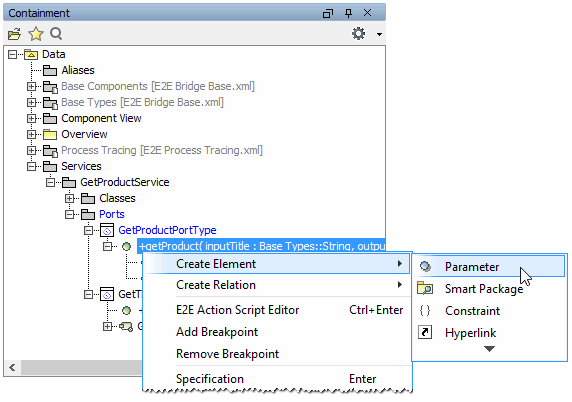
Assign the name inputProductRecord:
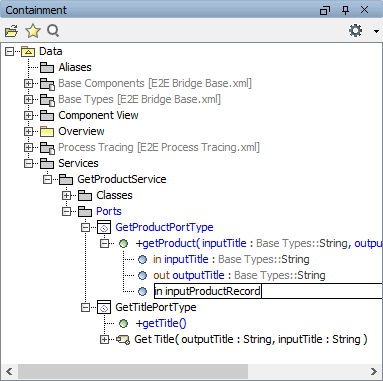
Double-click the parameter inputProductRecord to open the Parameter specification dialog. Click into the Type field and start typing inp in order to filter the list. Select the previously defined class InputProductRecord:
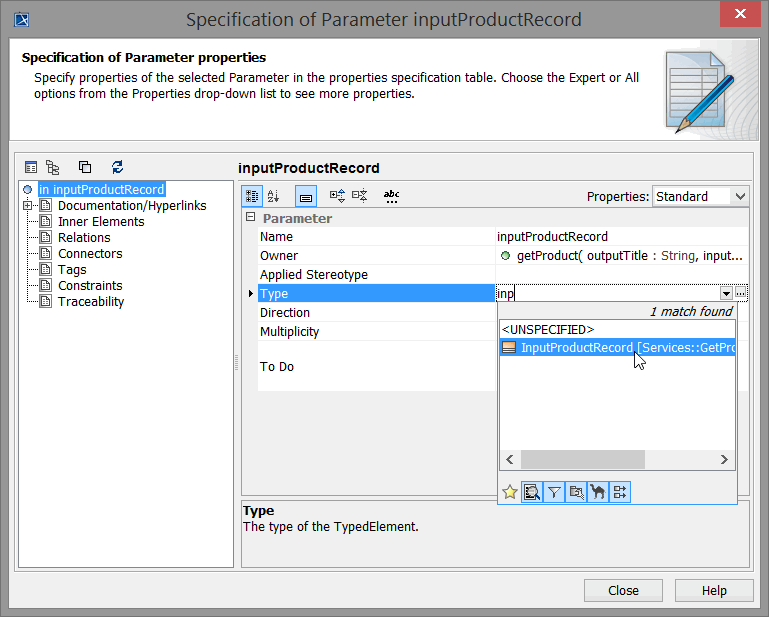
As this parameter is used as input to the operation, the Direction has to be set to in. This is the default value and has already been set. Close the dialog:
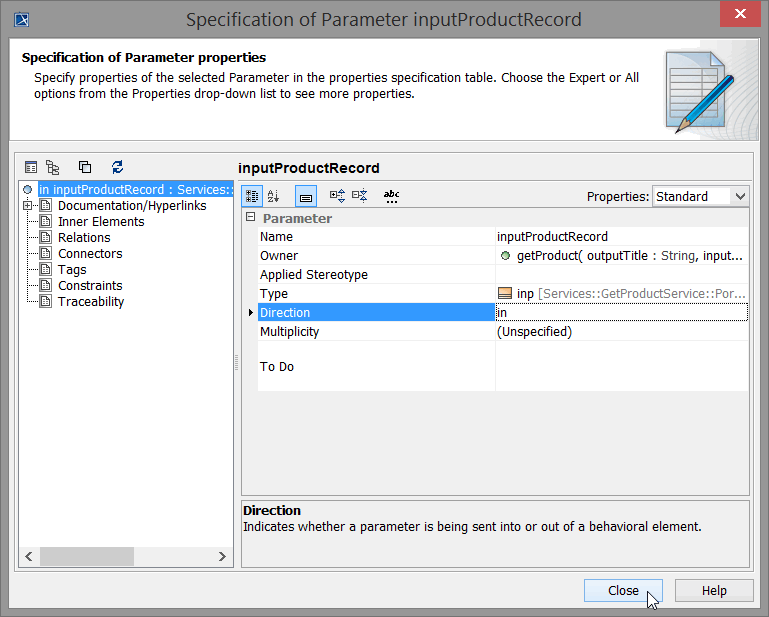
Finally, create another parameter, name it outputProductRecord, and choose the type OutputProductRecord. Specify the parameter as an output parameter:
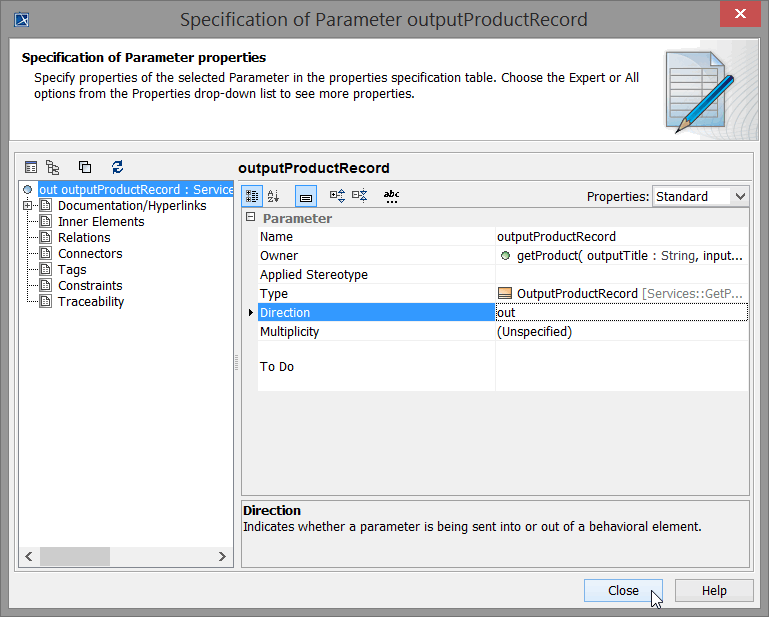
Assigning a New Activity Diagram to the Operation
At this point, the interface of the Web service is nearly complete. Each operation must be assigned to an activity diagram of the UML model. Operations of a port type represent the interfaces of a Web service. Activity diagrams implement the behavior of these operations. Thus, each port type operation has to be assigned to the implementing activity diagram. When the operation is called, the assigned activity diagram will be executed.
The activity diagram has not been created yet. In the next step, you will directly assign a new activity diagram to the operation getProduct.
Select the operation getProduct in the containment tree with the right mouse button, choose Behavior Diagram, and select the menu item Assign…:

The Assign Behavior Diagram dialog displays a list of existing activity diagrams that can be assigned to the operation. However, the operation gets assigned a new activity diagram. Click New and select Activity Diagram from the drop down list:
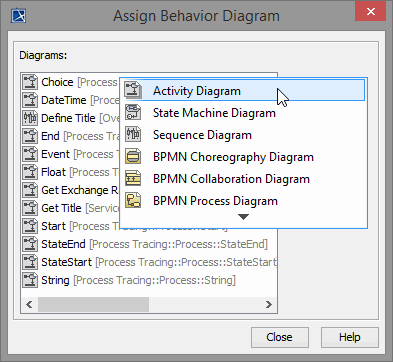
MagicDraw automatically creates an activity diagram and gets the name form the context of the opereation: GetProductPortType. Click Close:
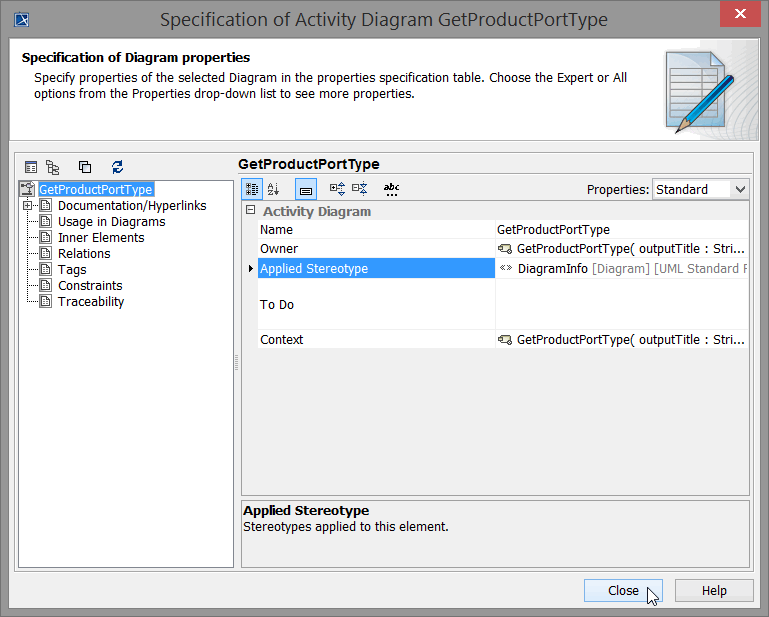
The new activity diagram GetProductPortType is now listed in the Assign Behavior Diagram dialog and is assigned to the operation. Click Close:
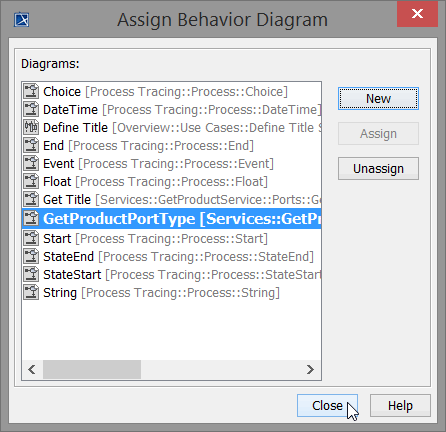
Expand the activity GetProductPortType in the containment tree. The name of the activity respectively the activity diagram should always correspond to the name of the operation it is specifying. Rename the activity to Get Product. MagicDraw will rename the activity diagram as well:
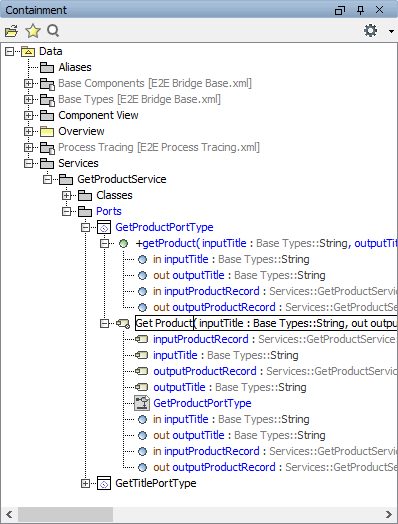
If you double-click the operation getProduct in the containment tree, the assigned activity diagram Get Product will be opened in the diagram pane.
The definition of the second SOAP interface of the Web service is completed.
Save the UML model.