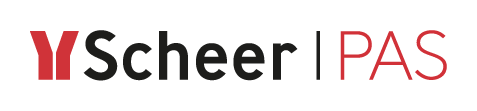Preparations
With the Designer, you can build and use your own libraries. Since this is a tutorial for beginners, we provide a pre-built library for creating the tutorial service.
Import the Library "ERPOrderInterface"
Library ERPOrderInterface provides necessary data types and operations to bring your business process to life. You can download this library from our documentation: ERPOrderInterface.lrep, and import it to your namespace.
Switch to the Administration tab, and select menu Libraries.
Import the library to your namespace as described on Administrating Libraries in the Designer Guide.
Add it to your service as described on Adding Libraries in the Designer Guide.
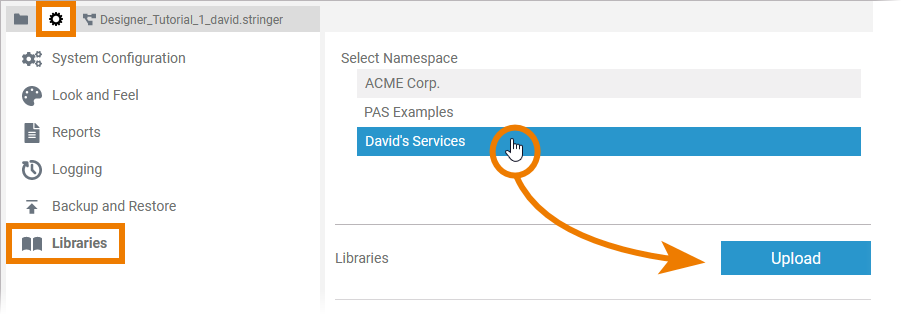
If you are doing a trial, the library is already present in your namespace. You only need to add the library to your service (step 2).
In this case, you can stay within the service and open the Asset Drawer: Click button Assets in the search box. Use the Add button of ERPOrderInterface to add the library to folder Libraries in the service panel.
Click button Assets again to close the asset drawer:
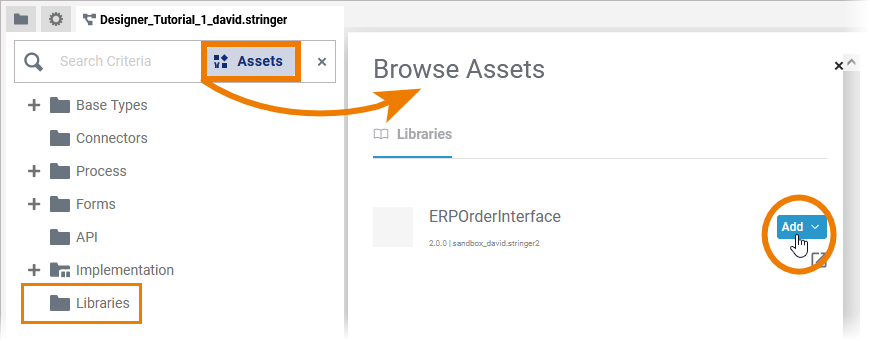
Your service panel now should display library ERPOrderInterface in the Libraries folder:
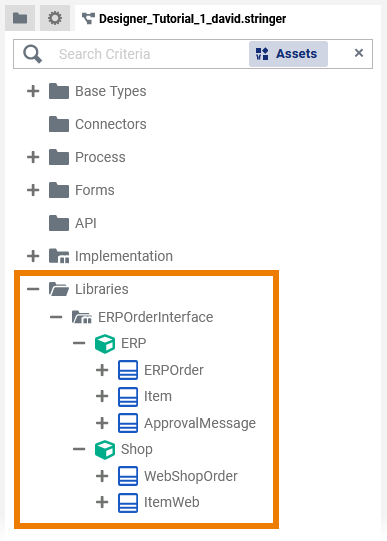
Additionally, library Base Types is displayed in the service panel. This is a standard library that contains all necessary simple types. You cannot remove this library.
The folder Implementation contains a package Forms which is generated automatically. It contains all types that are related to the forms you have created.
Expand class Form_EnterWebOrder to see all form elements you have defined in your first form:
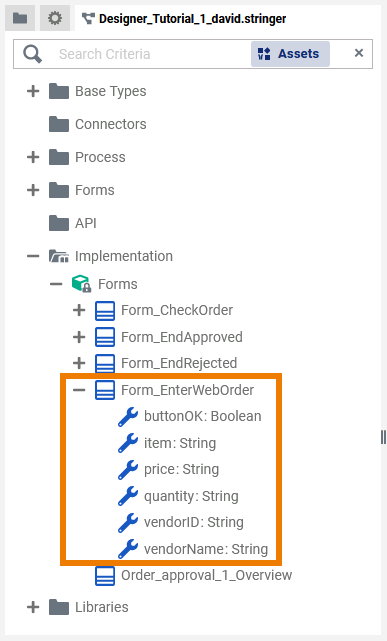
Related Documentation: