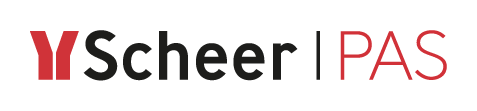Implementing the Currency Calculator

Before creating new activity diagrams, you should analyze some reuse options to reduce investments in time. The class CurrencyCalculator from the lesson 2 model can also be useful in lesson 3. You are going to copy it from lesson 2 and extend it afterwards. Open the activity diagram Get Exchange Rate in package Data / Services / GetProductService / Classes / CurrencyCalculator.
In lesson 2, you created the activity diagram Get Product containing the call operation action getExchangeRate of class CurrencyCalculator. Navigate to the activity node Get Exchange Rate in the containment tree and double-click it to open the corresponding activity diagram:
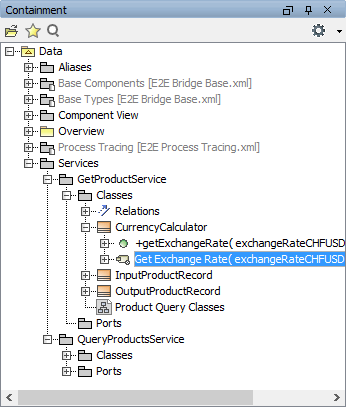
In node Define Exchange Rate in the activity diagram, the exchange rate is set to a fix value. You will reuse the class operation getExchangeRate as you will perform currency conversions in this lesson, too. The hard coding will be substituted by a call of an external Web service:
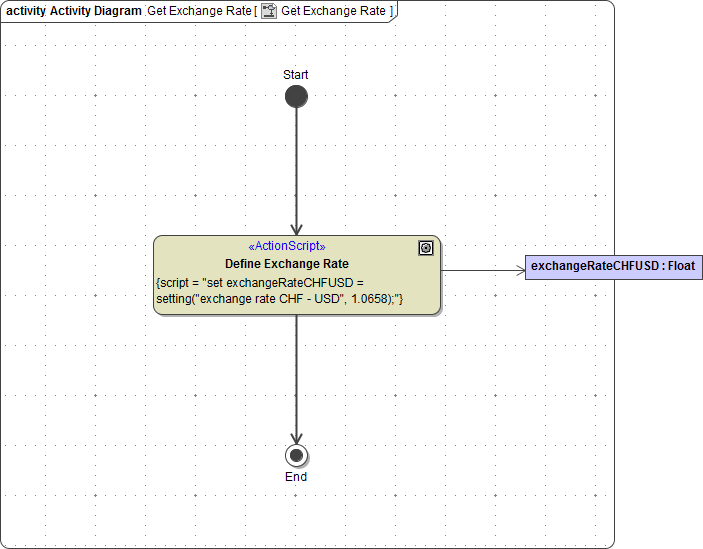
Drag and drop the whole class CurrencyCalculator from GetProductService to QueryProductsService to the package Classes:
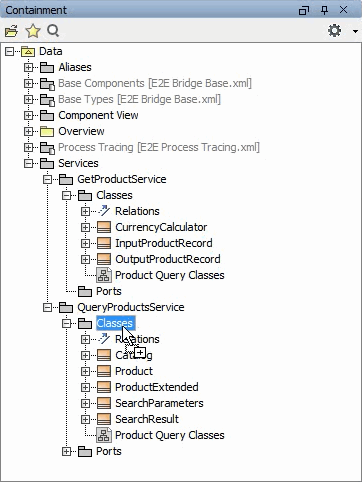
Close the diagram Get Exchange Rate.
Now, you are going to extend the class CurrencyCalculator as to calculate a new price from a given price and exchange rate. This will be implemented in a new operation calculatePrice. For such small calculations, the Model Compiler offers the possibility to insert action script directly into the operation without drawing a behavior diagram. The only restriction is that one parameter of direction return must be defined.
Right-click class CurrencyCalculator in the containment tree and select Create Element > Operation:
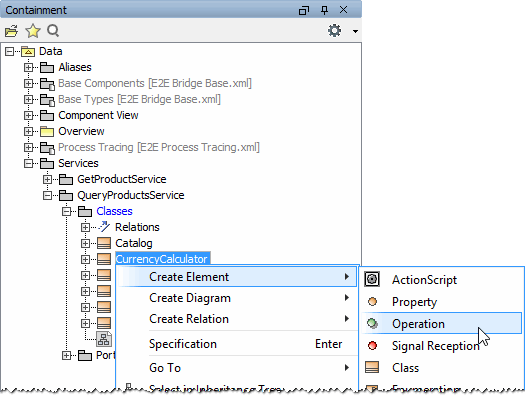
Assign the name calculatePrice:
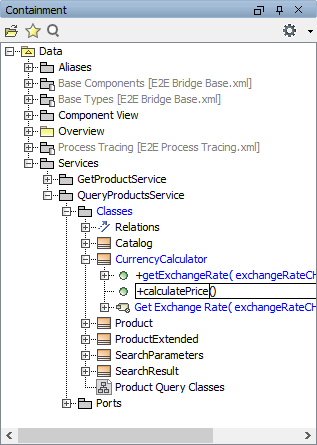
Define three parameters of the operation as listed below. Pay attention to defining the direction of parameter newPrice as return:
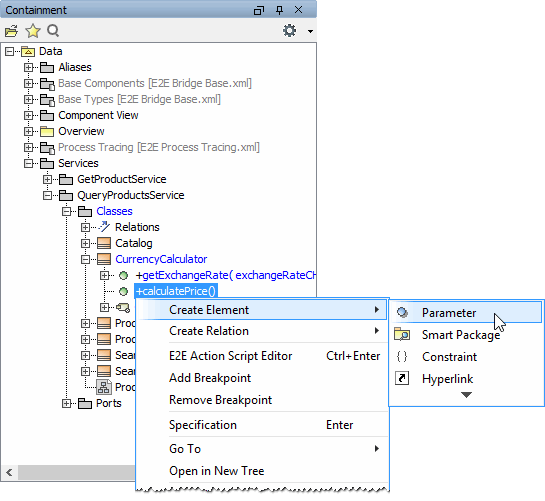
Name | Type | Direction |
|---|---|---|
price | Float | in |
exchangeRate | Float | in |
newPrice | Float | return |
Double-click calculatePrice to open the Specification dialog:
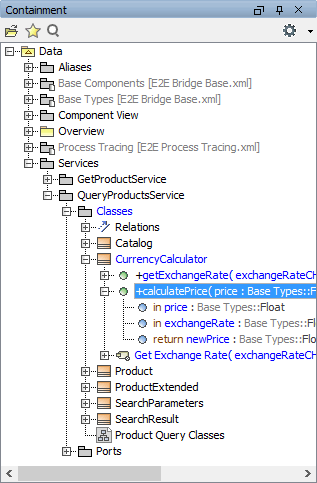
Apply the stereotype Action Script to the operation and define the operation as to be static. Click Close:
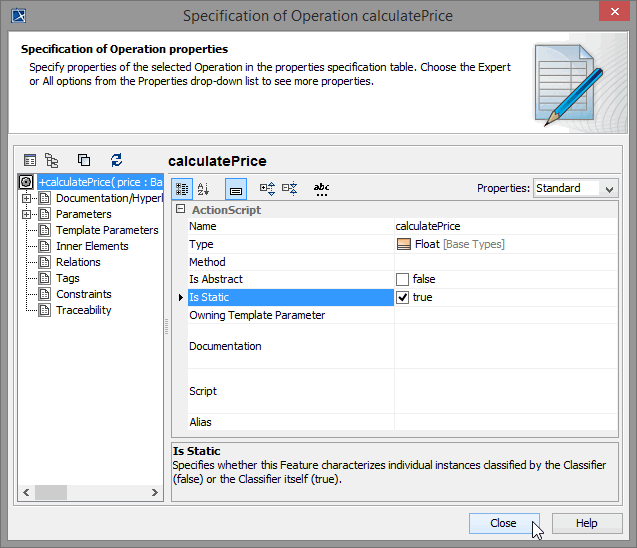
Next to the operation name calculatePrice the icon ![]() is displayed to indicate the stereotype. Select E2E Action Script Editor from the operation's context menu to directly add the action script to the operation:
is displayed to indicate the stereotype. Select E2E Action Script Editor from the operation's context menu to directly add the action script to the operation:
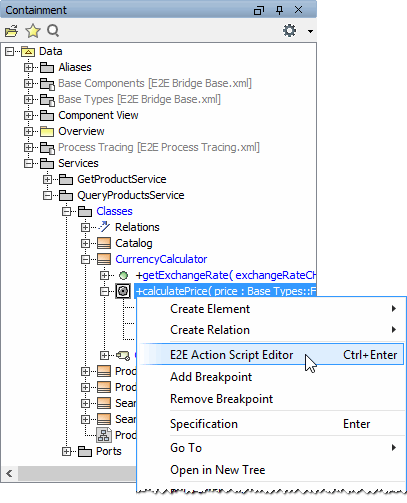
Enter the set-statement as shown on the left and click OK:
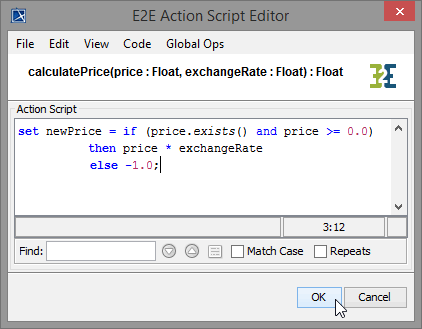
This statement is a combination of the set-statement with an if-clause. If parameter price exists and contains a valid value, the calculation price * exchangeRate is executed and the result is assigned to return parameter newPrice. In all other cases (else), newPrice is set to -1.0.
The newly defined static class operation calculatePrice will be used in the calculations part Calculate Total and Currencies of your model. You are going to call this operation directly from an action script without creating an object of type CurrencyCalculator first. Therefore, you have to make it available to be used within action script. This is done via a <<use>> dependency from the port type QueryProductsPortType to the used class.
First, create a new class diagram in the package Classes. Select Create Diagram > Class Diagram from the context menu of the package Classes. Assign the name Using Static Operations:
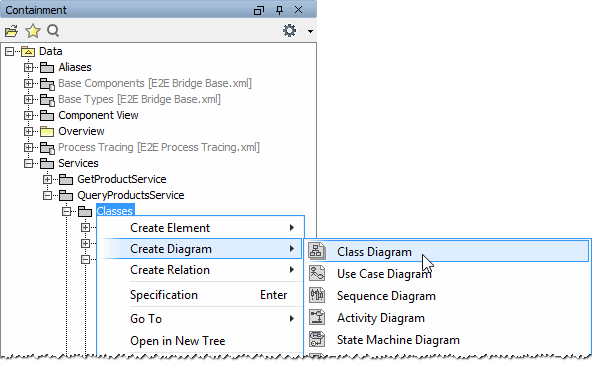
Drag the class CurrencyCalculator onto the diagram pane:
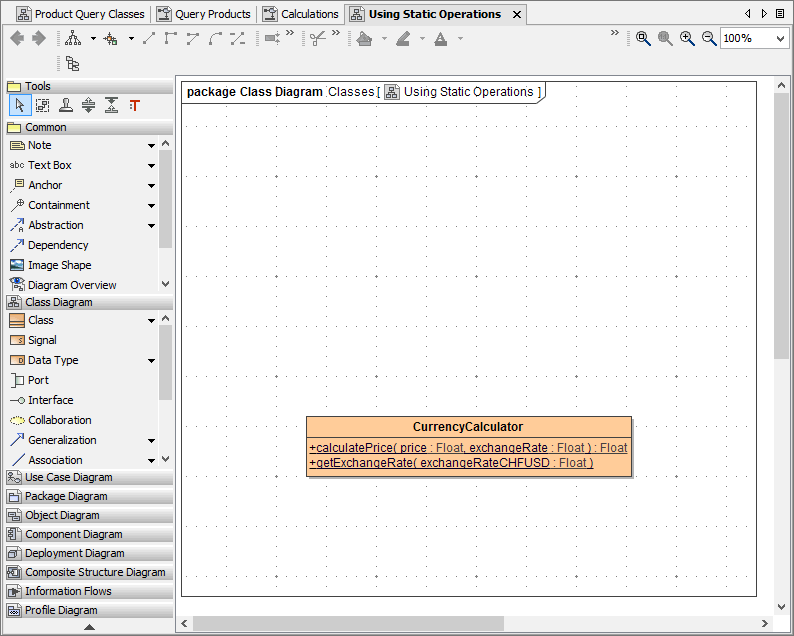
Drag the port type class QueryProductsPortType onto the diagram pane.
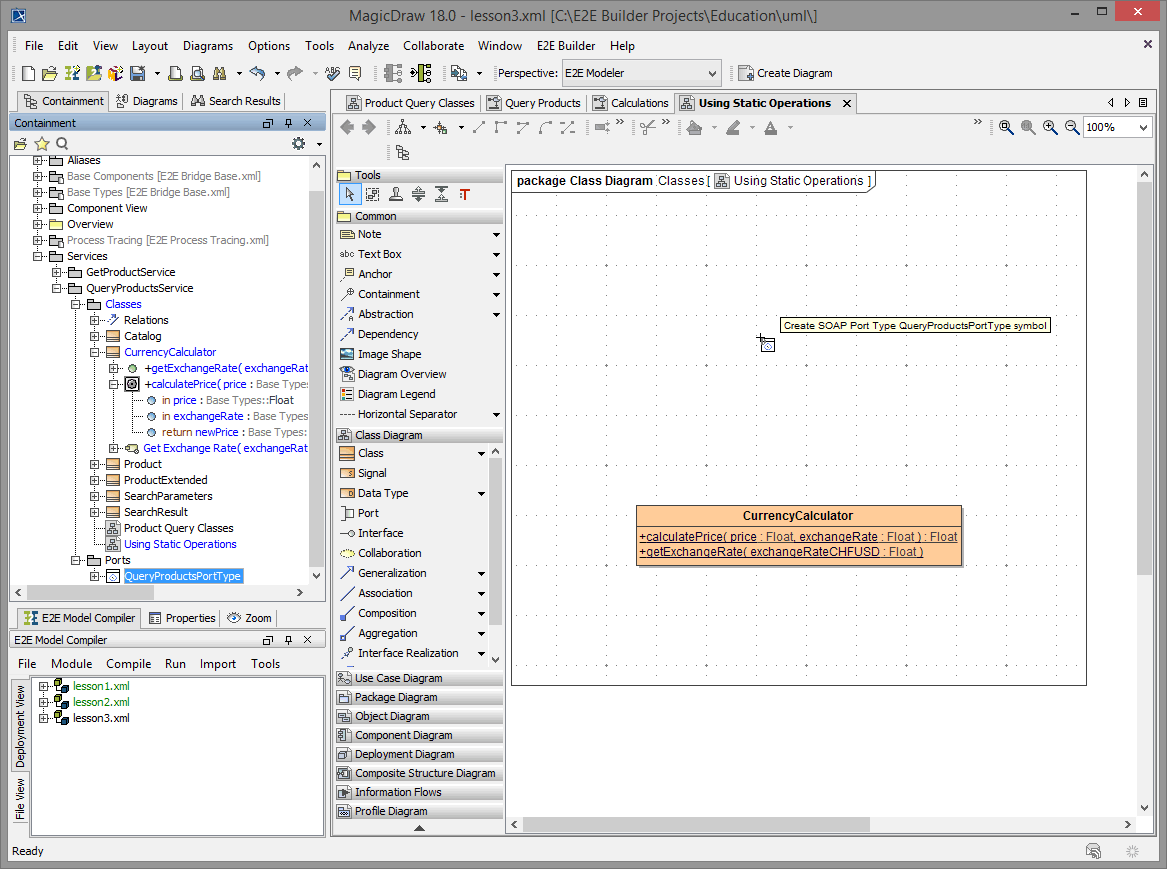
Select the class symbol of QueryProductsPortType and - with help of the smart manipulation toolbar - draw a <<use>> dependency to class CurrencyCalculator:
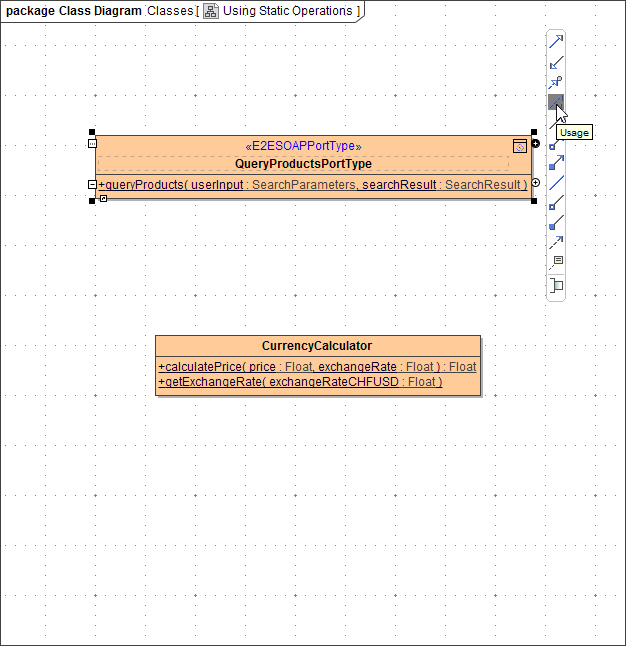
Open the Specification dialog of the <<use>> dependency and assign the name useCurrencyCalculator. Click Close:
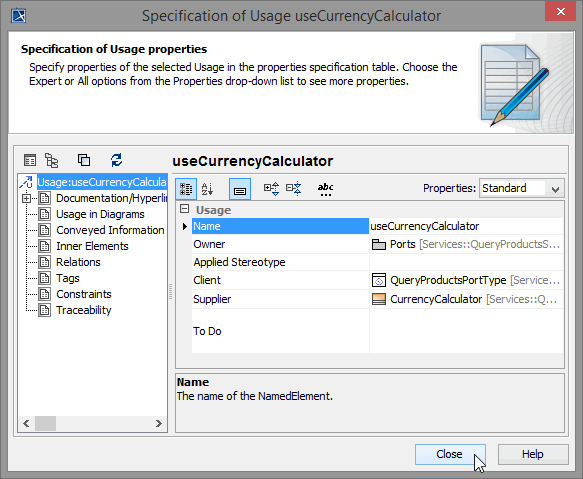
Via the <<use>> dependency useCurrencyCalculator all static operations of CurrencyCalculator are now available in any action scripts that are part of QueryProductsPortType.
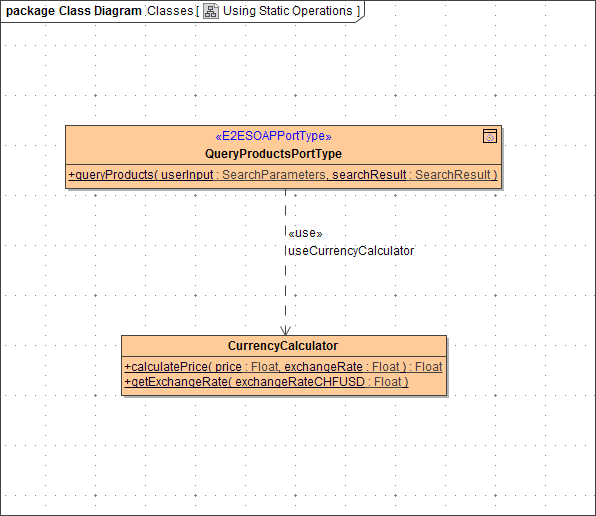
Save the UML model.